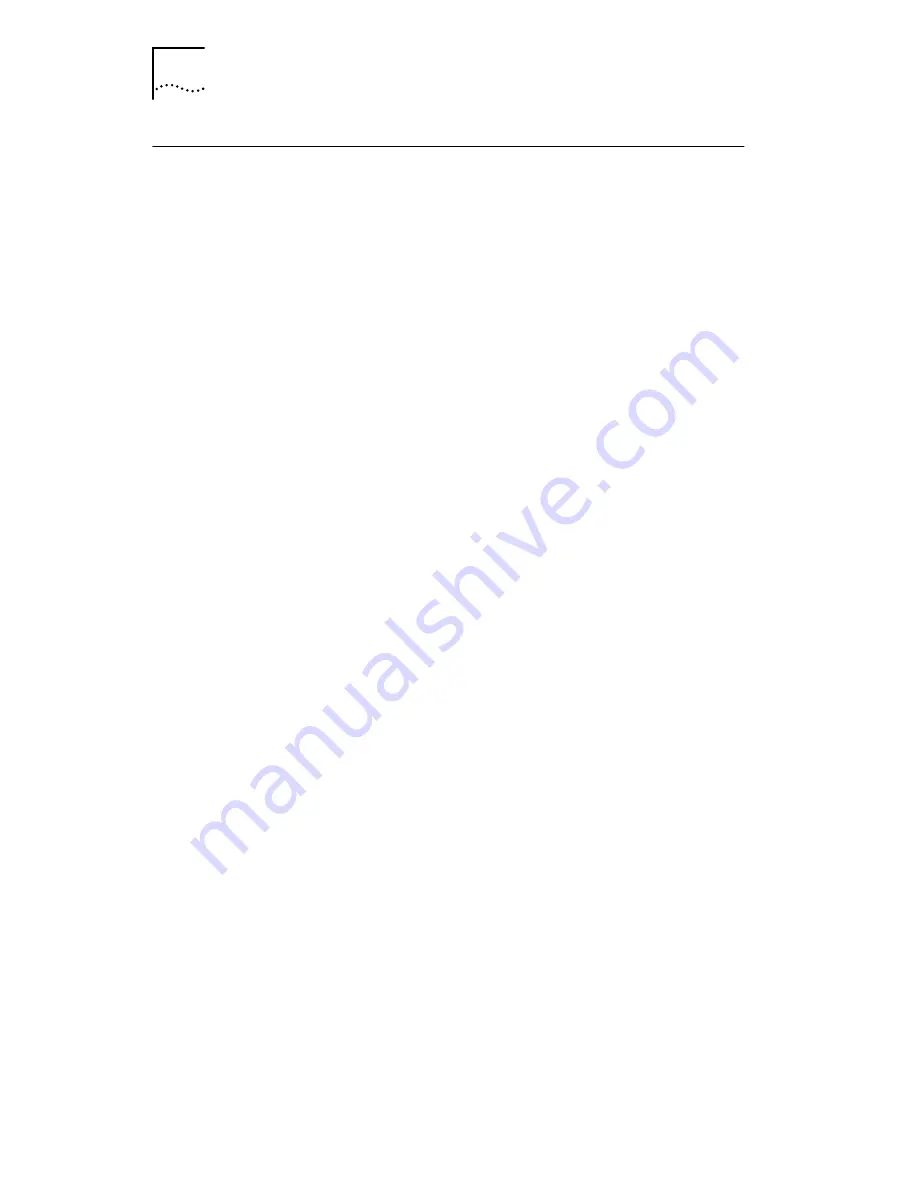
148
C
HAPTER
9: R
UNNING
NIC D
IAGNOSTICS
Using the 3Com Icon in the Windows System Tray
The 3Com icon, which can be enabled to appear in
the Windows system tray, allows you to start the
3Com NIC Diagnostics program. It also allows you to
view the NIC’s link speed and number of frames sent
and received.
Enabling the Icon
To show the 3Com icon in the Windows system tray:
1 Make sure that the NIC, the network driver, and the
3Com NIC Diagnostics program are installed.
2 Open the Windows
Start
menu.
3 Select
Programs
, and then
3Com NIC Utilities.
4 Click
3Com NIC Doctor.
The 3Com NIC Diagnostics General screen appears.
5 On the General screen, select the check box next to
Show Icon in System Tray
.
6 Close the 3Com NIC Diagnostic program.
The NIC icon appears in the Windows system tray.
When you double-click the icon, the 3Com NIC Diagnostics
program starts.
Displaying Network Statistics
When you drag the mouse pointer over the icon (but do
not double-click the icon) a network statistics box appears,
displaying the following information:
Frames Sent and Received
—A count of the number of
frames (packets) sent and received through the NIC since
the last time statistics were reset.
Link Speed
—The speed (10 Mbps or 100 Mbps) at which
the NIC is connected to the network.
The information is updated each time you move your
mouse pointer over the 3Com icon.
















































