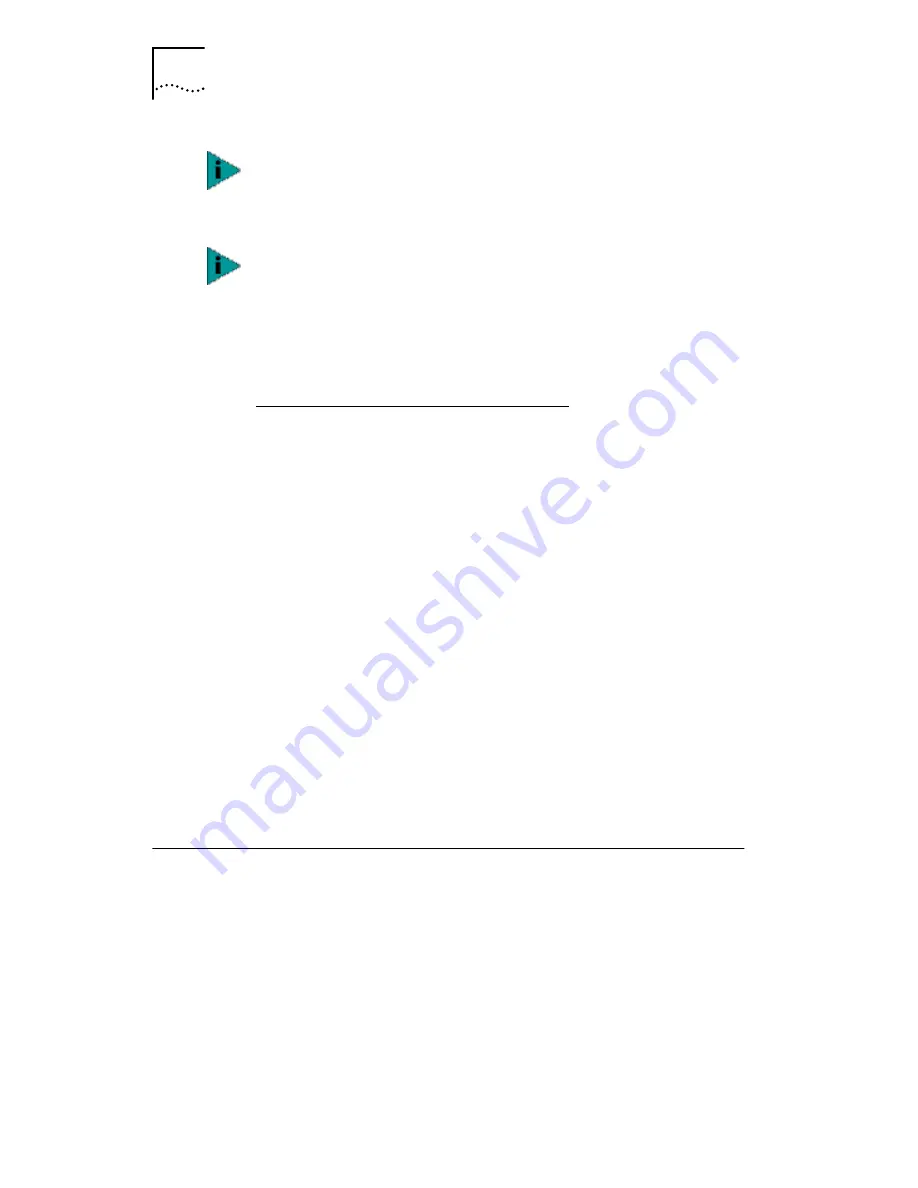
32
C
HAPTER
2: I
NSTALLING
AND
C
ONNECTING THE
NIC
To register electronically:
1 Insert the
EtherCD
(that shipped with this product) in
the CD-ROM drive.
The
EtherCD
Welcome screen appears.
If the Welcome screen does not appear, see EtherCD
Content and Navigation on page 163.
2 Click
Register Product
, and then
Register Online
.
3 Follow the prompts as they appear.
To register by U.S. mail:
1 Find and remove the registration card included in the
EtherLink 10/100 PCI Network Interface Card Quick
Guide
that shipped with this product.
Fill out the registration card and drop it in the mail. (No
postage is required.)
Preparing the NIC and the Computer
Observe the precautions listed in Safety Precautions on
page 27. Follow these preparation steps:
1 Decide whether you want to use Remote Wake-Up.
If you want to use the Remote Wake-Up feature on a
computer that complies with PCI 2.1, you must obtain a
Remote Wake-Up cable for the NIC (for details, see Remote
Wake-Up on page 21). If the computer complies with PCI
2.2, Remote Wake-Up is automatically enabled through the
PCI bus and no Remote Wake-Up cable is required.
To be able to register electronically, a web browser
must be installed on your system. You must also have
an active Internet service provider (ISP) connection
.
The original version of Windows 95 (Build 950) does
not automatically allow you to change your default
browser, even if Microsoft Internet Explorer is not
present. If you are running this version of Windows 95
on your PC, access the following site to register your
3CR990 NIC:
http://www.3com.com/productreg
















































