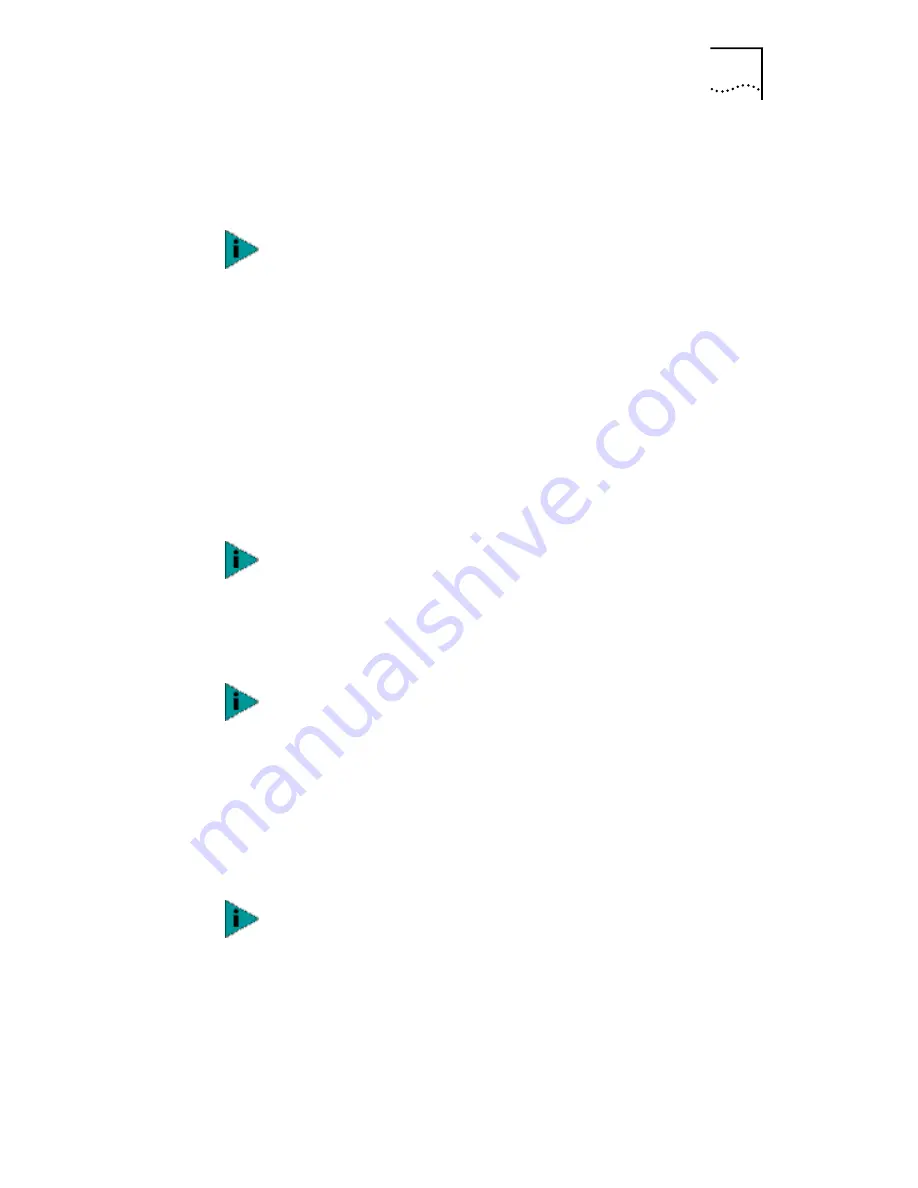
Changing General NIC Configuration Settings
119
To run the DOS diagnostic program:
1 Boot to DOS (see note following), and then insert the
EtherCD
in the CD-ROM drive.
2 Enter the following at the DOS prompt:
d:\3c99xcfg.exe
where d:\ is the drive containing the
EtherCD
.
If multiple NICs are installed in the PC, select Select NIC on
the first screen to display a list of installed NICs. Use the
arrow keys to select the NIC that you want to configure
and press Enter.
3 Use the arrow keys to scroll the list and make a
selection. Press Enter.
4 Continue this procedure for other options. For more
information on a specific option, select the option
and press F1.
If you do not have a DOS-bootable diskette, see Making a
DOS-Bootable Diskette on page 30 for instructions
.
On the Configuration screen, when you choose the Auto
Select setting for Media Type, the setting for Duplex is
automatically changed to Auto Select. Selecting Auto
Select for Duplex automatically changes the Media Type
setting to Auto Select.
Note that any configuration change you make through
the Windows 2000 Advanced tab overrides the same
configuration setting made through the 3Com NIC
(Windows) Diagnostic program or the 3Com DOS
Diagnostic program.
Press Esc to return to a previous screen. If a secondary
window is open, press Esc to close the window.






























