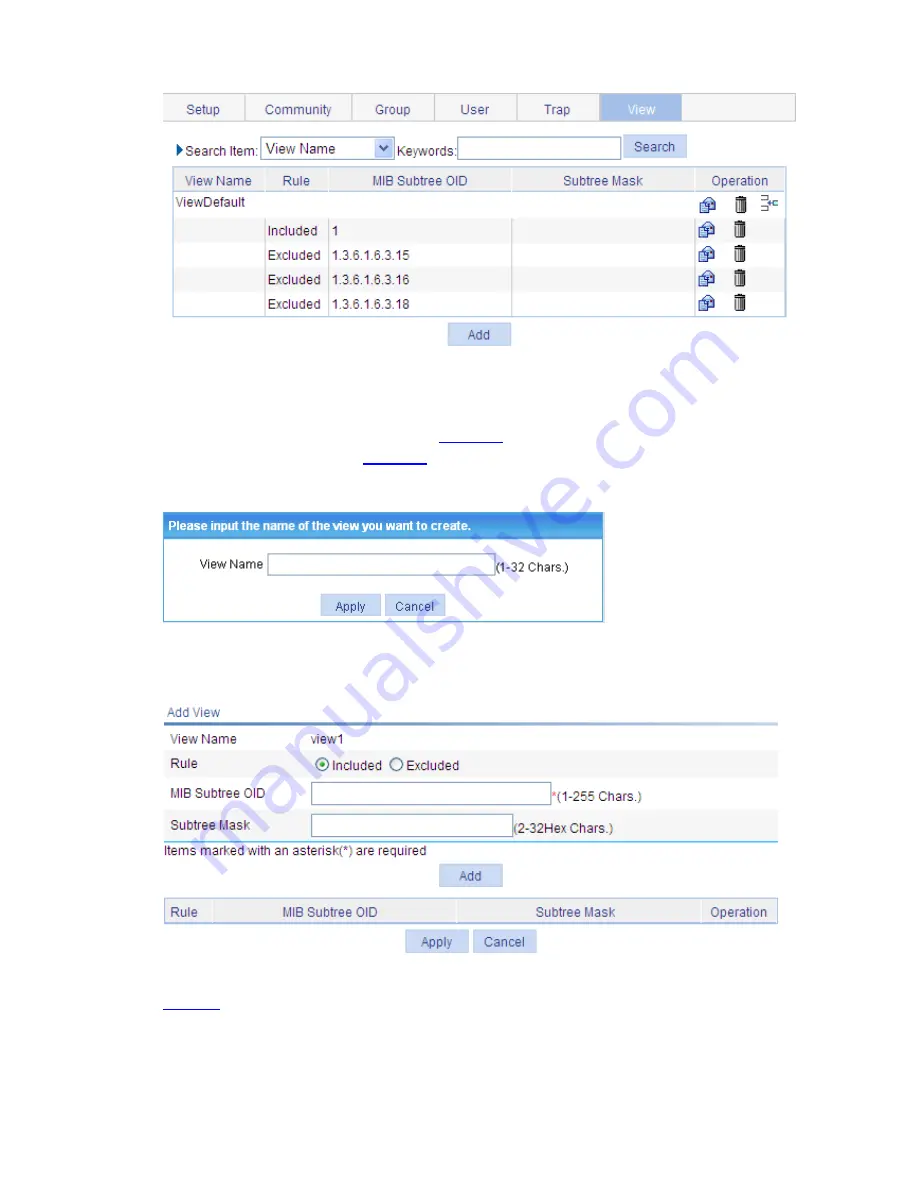
1-6
Figure 1-5
View page
Creating an SNMP view
Click
Add
, the window appears as shown in
Figure 1-6
. Type the view name and click
Apply
, and then
you enter the page as shown in
Figure 1-7
.
Figure 1-6
Create an SNMP view (1)
Figure 1-7
Create an SNMP view (2)
Table 1-4
describes the configuration items for creating an SNMP view. After configuring the parameters
of a rule, click
Add
to add the rule into the list box at the lower part of the page. After configuring all rules,
click
Apply
to crate an SNMP view. Note that the view will not be created if you click
Cancel
.
Содержание 2928 - Baseline Plus Switch PWR
Страница 92: ...1 9 Figure 1 7 Display the rate settings of ports ...
Страница 105: ...1 4 Figure 1 3 Switch to the management level ...
Страница 106: ...i Table of Contents 1 Loopback Test Configuration 1 1 Overview 1 1 Loopback Operation 1 1 Configuration Guidelines 1 2 ...
Страница 109: ...i Table of Contents 1 VCT 1 1 Overview 1 1 Testing Cable Status 1 1 ...
Страница 114: ...1 2 Figure 1 2 Port traffic statistics ...
Страница 138: ...i Table of Contents 1 Energy Saving Configuration 1 1 Overview 1 1 Configuring Energy Saving on a Port 1 1 ...
Страница 159: ...i Table of Contents 1 Interface Statistics 1 1 Overview 1 1 Displaying Interface Statistics 1 1 ...
Страница 279: ...1 28 Figure 1 26 The Port Setup tab ...
Страница 331: ...i Table of Contents 1 Service Management 1 1 Overview 1 1 Configuring Service Management 1 2 ...
















































