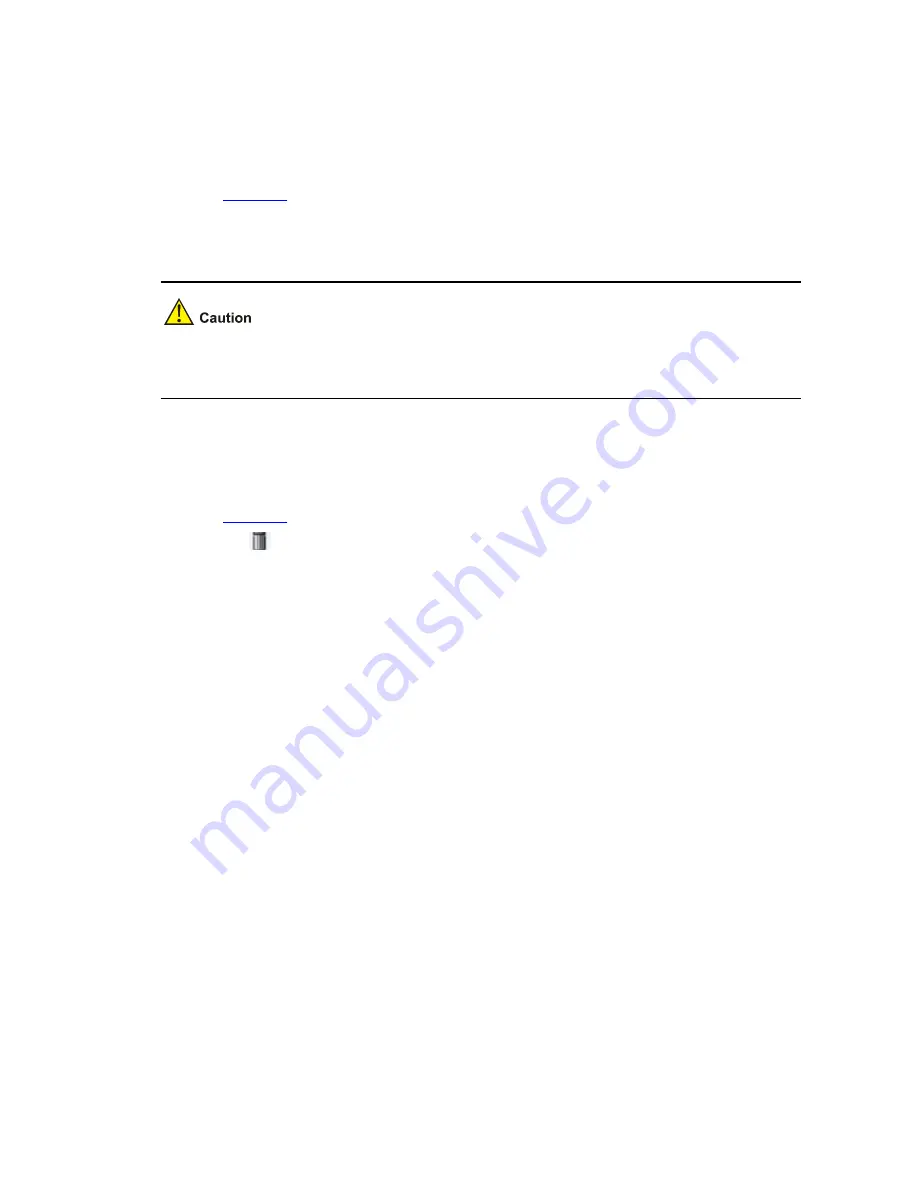
1-2
Download
dialog box appears. You can select to open the file or to save the file locally. You can
download only one file at one time.
Uploading a File
Select
Device
>
File Management
from the navigation tree to enter the file management page, as
shown in
Figure 1-1
. In the
Upload File
area, select a disk from the
Please select disk
drop-down list
to save the file, type the file path and filename in the
File
box, or click
Browse
to select a file. Click
Apply
to upload the file to the specified storage device.
Upload a file will take a period of time. During uploading, do not perform any operation on the Web page.
Otherwise, the file upload is interrupted.
Removing a File
Select
Device
>
File Management
from the navigation tree to enter the file management page, as
shown in
Figure 1-1
. You can remove a file by using one of the following ways:
z
Click the
icon to remove a file.
z
Select one or multiple files from the file list, and then click
Remove File
.
Содержание 2928 - Baseline Plus Switch PWR
Страница 92: ...1 9 Figure 1 7 Display the rate settings of ports ...
Страница 105: ...1 4 Figure 1 3 Switch to the management level ...
Страница 106: ...i Table of Contents 1 Loopback Test Configuration 1 1 Overview 1 1 Loopback Operation 1 1 Configuration Guidelines 1 2 ...
Страница 109: ...i Table of Contents 1 VCT 1 1 Overview 1 1 Testing Cable Status 1 1 ...
Страница 114: ...1 2 Figure 1 2 Port traffic statistics ...
Страница 138: ...i Table of Contents 1 Energy Saving Configuration 1 1 Overview 1 1 Configuring Energy Saving on a Port 1 1 ...
Страница 159: ...i Table of Contents 1 Interface Statistics 1 1 Overview 1 1 Displaying Interface Statistics 1 1 ...
Страница 279: ...1 28 Figure 1 26 The Port Setup tab ...
Страница 331: ...i Table of Contents 1 Service Management 1 1 Overview 1 1 Configuring Service Management 1 2 ...






























