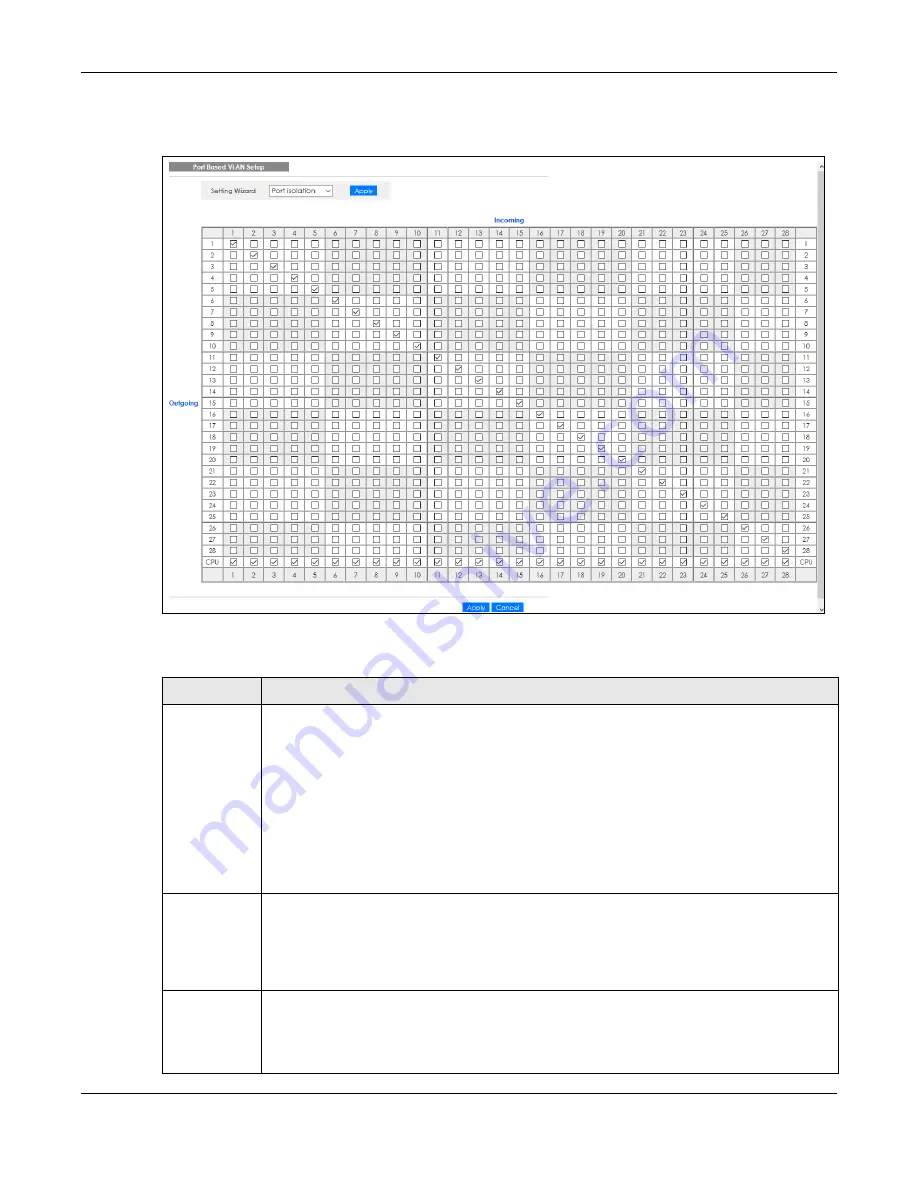
Chapter 9 VLAN
XGS1930 Series User’s Guide
128
The following screen shows users on a port-based, port-isolated VLAN configuration.
Figure 98
Advanced Application > VLAN: Port Based VLAN Setup (Port Isolation)
The following table describes the labels in this screen.
Table 55 Advanced Application > VLAN: Port Based VLAN Setup
LABEL
DESCRIPTION
Setting Wizard
Choose
All connected
or
Port isolation
.
All connected
means all ports can communicate with each other, that is, there are no virtual
LANs. All incoming and outgoing ports are selected. This option is the most flexible but also the
least secure.
Port isolation
means that each port can only communicate with the CPU management port and
cannot communicate with each other. All incoming ports are selected while only the CPU
outgoing port is selected. This option is the most limiting but also the most secure.
After you make your selection, click
Apply
(top right of screen) to display the screens as
mentioned above. You can still customize these settings by adding or deleting incoming or
outgoing ports, but you must also click
Apply
at the bottom of the screen.
Incoming
These are the ingress ports; an ingress port is an incoming port, that is, a port through which a data
packet enters. If you wish to allow two subscriber ports to talk to each other, you must define the
ingress port for both ports. The numbers in the top row denote the incoming port for the
corresponding port listed on the left (its outgoing port).
CPU
refers to the Switch management
port. By default it forms a VLAN with all Ethernet ports. If it does not form a VLAN with a particular
port then the Switch cannot be managed from that port.
Outgoing
These are the egress ports; an egress port is an outgoing port, that is, a port through which a data
packet leaves. If you wish to allow two subscriber ports to talk to each other, you must define the
egress port for both ports.
CPU
refers to the Switch management port. By default it forms a VLAN
with all Ethernet ports. If it does not form a VLAN with a particular port then the Switch cannot be
managed from that port.
Summary of Contents for XGS1930-28HP
Page 19: ...19 PART I User s Guide...
Page 39: ...39 PART II Technical Reference...
















































