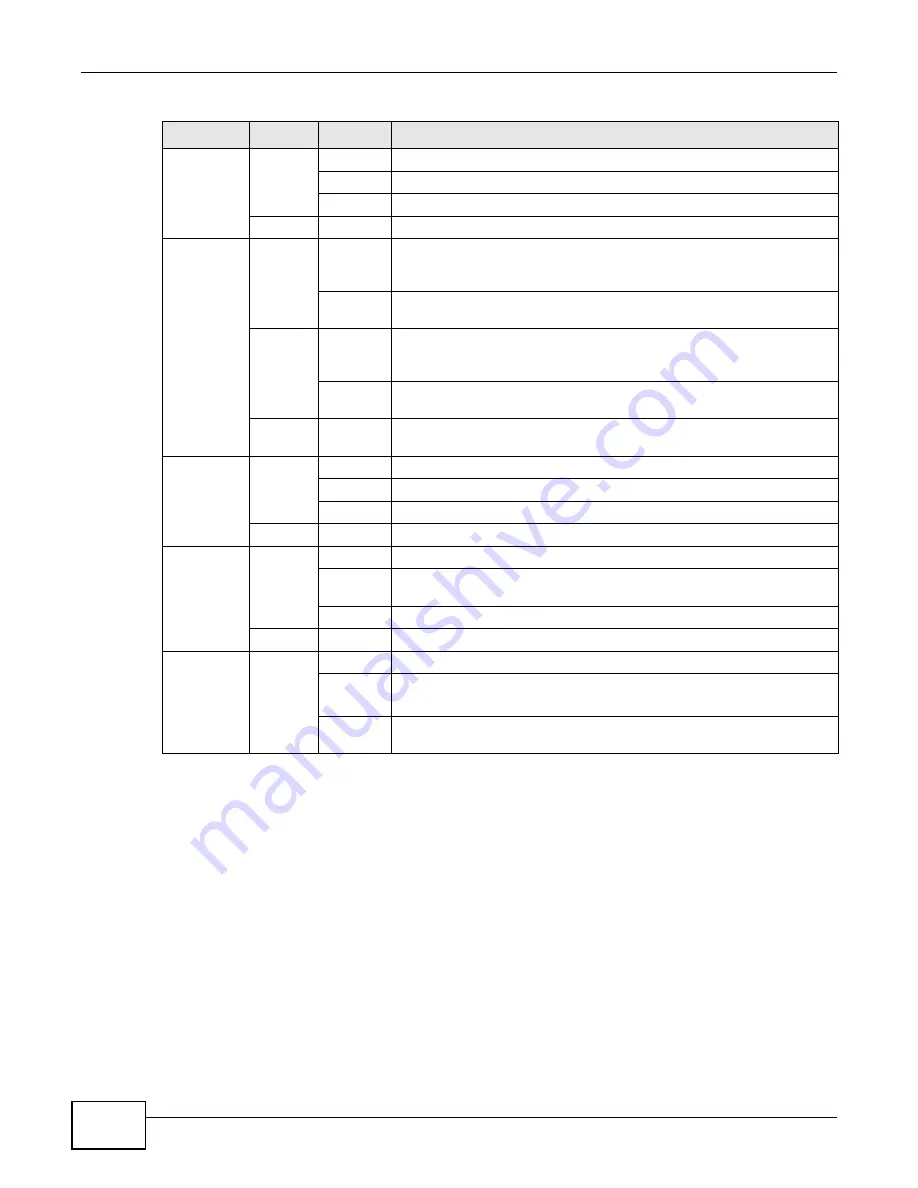
Chapter 1 Introduction
PMG5318-B20A User’s Guide
12
Refer to
for information on hardware connections.
1.6 The Reset Button
If you forget your password or cannot access the web configurator, you will need to use the RESET
button at the back of the device to reload the factory-default configuration file. This means that you
will lose all configurations that you had previously and the password will be reset to the default.
1.6.1 Using the Reset Button
1
Make sure the POWER LED is on (not blinking).
INTERNET
Green
On
The GPON Device has an IP connection but no traffic.
Blinking
The GPON Device is sending or receiving IP traffic.
Off
The GPON Device attempted to make an IP connection but failed.
Red
On
The GPON Device does not have an IP connection.
LAN 1~4
Green
On
The GPON Device has a 1G Ethernet connection with another device
(such as a computer) on the Local Area Network (LAN) through this
port.
Blinking
The GPON Device is sending/receiving data to/from the LAN through
this port.
Orange
On
The GPON Device has a 10/100M Ethernet connection with another
device (such as a computer) on the Local Area Network (LAN) through
this port.
Blinking
The GPON Device is sending/receiving data to/from the LAN through
this port.
Off
The GPON Device does not have an Ethernet connection with the LAN
through this port.
WLAN
Green
On
The wireless network is activated.
Blinking
The GPON Device is communicating with other wireless clients.
Off
The wireless network is not activated.
Orange
Blinking
The GPON Device is setting up a WPS connection.
PHONE 1~2
Green
On
A SIP account is registered for the phone port.
Blinking
A telephone connected to the phone port has its receiver off the hook or
there is an incoming call.
Off
The phone port does not have a SIP account registered.
Red
On
SIP account registration failed.
USB 1~2
Green
On
The GPON Device recognizes a USB connection through the USB slot.
Blinking
The GPON Device is sending or receiving data to or from the USB device
connected to it.
Off
The GPON Device does not detect a USB connection through the USB
slot.
Table 1
LED Descriptions
LED
COLOR
STATUS
DESCRIPTION
Summary of Contents for PMG5318-B20A
Page 8: ...Table of Contents PMG5318 B20A User s Guide 8 ...
Page 14: ...Chapter 1 Introduction PMG5318 B20A User s Guide 14 ...
Page 20: ...Chapter 2 The Web Configurator PMG5318 B20A User s Guide 20 ...
Page 44: ...Chapter 5 LAN PMG5318 B20A User s Guide 44 ...
Page 70: ...Chapter 6 Wireless LAN PMG5318 B20A User s Guide 70 ...
Page 80: ...Chapter 8 Quality of Service QoS PMG5318 B20A User s Guide 80 ...
Page 96: ...Chapter 10 Phone Usage PMG5318 B20A User s Guide 96 ...
Page 102: ...Chapter 11 USB Services PMG5318 B20A User s Guide 102 ...
Page 117: ...Chapter 12 Remote Management PMG5318 B20A User s Guide 117 ...
Page 118: ...Chapter 12 Remote Management PMG5318 B20A User s Guide 118 ...
Page 122: ...Chapter 13 Static Route PMG5318 B20A User s Guide 122 ...
Page 126: ...Chapter 14 Dynamic DNS PMG5318 B20A User s Guide 126 ...
Page 144: ...Chapter 17 Logs PMG5318 B20A User s Guide 144 ...
Page 150: ...Chapter 19 Diagnostic PMG5318 B20A User s Guide 150 ...
Page 164: ...Appendix B Legal Information PMG5318 B20A User s Guide 164 ...













































