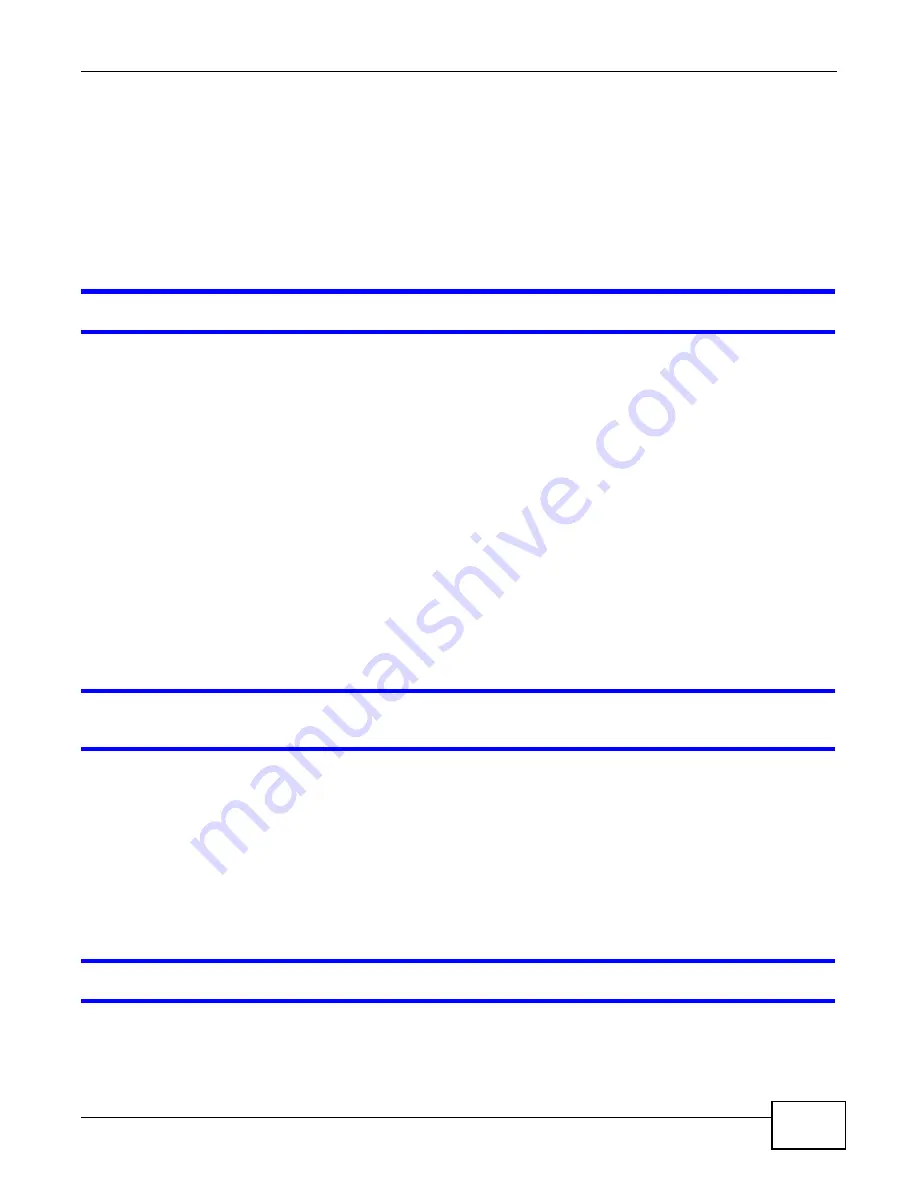
Chapter 20 Troubleshooting
PMG5318-B20A User’s Guide
153
3
Turn the GPON Device off and on.
4
If this does not work, you have to reset the device to its factory defaults. See
20.4 Internet Access
I cannot access the Internet.
1
Check the hardware connections, and make sure the LEDs are behaving as expected.
The PON LED turns red if the optical transceiver has malfunctioned or the fiber cable is not
connected or is broken or damaged enough to break the PON connection.
The PON LED turns orange if the GPON Device’s PON port is physically connected but not
registered. If the service provider gave you an SLID to use, make sure you entered the SLID
correctly (see
). It is case-sensitive, so make sure [Caps Lock] is not on.
See
for details about the other LEDs.
2
Make sure you entered the ISP account information correctly in the wizard. These fields are case-
sensitive, so make sure [Caps Lock] is not on.
3
Disconnect all the cables from your device, and follow the directions in
again.
4
If the problem continues, contact the ISP.
I cannot access the Internet anymore. I had access to the Internet (with the GPON Device),
but my Internet connection is not available anymore.
1
Check the hardware connections, and make sure the LEDs are behaving as expected. The PON LED
turns red if the optical transceiver has malfunctioned or the fiber cable is not connected or is broken
or damaged enough to break the PON connection. See
for details about the
other LEDs.
2
Turn the GPON Device off and on.
3
If the problem continues, contact the ISP.
The Internet connection is slow or intermittent.
Summary of Contents for PMG5318-B20A
Page 8: ...Table of Contents PMG5318 B20A User s Guide 8 ...
Page 14: ...Chapter 1 Introduction PMG5318 B20A User s Guide 14 ...
Page 20: ...Chapter 2 The Web Configurator PMG5318 B20A User s Guide 20 ...
Page 44: ...Chapter 5 LAN PMG5318 B20A User s Guide 44 ...
Page 70: ...Chapter 6 Wireless LAN PMG5318 B20A User s Guide 70 ...
Page 80: ...Chapter 8 Quality of Service QoS PMG5318 B20A User s Guide 80 ...
Page 96: ...Chapter 10 Phone Usage PMG5318 B20A User s Guide 96 ...
Page 102: ...Chapter 11 USB Services PMG5318 B20A User s Guide 102 ...
Page 117: ...Chapter 12 Remote Management PMG5318 B20A User s Guide 117 ...
Page 118: ...Chapter 12 Remote Management PMG5318 B20A User s Guide 118 ...
Page 122: ...Chapter 13 Static Route PMG5318 B20A User s Guide 122 ...
Page 126: ...Chapter 14 Dynamic DNS PMG5318 B20A User s Guide 126 ...
Page 144: ...Chapter 17 Logs PMG5318 B20A User s Guide 144 ...
Page 150: ...Chapter 19 Diagnostic PMG5318 B20A User s Guide 150 ...
Page 164: ...Appendix B Legal Information PMG5318 B20A User s Guide 164 ...






























