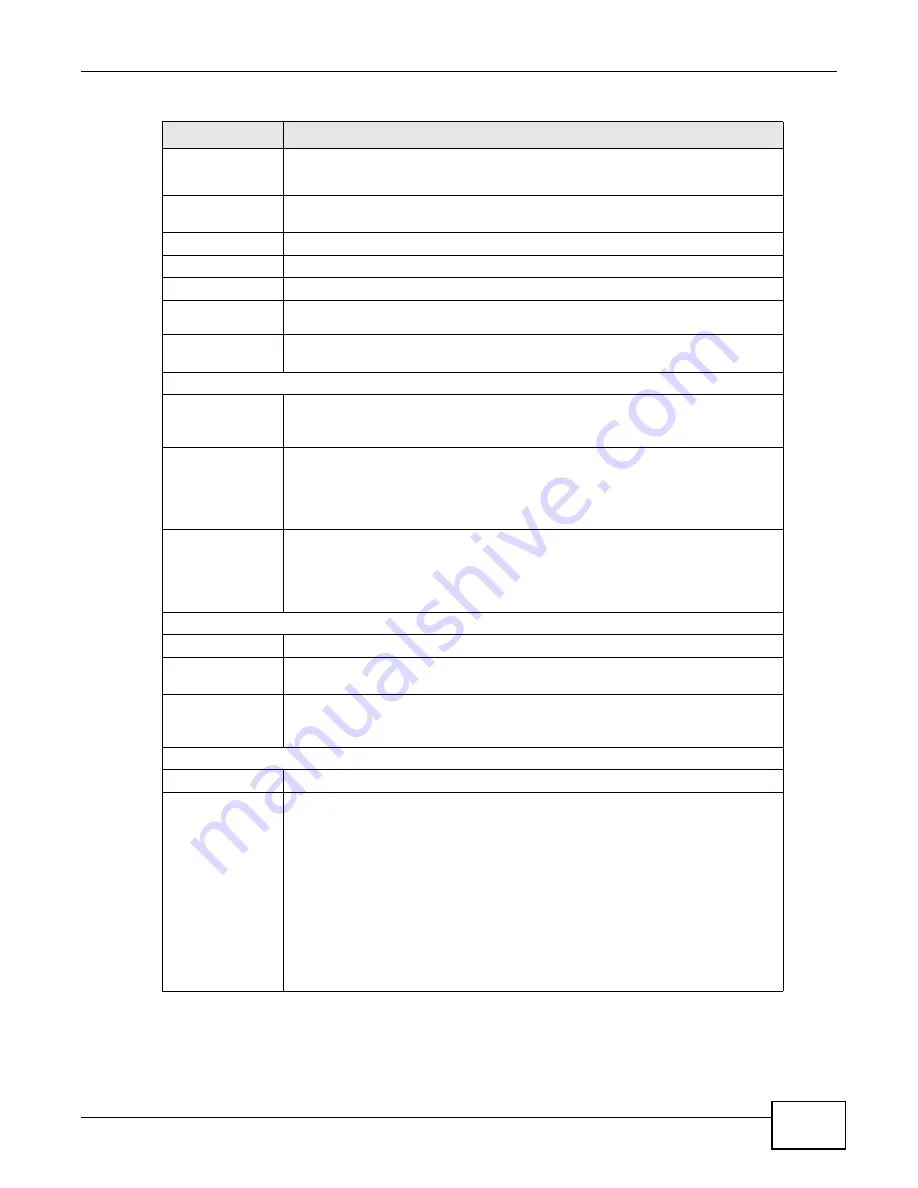
Chapter 3 Status Screens
PMG5318-B20A User’s Guide
23
First/Second/
Third DNS
Server
These are the DNS server IP addresses the GPON Device passes to the DHCP
clients.
Transceiver
Status
Temperature
This displays the temperature in Celsius. The normal range is 0-70 degrees.
Voltage
This displays the voltage in Volts. The normal range is 3.13-3.47 Volts.
Bias Current
This displays the bias current in mA. The normal range is 4-50 mA.
Optical Tx
Power
This displays the optical transmitting power in dBm.
Optical Rx
Power
This displays the optical receiving power in dBm. The normal range is -28 to -8
dBm.
System Status
System Uptime
This field displays how long the GPON Device has been running since it last
started up. The GPON Device starts up when you plug it in, when you restart it
(Maintenance > Tools > Restart), or when you reset it.
CPU Usage
This field displays what percentage of the GPON Device’s processing ability is
currently used. When this percentage is close to 100%, the GPON Device is
running at full load, and the throughput is not going to improve anymore. If you
want some applications to have more throughput, you should turn off other
applications.
Memory Usage
This field displays what percentage of the GPON Device’s memory is currently
used. Usually, this percentage should not increase much. If memory usage does
get close to 100%, the GPON Device is probably becoming unstable, and you
should restart the device. See
, or turn it off (unplug
the power) for a few seconds.
Interface Status
Interface
This column identifies the interface on the GPON Device.
Status
This field displays Up when the interface has a connection and Down when it
does not.
Rate
This field displays the connection speed of the WAN interface’s PON connection
when it is connected. This field displays the connection speed and duplex for a
connected LAN interface.
Registration Status
Account
This column displays each SIP account in the GPON Device.
Action
If the SIP account is already registered with the SIP server, the Account Status
field displays Registered.
Click Unregister to delete the SIP account’s registration in the SIP server. This
does not cancel your SIP account, but it deletes the mapping between your SIP
identity and your IP address or domain name.
If the SIP account is not registered with the SIP server, the Account Status field
displays Not Registered.
Click Register to have the GPON Device attempt to register the SIP account
with the SIP server.
The button is grayed out if the SIP account is disabled.
Table 3
Status
LABEL
DESCRIPTION
Summary of Contents for PMG5318-B20A
Page 8: ...Table of Contents PMG5318 B20A User s Guide 8 ...
Page 14: ...Chapter 1 Introduction PMG5318 B20A User s Guide 14 ...
Page 20: ...Chapter 2 The Web Configurator PMG5318 B20A User s Guide 20 ...
Page 44: ...Chapter 5 LAN PMG5318 B20A User s Guide 44 ...
Page 70: ...Chapter 6 Wireless LAN PMG5318 B20A User s Guide 70 ...
Page 80: ...Chapter 8 Quality of Service QoS PMG5318 B20A User s Guide 80 ...
Page 96: ...Chapter 10 Phone Usage PMG5318 B20A User s Guide 96 ...
Page 102: ...Chapter 11 USB Services PMG5318 B20A User s Guide 102 ...
Page 117: ...Chapter 12 Remote Management PMG5318 B20A User s Guide 117 ...
Page 118: ...Chapter 12 Remote Management PMG5318 B20A User s Guide 118 ...
Page 122: ...Chapter 13 Static Route PMG5318 B20A User s Guide 122 ...
Page 126: ...Chapter 14 Dynamic DNS PMG5318 B20A User s Guide 126 ...
Page 144: ...Chapter 17 Logs PMG5318 B20A User s Guide 144 ...
Page 150: ...Chapter 19 Diagnostic PMG5318 B20A User s Guide 150 ...
Page 164: ...Appendix B Legal Information PMG5318 B20A User s Guide 164 ...






























