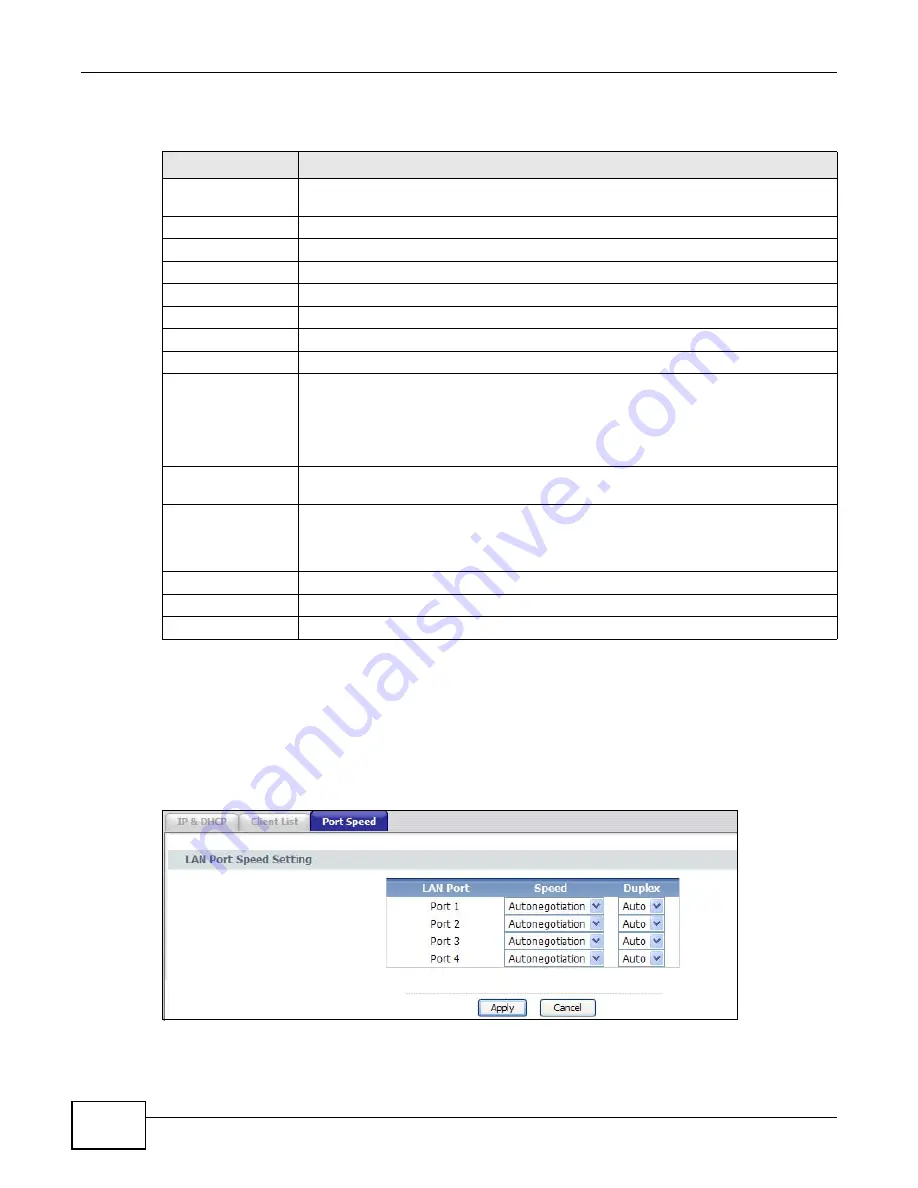
Chapter 5 LAN
PMG5318-B20A User’s Guide
42
The following table describes the labels in this screen.
5.4 Port Speed
Use this screen to configure your GPON Device’s LAN port speed settings. Click Network > LAN >
Port Speed.
Figure 18
Port Speed
Table 11
Client List
LABEL
DESCRIPTION
IP Address
Enter the IP address that you want to assign to the computer on your LAN with the MAC
address that you will also specify.
MAC Address
Enter the MAC address of a computer on your LAN.
Add
Click Add to add a static DHCP entry.
#
This is the index number of the static IP table entry (row).
Status
This field displays whether the client is connected to the GPON Device.
Host Name
This field displays the computer host name.
Interface Type
This field displays if the client is connected through ethernet or wireless.
IP Address
This field displays the IP address relative to the # field listed above.
MAC Address
The MAC (Media Access Control) or Ethernet address on a LAN (Local Area Network) is
unique to your computer (six pairs of hexadecimal notation).
A network interface card such as an Ethernet adapter has a hardwired address that is
assigned at the factory. This address follows an industry standard that ensures no other
adapter has a similar address.
Remaining Lease
Time
This field displays the remaining time for this DHCP lease.
Reserve
Select the check box in the heading row to automatically select all check boxes or
select the check box(es) in each entry to have the GPON Device always assign the
selected entry(ies)’s IP address(es) to the corresponding MAC address(es) (and host
name(s)). You can select up to 128 entries in this table.
Apply
Click Apply to save your changes back to the GPON Device.
Cancel
Click Cancel to begin configuring this screen afresh.
Refresh
Click Refresh to reload the DHCP table.
Summary of Contents for PMG5318-B20A
Page 8: ...Table of Contents PMG5318 B20A User s Guide 8 ...
Page 14: ...Chapter 1 Introduction PMG5318 B20A User s Guide 14 ...
Page 20: ...Chapter 2 The Web Configurator PMG5318 B20A User s Guide 20 ...
Page 44: ...Chapter 5 LAN PMG5318 B20A User s Guide 44 ...
Page 70: ...Chapter 6 Wireless LAN PMG5318 B20A User s Guide 70 ...
Page 80: ...Chapter 8 Quality of Service QoS PMG5318 B20A User s Guide 80 ...
Page 96: ...Chapter 10 Phone Usage PMG5318 B20A User s Guide 96 ...
Page 102: ...Chapter 11 USB Services PMG5318 B20A User s Guide 102 ...
Page 117: ...Chapter 12 Remote Management PMG5318 B20A User s Guide 117 ...
Page 118: ...Chapter 12 Remote Management PMG5318 B20A User s Guide 118 ...
Page 122: ...Chapter 13 Static Route PMG5318 B20A User s Guide 122 ...
Page 126: ...Chapter 14 Dynamic DNS PMG5318 B20A User s Guide 126 ...
Page 144: ...Chapter 17 Logs PMG5318 B20A User s Guide 144 ...
Page 150: ...Chapter 19 Diagnostic PMG5318 B20A User s Guide 150 ...
Page 164: ...Appendix B Legal Information PMG5318 B20A User s Guide 164 ...
















































