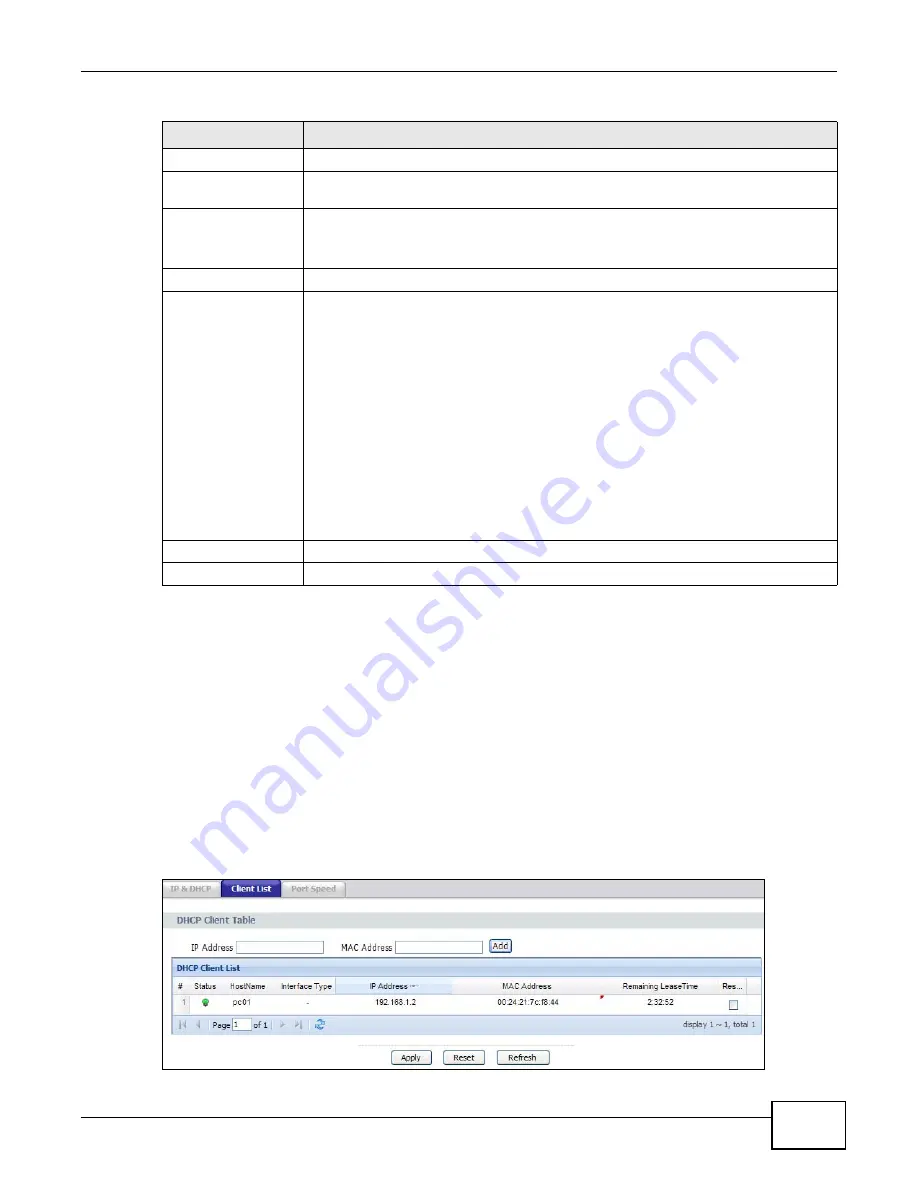
Chapter 5 LAN
PMG5318-B20A User’s Guide
41
5.3 Client List
Use this screen to look at the IP addresses currently assigned to DHCP clients and the IP addresses
reserved for specific MAC addresses. Click Network > LAN > Client List.
This table allows you to assign IP addresses on the LAN to specific individual computers based on
their MAC Addresses.
Every Ethernet device has a unique MAC (Media Access Control) address. The MAC address is
assigned at the factory and consists of six pairs of hexadecimal characters, for example,
00:A0:C5:00:00:02.
Figure 17
Client List
Pool Size
This field specifies the size, or count of the IP address pool.
DHCP Lease Time This field specifies the lease time in seconds of the IP address assigned by the DHCP
server.
Enable DHCP
option 43
Select this and type the Vender specific information you want the GPON Device to
add in the DHCP Offer packets. The information is used, for example, for configuring
an ACS’s (Auto Configuration Server) URL.
DNS Server
First DNS Server
Second DNS Server
Third DNS Server
Select FromISP if the ISP dynamically assigns DNS server information (and the GPON
Device's WAN IP address).
Select UserDefined if you have the IP address of a DNS server. Enter the DNS
server's IP address in the field to the right.
Select DNS Relay to have the GPON Device act as a DNS proxy only when the ISP
uses IPCP DNS server extensions.
The GPON Device's LAN IP address displays in the
field to the right (read-only). The GPON Device tells the DHCP clients on the LAN that
the GPON Device itself is the DNS server. When a computer on the LAN sends a DNS
query to the GPON Device, the GPON Device forwards the query to the real DNS
server learned through IPCP and relays the response back to the computer.
Select None if you do not want to configure DNS servers. You must have another
DHCP sever on your LAN, or else the computers must have their DNS server addresses
manually configured. If you do not configure a DNS server, you must know the IP
address of a computer in order to access it.
Apply
Click Apply to save your changes back to the GPON Device.
Cancel
Click Cancel to begin configuring this screen afresh.
Table 10
IP & DHCP (continued)
LABEL
DESCRIPTION
Summary of Contents for PMG5318-B20A
Page 8: ...Table of Contents PMG5318 B20A User s Guide 8 ...
Page 14: ...Chapter 1 Introduction PMG5318 B20A User s Guide 14 ...
Page 20: ...Chapter 2 The Web Configurator PMG5318 B20A User s Guide 20 ...
Page 44: ...Chapter 5 LAN PMG5318 B20A User s Guide 44 ...
Page 70: ...Chapter 6 Wireless LAN PMG5318 B20A User s Guide 70 ...
Page 80: ...Chapter 8 Quality of Service QoS PMG5318 B20A User s Guide 80 ...
Page 96: ...Chapter 10 Phone Usage PMG5318 B20A User s Guide 96 ...
Page 102: ...Chapter 11 USB Services PMG5318 B20A User s Guide 102 ...
Page 117: ...Chapter 12 Remote Management PMG5318 B20A User s Guide 117 ...
Page 118: ...Chapter 12 Remote Management PMG5318 B20A User s Guide 118 ...
Page 122: ...Chapter 13 Static Route PMG5318 B20A User s Guide 122 ...
Page 126: ...Chapter 14 Dynamic DNS PMG5318 B20A User s Guide 126 ...
Page 144: ...Chapter 17 Logs PMG5318 B20A User s Guide 144 ...
Page 150: ...Chapter 19 Diagnostic PMG5318 B20A User s Guide 150 ...
Page 164: ...Appendix B Legal Information PMG5318 B20A User s Guide 164 ...






























