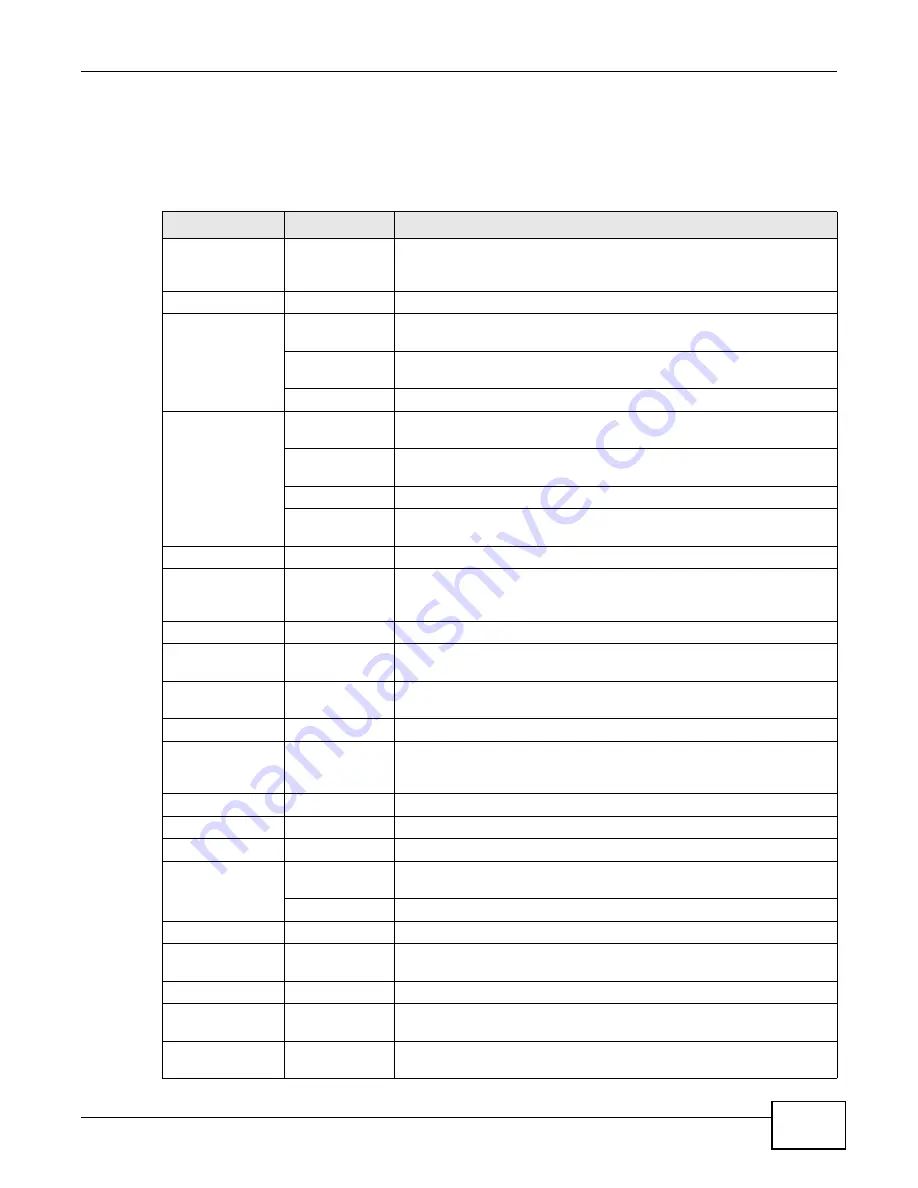
Chapter 2 The Web Configurator
PMG5318-B20A User’s Guide
17
2.2.2 Navigation Panel
Use the menu items on the navigation panel to open screens to configure GPON Device features.
The following tables describe each menu item.
Table 2
Navigation Panel Summary
LINK
TAB
FUNCTION
Status
This screen shows the GPON Device’s general device and network
status information. Use this screen to access the statistics and client
list.
Network
WAN
Internet Access
Setup
Use this screen to configure ISP parameters, WAN IP address
assignment, DNS servers and other advanced properties.
Default
Gateway
Use this screen to configure your ONT’s default gateway settings.
Multicast Setup
Use this screen to configure your ONT’s IGMP settings.
LAN
Wireless LAN
IP & DHCP
Use this screen to configure LAN TCP/IP and DHCP settings, enable Any
IP and other advanced properties.
Client List
Use this screen to look at the IP addresses currently assigned to DHCP
clients and the IP addresses reserved for specific MAC addresses.
Port Speed
Use this screen to configure your ONT’s LAN port speed settings.
General
Use this screen to turn the wireless connection on or off, configure the
MAC filter, and make other basic configuration changes.
Security
Use this screen to set up wireless security.
WPS
Use this screen to enable or disable WPS, generate a security PIN
(Personal Identification Number) and see information about the ONT’s
WPS status.
WPS Station
Use this screen to set up WPS by pressing a button or using a PIN.
MAC Filter
Use this screen to allow or deny MAC address(es) for specific wireless
networks.
WMM
Use this screen to enable Wi-Fi MultiMedia (WMM) to ensure quality of
service in wireless networks for multimedia applications.
Status
Use this screen to view all accociated wireless clients and their status.
Isolation
Use this screen to control whether associated wireless clients can
communicate with each other across a different wireless network
through the GPON Device.
NAT
Port Forwarding
Use this screen to configure port forwarding rules.
QoS
General
Use this screen to enable and configure QoS settings for specific traffic.
VoIP
SIP
SIP Service
Provider
Use this screen to configure the SIP settings used by the GPON Device
when you place calls over the Internet.
SIP Account
Use this screen to configure your SIP account information.
Phone
Analog Phone
Use this screen to set which phone ports use which SIP accounts.
Phone Book
Speed Dial
Use this screen to configure speed dial for SIP phone numbers that you
call often.
Usb Services
File Sharing
Share
Configuration
Use this screen to enable file sharing via the GPON Device.
Account
Management
Use this screen to configure user accounts to access file shares.
Summary of Contents for PMG5318-B20A
Page 8: ...Table of Contents PMG5318 B20A User s Guide 8 ...
Page 14: ...Chapter 1 Introduction PMG5318 B20A User s Guide 14 ...
Page 20: ...Chapter 2 The Web Configurator PMG5318 B20A User s Guide 20 ...
Page 44: ...Chapter 5 LAN PMG5318 B20A User s Guide 44 ...
Page 70: ...Chapter 6 Wireless LAN PMG5318 B20A User s Guide 70 ...
Page 80: ...Chapter 8 Quality of Service QoS PMG5318 B20A User s Guide 80 ...
Page 96: ...Chapter 10 Phone Usage PMG5318 B20A User s Guide 96 ...
Page 102: ...Chapter 11 USB Services PMG5318 B20A User s Guide 102 ...
Page 117: ...Chapter 12 Remote Management PMG5318 B20A User s Guide 117 ...
Page 118: ...Chapter 12 Remote Management PMG5318 B20A User s Guide 118 ...
Page 122: ...Chapter 13 Static Route PMG5318 B20A User s Guide 122 ...
Page 126: ...Chapter 14 Dynamic DNS PMG5318 B20A User s Guide 126 ...
Page 144: ...Chapter 17 Logs PMG5318 B20A User s Guide 144 ...
Page 150: ...Chapter 19 Diagnostic PMG5318 B20A User s Guide 150 ...
Page 164: ...Appendix B Legal Information PMG5318 B20A User s Guide 164 ...
















































