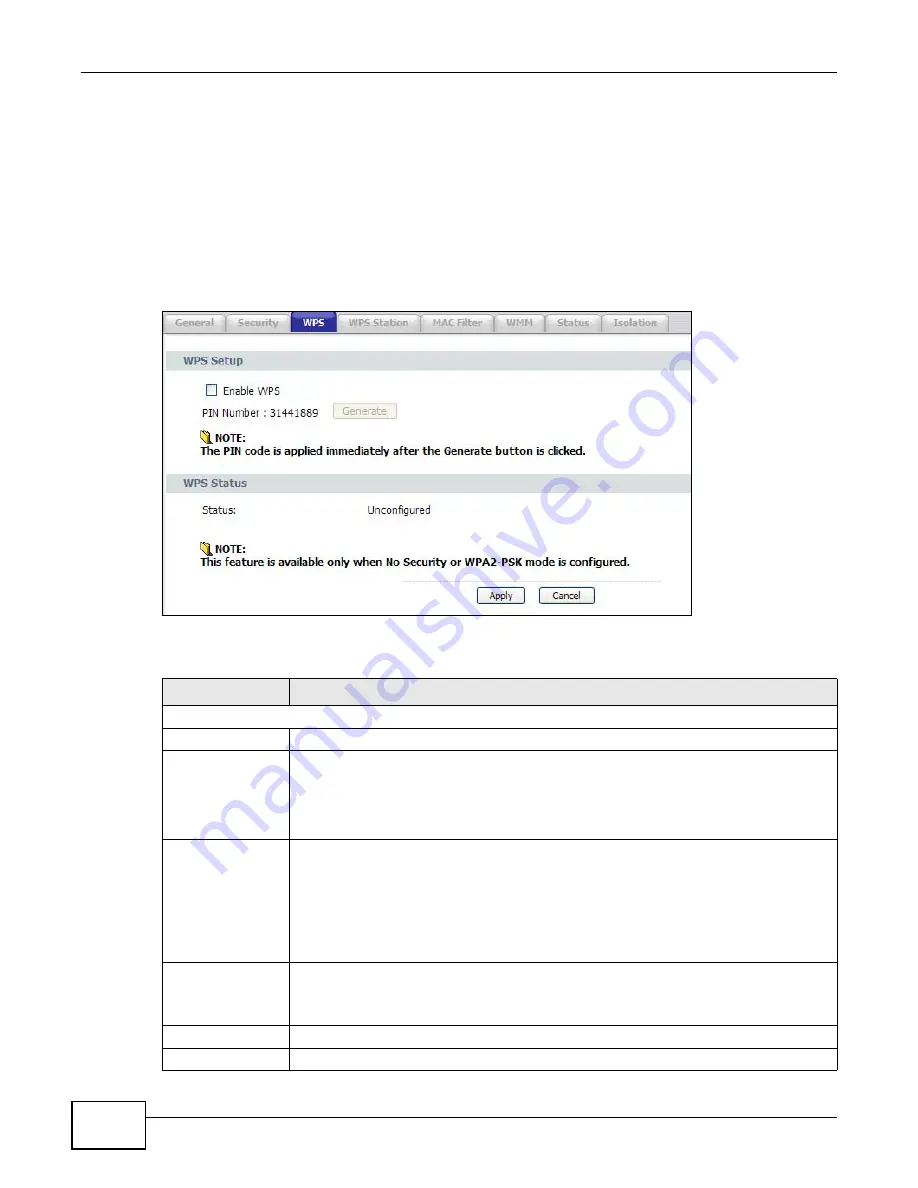
Chapter 6 Wireless LAN
PMG5318-B20A User’s Guide
52
6.4 The WPS Screen
Use this screen to configure WiFi Protected Setup (WPS) on your GPON Device.
WPS allows you to quickly set up a wireless network with strong security, without having to
configure security settings manually. Set up each WPS connection between two devices. Both
devices must support WPS.
Click Network > Wireless LAN > WPS. The following screen displays.
Figure 24
Network > Wireless LAN > WPS
The following table describes the labels in this screen.
Table 18
Network > Wireless LAN > WPS
LABEL
DESCRIPTION
WPS Setup
Enable WPS
Select the check box to activate WPS on the GPON Device.
PIN Number
The PIN of the GPON Device is shown here. Enter this PIN in the configuration utility of
the device you want to connect to using WPS.
The PIN is not necessary when you use WPS push-button method.
Click the Generate button to have the Device create a new PIN.
WPS Status
This displays Configured when the GPON Device has connected to a wireless network
using WPS or Enable WPS is selected and wireless or wireless security settings have
been changed. The current wireless and wireless security settings also appear in the
screen.
This displays Unconfigured if WPS is disabled and there is no wireless or wireless
security changes on the GPON Device or you click Release to remove the configured
wireless and wireless security settings.
Release
This button is available when the WPS status is Configured.
Click this button to remove all configured wireless and wireless security settings for WPS
connections on the GPON Device.
Apply
Click this to save your changes.
Cancel
Click this to restore your previously saved settings.
Summary of Contents for PMG5318-B20A
Page 8: ...Table of Contents PMG5318 B20A User s Guide 8 ...
Page 14: ...Chapter 1 Introduction PMG5318 B20A User s Guide 14 ...
Page 20: ...Chapter 2 The Web Configurator PMG5318 B20A User s Guide 20 ...
Page 44: ...Chapter 5 LAN PMG5318 B20A User s Guide 44 ...
Page 70: ...Chapter 6 Wireless LAN PMG5318 B20A User s Guide 70 ...
Page 80: ...Chapter 8 Quality of Service QoS PMG5318 B20A User s Guide 80 ...
Page 96: ...Chapter 10 Phone Usage PMG5318 B20A User s Guide 96 ...
Page 102: ...Chapter 11 USB Services PMG5318 B20A User s Guide 102 ...
Page 117: ...Chapter 12 Remote Management PMG5318 B20A User s Guide 117 ...
Page 118: ...Chapter 12 Remote Management PMG5318 B20A User s Guide 118 ...
Page 122: ...Chapter 13 Static Route PMG5318 B20A User s Guide 122 ...
Page 126: ...Chapter 14 Dynamic DNS PMG5318 B20A User s Guide 126 ...
Page 144: ...Chapter 17 Logs PMG5318 B20A User s Guide 144 ...
Page 150: ...Chapter 19 Diagnostic PMG5318 B20A User s Guide 150 ...
Page 164: ...Appendix B Legal Information PMG5318 B20A User s Guide 164 ...
















































