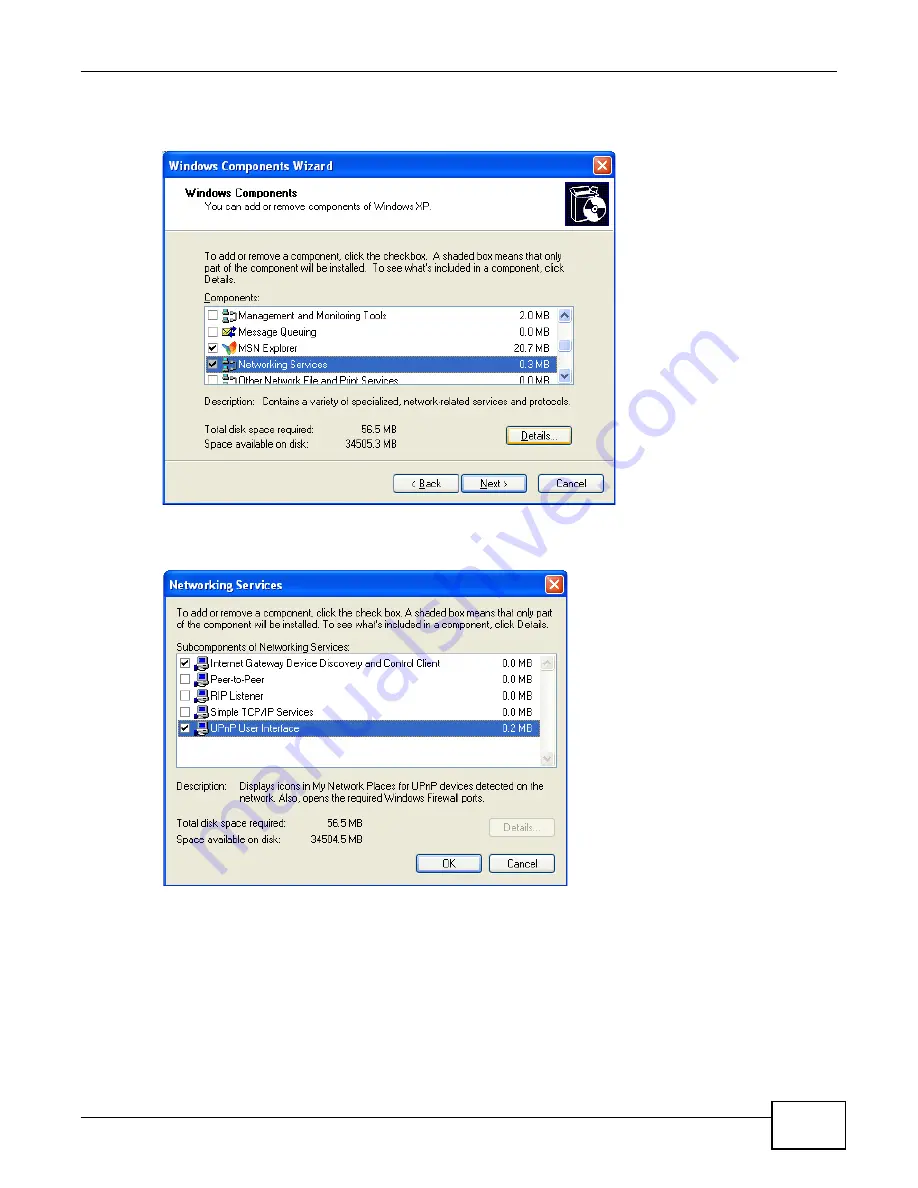
Chapter 12 Remote Management
PMG5318-B20A User’s Guide
111
2
Click Add/Remove Windows Components. Scroll down the bar until you see Networking
Services. Select it and then click Details.
Add/Remove Programs: Windows Setup: Communication
3
In the Networking Services window, select the Internet Gateway Device Discovery and
Control Client and Universal Plug and Play check boxes.
Add/Remove Programs: Windows Setup: Communication: Components
4
Click OK to go back to the Windows Components Wizard window and click Next.
5
Click Finish.
12.7.3 Using UPnP in Windows XP Example
This section shows you how to use the UPnP feature in Windows XP. You must already have UPnP
installed in Windows XP and UPnP activated on the GPON Device.
Summary of Contents for PMG5318-B20A
Page 8: ...Table of Contents PMG5318 B20A User s Guide 8 ...
Page 14: ...Chapter 1 Introduction PMG5318 B20A User s Guide 14 ...
Page 20: ...Chapter 2 The Web Configurator PMG5318 B20A User s Guide 20 ...
Page 44: ...Chapter 5 LAN PMG5318 B20A User s Guide 44 ...
Page 70: ...Chapter 6 Wireless LAN PMG5318 B20A User s Guide 70 ...
Page 80: ...Chapter 8 Quality of Service QoS PMG5318 B20A User s Guide 80 ...
Page 96: ...Chapter 10 Phone Usage PMG5318 B20A User s Guide 96 ...
Page 102: ...Chapter 11 USB Services PMG5318 B20A User s Guide 102 ...
Page 117: ...Chapter 12 Remote Management PMG5318 B20A User s Guide 117 ...
Page 118: ...Chapter 12 Remote Management PMG5318 B20A User s Guide 118 ...
Page 122: ...Chapter 13 Static Route PMG5318 B20A User s Guide 122 ...
Page 126: ...Chapter 14 Dynamic DNS PMG5318 B20A User s Guide 126 ...
Page 144: ...Chapter 17 Logs PMG5318 B20A User s Guide 144 ...
Page 150: ...Chapter 19 Diagnostic PMG5318 B20A User s Guide 150 ...
Page 164: ...Appendix B Legal Information PMG5318 B20A User s Guide 164 ...
















































