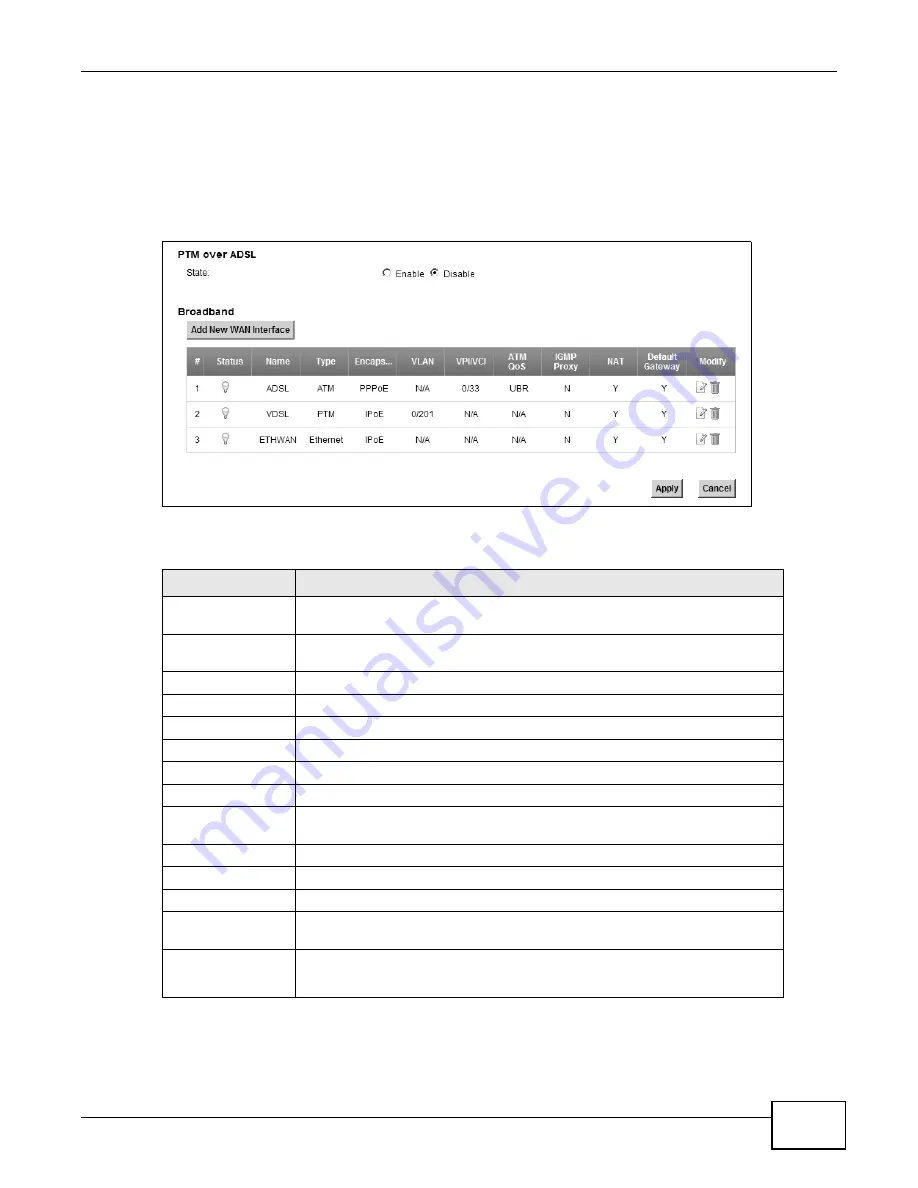
Chapter 6 Broadband
P-873HNU(P)-51B User’s Guide
67
6.2 The Broadband Screen
Use this screen to change your VDSL Router’s Internet access settings. Click Network Settings>
Broadband from the menu. The summary table shows you the configured WAN services
(connections) on the VDSL Router.
Figure 17
Network Settings > Broadband
The following table describes the labels in this screen.
Table 6
Network Settings > Broadband
LABEL
DESCRIPTION
PTM over ADSL
Select Enable to use PTM over ADSL. Since PTM has less overhead than ATM,
some ISPs use PTM over ADSL for better performance.
Add new WAN
interface
Click this button to create a new connection.
#
This is the index number of the entry.
Status
This is the status of the connection.
Name
This is the service name of the connection.
Type
This shows whether it is a VDSL, ADSL, or Ethernet connection.
Encapsulation
This is the method of encapsulation used by this connection.
VLAN
This is the Virtual LAN (VLAN) number configured for this WAN connection.
VPI/VCI
This is the Virtual Path Identifier (VPI) and Virtual Channel Identifier (VCI)
numbers configured for this WAN connection.
ATM QoS
This is the type of ATM QoS of the connection.
IGMP Proxy
This shows whether the VDSL Router act as an IGMP proxy on this connection.
NAT
This shows whether NAT is activated or not for this connection.
Default Gateway
This shows whether the VDSL Router use the WAN interface of this connection
as the system default gateway.
Modify
Click the Edit icon to configure the WAN connection.
Click the Delete icon to remove the WAN connection.
Summary of Contents for P-873HNU-51B
Page 4: ...Contents Overview P 873HNU P 51B User s Guide 4...
Page 13: ...Table of Contents P 873HNU P 51B User s Guide 13 Appendix F Legal Information 329 Index 333...
Page 14: ...Table of Contents P 873HNU P 51B User s Guide 14...
Page 15: ...15 PART I User s Guide...
Page 16: ...16...
Page 32: ...Chapter 2 The Web Configurator P 873HNU P 51B User s Guide 32...
Page 57: ...57 PART II Technical Reference...
Page 58: ...58...
Page 64: ...Chapter 5 Network Map and Status Screens P 873HNU P 51B User s Guide 64...
Page 108: ...Chapter 7 Wireless P 873HNU P 51B User s Guide 108...
Page 132: ...Chapter 9 Static Routing P 873HNU P 51B User s Guide 132...
Page 152: ...Chapter 10 Quality of Service QoS P 873HNU P 51B User s Guide 152...
Page 168: ...Chapter 11 Network Address Translation NAT P 873HNU P 51B User s Guide 168...
Page 182: ...Chapter 13 IGMP P 873HNU P 51B User s Guide 182...
Page 188: ...Chapter 14 Interface Group P 873HNU P 51B User s Guide 188...
Page 202: ...Chapter 17 Parental Control P 873HNU P 51B User s Guide 202...
Page 224: ...Chapter 22 Logs P 873HNU P 51B User s Guide 224...
Page 234: ...Chapter 25 xDSL Statistics P 873HNU P 51B User s Guide 234...
Page 238: ...Chapter 26 Users Configuration P 873HNU P 51B User s Guide 238...
Page 244: ...Chapter 27 Remote Management P 873HNU P 51B User s Guide 244...
Page 250: ...Chapter 29 Logs Setting P 873HNU P 51B User s Guide 250...
Page 256: ...Chapter 31 Configuration P 873HNU P 51B User s Guide 256...
Page 262: ...Chapter 32 Diagnostic P 873HNU P 51B User s Guide 262...
Page 274: ...Chapter 34 Product Specifications P 873HNU P 51B User s Guide 274...
Page 310: ...Appendix C Pop up Windows JavaScript and Java Permissions P 873HNU P 51B User s Guide 310...
Page 324: ...Appendix D Wireless LANs P 873HNU P 51B User s Guide 324...
















































