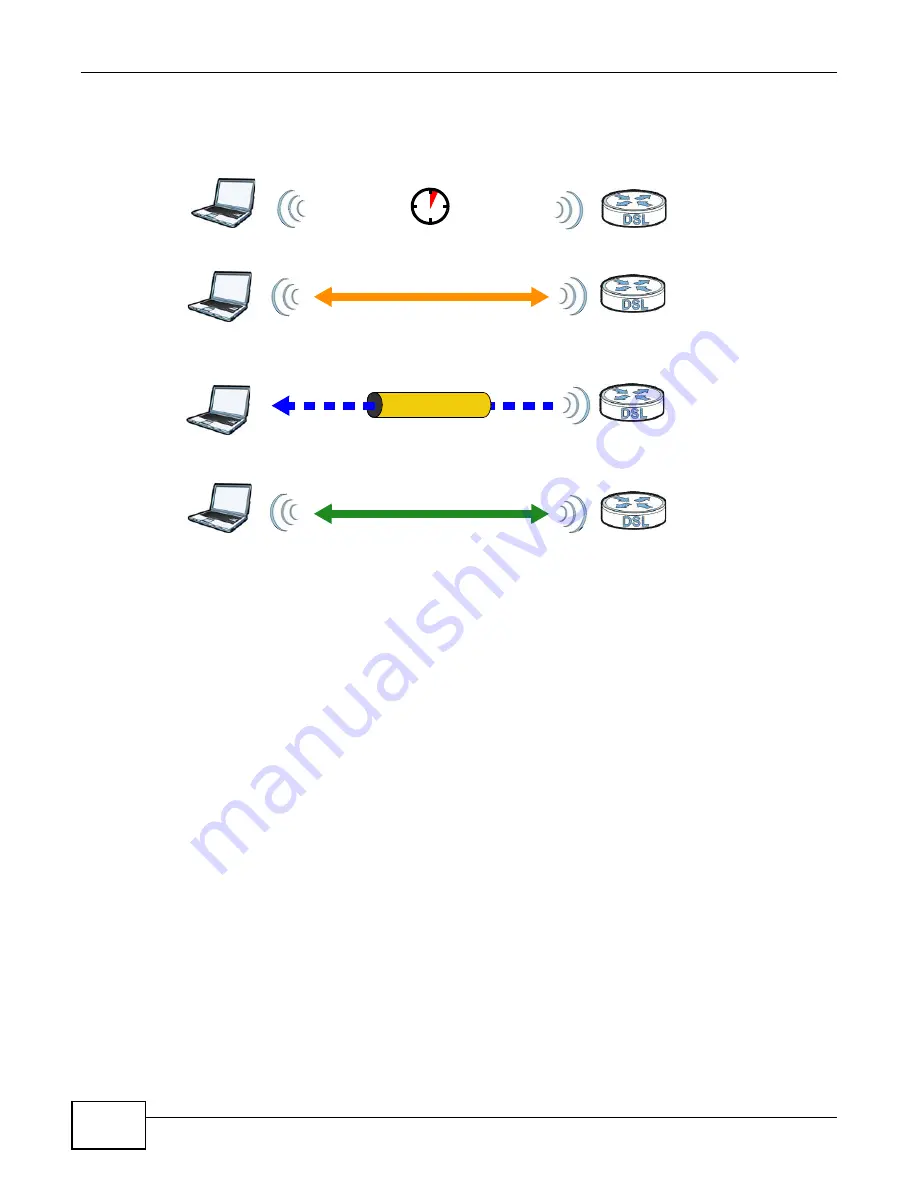
Chapter 7 Wireless
P-873HNU(P)-51B User’s Guide
104
Figure 35
How WPS works
The roles of registrar and enrollee last only as long as the WPS setup process is active (two
minutes). The next time you use WPS, a different device can be the registrar if necessary.
The WPS connection process is like a handshake; only two devices participate in each WPS
transaction. If you want to add more devices you should repeat the process with one of the existing
networked devices and the new device.
Note that the access point (AP) is not always the registrar, and the wireless client is not always the
enrollee. All WPS-certified APs can be a registrar, and so can some WPS-enabled wireless clients.
By default, a WPS devices is “unconfigured”. This means that it is not part of an existing network
and can act as either enrollee or registrar (if it supports both functions). If the registrar is
unconfigured, the security settings it transmits to the enrollee are randomly-generated. Once a
WPS-enabled device has connected to another device using WPS, it becomes “configured”. A
configured wireless client can still act as enrollee or registrar in subsequent WPS connections, but a
configured access point can no longer act as enrollee. It will be the registrar in all subsequent WPS
connections in which it is involved. If you want a configured AP to act as an enrollee, you must reset
it to its factory defaults.
7.7.8.4 Example WPS Network Setup
This section shows how security settings are distributed in an example WPS setup.
The following figure shows an example network. In step 1, both AP1 and Client 1 are
unconfigured. When WPS is activated on both, they perform the handshake. In this example, AP1
is the registrar, and Client 1 is the enrollee. The registrar randomly generates the security
information to set up the network, since it is unconfigured and has no existing information.
SECURE TUNNEL
SECURITY INFO
WITHIN 2 MINUTES
COMMUNICATION
ACTIVATE
WPS
ACTIVATE
WPS
WPS HANDSHAKE
REGISTRAR
ENROLLEE
Summary of Contents for P-873HNU-51B
Page 4: ...Contents Overview P 873HNU P 51B User s Guide 4...
Page 13: ...Table of Contents P 873HNU P 51B User s Guide 13 Appendix F Legal Information 329 Index 333...
Page 14: ...Table of Contents P 873HNU P 51B User s Guide 14...
Page 15: ...15 PART I User s Guide...
Page 16: ...16...
Page 32: ...Chapter 2 The Web Configurator P 873HNU P 51B User s Guide 32...
Page 57: ...57 PART II Technical Reference...
Page 58: ...58...
Page 64: ...Chapter 5 Network Map and Status Screens P 873HNU P 51B User s Guide 64...
Page 108: ...Chapter 7 Wireless P 873HNU P 51B User s Guide 108...
Page 132: ...Chapter 9 Static Routing P 873HNU P 51B User s Guide 132...
Page 152: ...Chapter 10 Quality of Service QoS P 873HNU P 51B User s Guide 152...
Page 168: ...Chapter 11 Network Address Translation NAT P 873HNU P 51B User s Guide 168...
Page 182: ...Chapter 13 IGMP P 873HNU P 51B User s Guide 182...
Page 188: ...Chapter 14 Interface Group P 873HNU P 51B User s Guide 188...
Page 202: ...Chapter 17 Parental Control P 873HNU P 51B User s Guide 202...
Page 224: ...Chapter 22 Logs P 873HNU P 51B User s Guide 224...
Page 234: ...Chapter 25 xDSL Statistics P 873HNU P 51B User s Guide 234...
Page 238: ...Chapter 26 Users Configuration P 873HNU P 51B User s Guide 238...
Page 244: ...Chapter 27 Remote Management P 873HNU P 51B User s Guide 244...
Page 250: ...Chapter 29 Logs Setting P 873HNU P 51B User s Guide 250...
Page 256: ...Chapter 31 Configuration P 873HNU P 51B User s Guide 256...
Page 262: ...Chapter 32 Diagnostic P 873HNU P 51B User s Guide 262...
Page 274: ...Chapter 34 Product Specifications P 873HNU P 51B User s Guide 274...
Page 310: ...Appendix C Pop up Windows JavaScript and Java Permissions P 873HNU P 51B User s Guide 310...
Page 324: ...Appendix D Wireless LANs P 873HNU P 51B User s Guide 324...






























