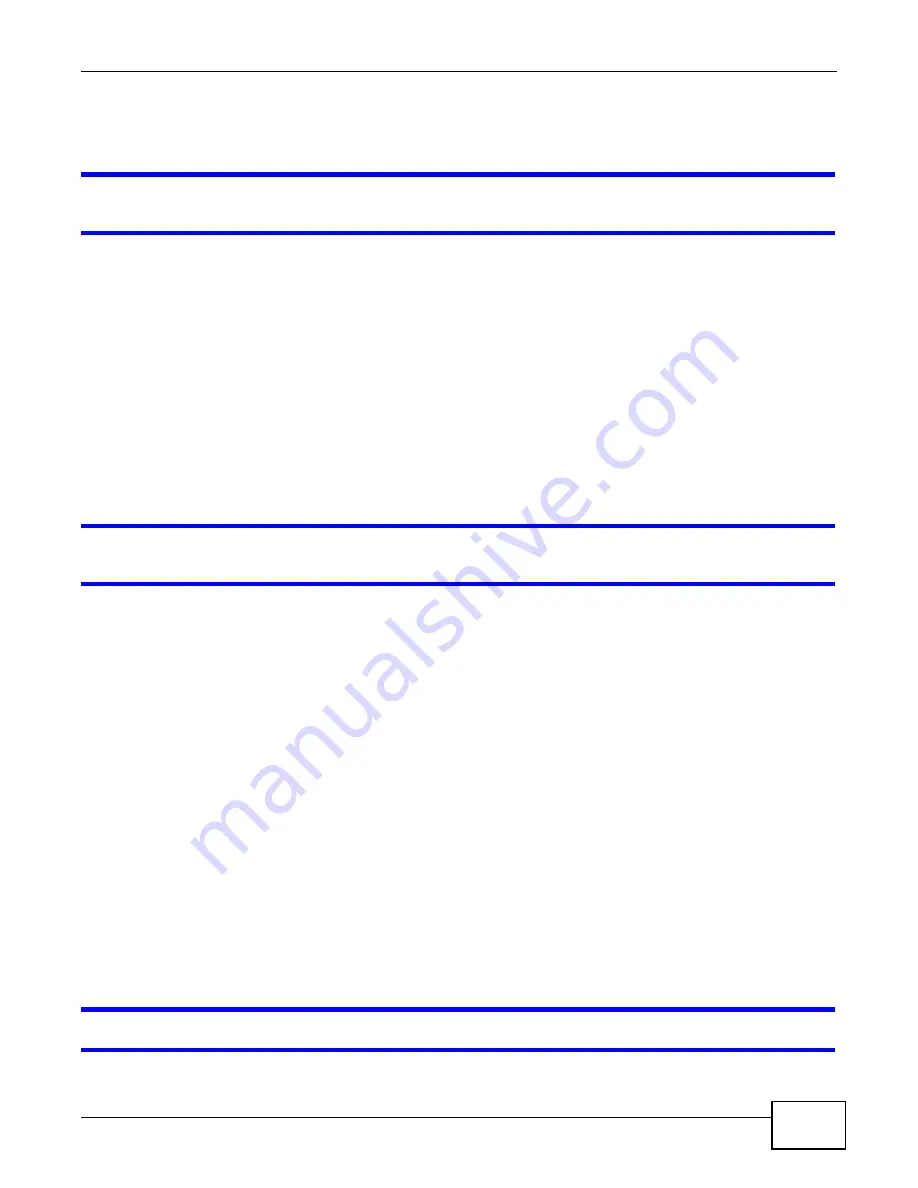
Chapter 33 Troubleshooting
P-873HNU(P)-51B User’s Guide
267
ADSL and VDSL connections cannot work at the same time. You can only use one type of DSL
connection, either ADSL or VDSL connection at one time.
I cannot access the Internet anymore. I had access to the Internet (with the VDSL Router),
but my Internet connection is not available anymore.
1
Your session with the VDSL Router may have expired. Try logging into the VDSL Router again.
2
Check the hardware connections, and make sure the LEDs are behaving as expected. See the Quick
Start Guide for hardware connections information and
for LED behaviors.
3
Turn the VDSL Router off and on.
4
If the problem continues, contact your ISP.
33.4 Wireless Internet Access
What factors may cause intermittent or unstabled wireless connection? How can I solve this
problem?
The following factors may cause interference:
• Obstacles: walls, ceilings, furniture, and so on.
• Building Materials: metal doors, aluminum studs.
• Electrical devices: microwaves, monitors, electric motors, cordless phones, and other wireless
devices.
To optimize the speed and quality of your wireless connection, you can:
• Move your wireless device closer to the AP if the signal strength is low.
• Reduce wireless interference that may be caused by other wireless networks or surrounding
wireless electronics such as cordless phones.
• Place the AP where there are minimum obstacles (such as walls and ceilings) between the AP and
the wireless client.
• Reduce the number of wireless clients connecting to the same AP simultaneously, or add
additional APs if necessary.
• Try closing some programs that use the Internet, especially peer-to-peer applications. If the
wireless client is sending or receiving a lot of information, it may have too many programs open
that use the Internet.
What wireless security modes does my VDSL Router support?
Summary of Contents for P-873HNU-51B
Page 4: ...Contents Overview P 873HNU P 51B User s Guide 4...
Page 13: ...Table of Contents P 873HNU P 51B User s Guide 13 Appendix F Legal Information 329 Index 333...
Page 14: ...Table of Contents P 873HNU P 51B User s Guide 14...
Page 15: ...15 PART I User s Guide...
Page 16: ...16...
Page 32: ...Chapter 2 The Web Configurator P 873HNU P 51B User s Guide 32...
Page 57: ...57 PART II Technical Reference...
Page 58: ...58...
Page 64: ...Chapter 5 Network Map and Status Screens P 873HNU P 51B User s Guide 64...
Page 108: ...Chapter 7 Wireless P 873HNU P 51B User s Guide 108...
Page 132: ...Chapter 9 Static Routing P 873HNU P 51B User s Guide 132...
Page 152: ...Chapter 10 Quality of Service QoS P 873HNU P 51B User s Guide 152...
Page 168: ...Chapter 11 Network Address Translation NAT P 873HNU P 51B User s Guide 168...
Page 182: ...Chapter 13 IGMP P 873HNU P 51B User s Guide 182...
Page 188: ...Chapter 14 Interface Group P 873HNU P 51B User s Guide 188...
Page 202: ...Chapter 17 Parental Control P 873HNU P 51B User s Guide 202...
Page 224: ...Chapter 22 Logs P 873HNU P 51B User s Guide 224...
Page 234: ...Chapter 25 xDSL Statistics P 873HNU P 51B User s Guide 234...
Page 238: ...Chapter 26 Users Configuration P 873HNU P 51B User s Guide 238...
Page 244: ...Chapter 27 Remote Management P 873HNU P 51B User s Guide 244...
Page 250: ...Chapter 29 Logs Setting P 873HNU P 51B User s Guide 250...
Page 256: ...Chapter 31 Configuration P 873HNU P 51B User s Guide 256...
Page 262: ...Chapter 32 Diagnostic P 873HNU P 51B User s Guide 262...
Page 274: ...Chapter 34 Product Specifications P 873HNU P 51B User s Guide 274...
Page 310: ...Appendix C Pop up Windows JavaScript and Java Permissions P 873HNU P 51B User s Guide 310...
Page 324: ...Appendix D Wireless LANs P 873HNU P 51B User s Guide 324...
















































