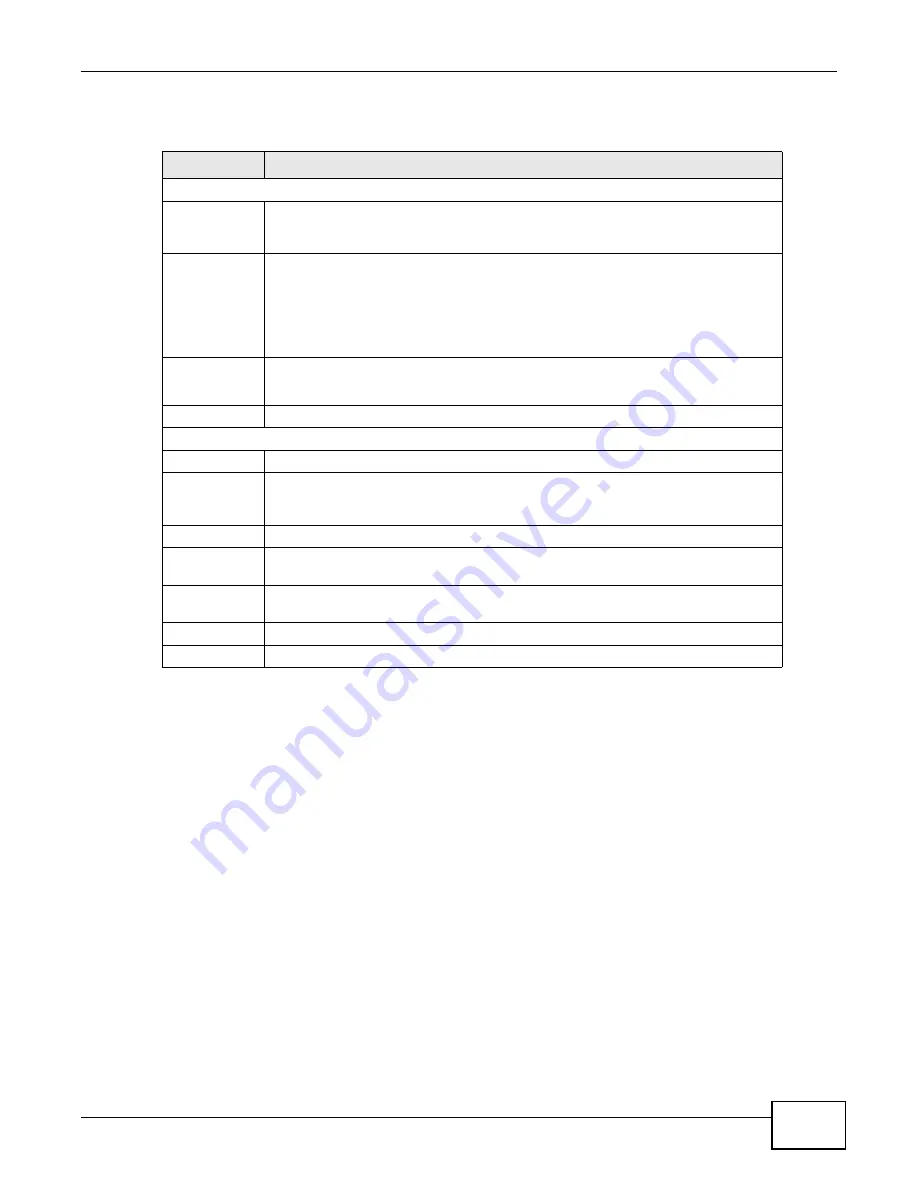
Chapter 15 Firewall
P-873HNU(P)-51B User’s Guide
193
The following table describes the labels in this screen.
15.4 The Access Control Screen
Click Security Settings > Firewall > Access Control to display the following screen. This screen
displays a list of the configured incoming or outgoing filtering rules.
Table 69
Security Settings > Firewall > Protocol > Add
LABEL
DESCRIPTION
Add Protocol
Protocol
Choose the IP protocol (TCP, UDP, ICMP, or Other) that defines your customized
port from the drop-down list box. Select Other to be able to enter a protocol
number.
Source/
Destination
Port
These fields are displayed if you select TCP or UDP as the IP port.
Select Single to specify one port only or Range to specify a span of ports that
define your customized service. If you select Any, the service is applied to all ports.
Type a single port number or the range of port numbers that define your
customized service.
Protocol
Number
This field is displayed if you select Other as the protocol.
Enter the protocol number of your customized port.
Add
Click this to add the protocol to the Rule List below.
Rule List
Protocol
This is the IP port (TCP, UDP, ICMP, or Other) that defines your customized port.
Ports/Protocol
Number
For TCP, UDP, ICMP, or TCP/UDP protocol rules this shows the port number or
range that defines the custom service. For other IP protocol rules this shows the
protocol number.
Modify
Click the Delete icon to remove the rule.
Service Name
Enter a unique name (up to 32 printable English keyboard characters, including
spaces) for your customized port.
Service
Description
Enter a description for your customized port.
Apply
Click Apply to save your changes.
Cancel
Click Cancel to exit this screen without saving.
Summary of Contents for P-873HNU-51B
Page 4: ...Contents Overview P 873HNU P 51B User s Guide 4...
Page 13: ...Table of Contents P 873HNU P 51B User s Guide 13 Appendix F Legal Information 329 Index 333...
Page 14: ...Table of Contents P 873HNU P 51B User s Guide 14...
Page 15: ...15 PART I User s Guide...
Page 16: ...16...
Page 32: ...Chapter 2 The Web Configurator P 873HNU P 51B User s Guide 32...
Page 57: ...57 PART II Technical Reference...
Page 58: ...58...
Page 64: ...Chapter 5 Network Map and Status Screens P 873HNU P 51B User s Guide 64...
Page 108: ...Chapter 7 Wireless P 873HNU P 51B User s Guide 108...
Page 132: ...Chapter 9 Static Routing P 873HNU P 51B User s Guide 132...
Page 152: ...Chapter 10 Quality of Service QoS P 873HNU P 51B User s Guide 152...
Page 168: ...Chapter 11 Network Address Translation NAT P 873HNU P 51B User s Guide 168...
Page 182: ...Chapter 13 IGMP P 873HNU P 51B User s Guide 182...
Page 188: ...Chapter 14 Interface Group P 873HNU P 51B User s Guide 188...
Page 202: ...Chapter 17 Parental Control P 873HNU P 51B User s Guide 202...
Page 224: ...Chapter 22 Logs P 873HNU P 51B User s Guide 224...
Page 234: ...Chapter 25 xDSL Statistics P 873HNU P 51B User s Guide 234...
Page 238: ...Chapter 26 Users Configuration P 873HNU P 51B User s Guide 238...
Page 244: ...Chapter 27 Remote Management P 873HNU P 51B User s Guide 244...
Page 250: ...Chapter 29 Logs Setting P 873HNU P 51B User s Guide 250...
Page 256: ...Chapter 31 Configuration P 873HNU P 51B User s Guide 256...
Page 262: ...Chapter 32 Diagnostic P 873HNU P 51B User s Guide 262...
Page 274: ...Chapter 34 Product Specifications P 873HNU P 51B User s Guide 274...
Page 310: ...Appendix C Pop up Windows JavaScript and Java Permissions P 873HNU P 51B User s Guide 310...
Page 324: ...Appendix D Wireless LANs P 873HNU P 51B User s Guide 324...






























