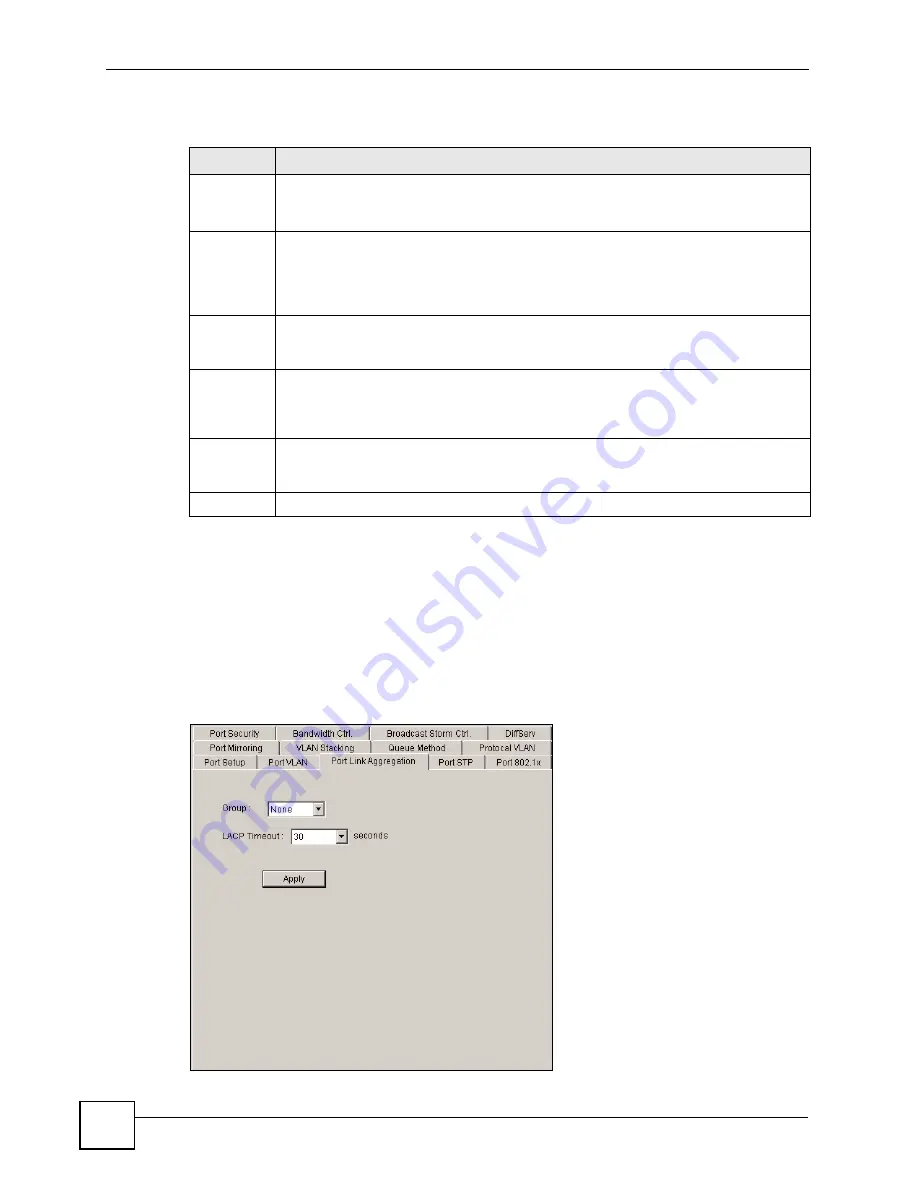
Chapter 16 Ethernet Port Configuration
NetAtlas Workgroup User’s Guide
166
The following table describes the labels in this screen.
16.4 Port Link Aggregation
Use the
Port Link Aggregation
screen to configure a port trunk group and set LACP timeout.
To open the configuration screen, right-click on the switch in the Device List Panel, and click
Configuration > Ethernet Port
>
Port Link Aggregation
. Then select a device and the
port(s) to which you want to apply this configuration.
Figure 116
Ethernet Port Configuration: Port Link Aggregation
Table 81
Ethernet Port Configuration: Port VLAN
LABEL
DESCRIPTION
Ingress
This feature is not supported on all models.
If this check box is selected for a port, the device discards incoming frames for VLANs
that do not include this port in its member set.
PVID
Each port on the switch is capable of passing tagged or untagged frames. To forward a
frame from an IEEE 802.1Q VLAN-unaware switch to an IEEE 802.1Q VLAN-aware
switch, the switch first decides where to forward the frame, and then inserts a VLAN tag
reflecting the default ingress port's VLAN ID, the PVID. The default PVID is VLAN 1 for
all ports, but this can be changed to any number between 1 and 4094.
GVRP
Select the check box to permit VLAN groups beyond the local switch on this port. GVRP
(GARP VLAN Registration Protocol) is a registration protocol that defines a way for
switches to register necessary VLAN members on ports across the network.
Acceptable
Frame Type
Specify the type of frames allowed on a port. Choices are
All
and
Tag Only
. Select
All
to accept all frames with untagged or tagged frames on this port. This is the default
setting. Select
Tag Only
to accept only tagged frames on this port. All untagged frames
are dropped.
VLAN
Trunking
Enable VLAN trunking on ports connected to other switches or routers (but not ports
directly connected to end users) to allow frames belonging to unknown VLAN groups to
pass through the switch.
Apply
Click
Apply
to save the changes.
Summary of Contents for NetAtlas Workgroup
Page 2: ......
Page 6: ...Document Conventions NetAtlas Workgroup User s Guide 6 ...
Page 8: ...Contents Overview NetAtlas Workgroup User s Guide 8 ...
Page 16: ...Table of Contents NetAtlas Workgroup User s Guide 16 ...
Page 21: ...List of Figures NetAtlas Workgroup User s Guide 21 Figure 168 SNMPc Edit Button Bar Icons 230 ...
Page 22: ...List of Figures NetAtlas Workgroup User s Guide 22 ...
Page 27: ...27 PART I Introduction Introduction 29 Main EMS Screen 33 ...
Page 28: ...28 ...
Page 32: ...Chapter 1 Introduction NetAtlas Workgroup User s Guide 32 Figure 5 EMS Main Screen ...
Page 42: ...42 ...
Page 52: ...Chapter 3 Switch Manager NetAtlas Workgroup User s Guide 52 ...
Page 100: ...Chapter 8 Performance NetAtlas Workgroup User s Guide 100 ...
Page 118: ...Chapter 10 Maintenance NetAtlas Workgroup User s Guide 118 ...
Page 122: ...Chapter 11 Tools NetAtlas Workgroup User s Guide 122 ...
Page 124: ...124 ...
Page 190: ...Chapter 17 Multicast Configuration NetAtlas Workgroup User s Guide 190 ...
Page 224: ...Chapter 20 Troubleshooting NetAtlas Workgroup User s Guide 224 ...
Page 226: ...226 ...
Page 232: ...Appendix B Alarm Types and Causes NetAtlas Workgroup User s Guide 232 ...






























