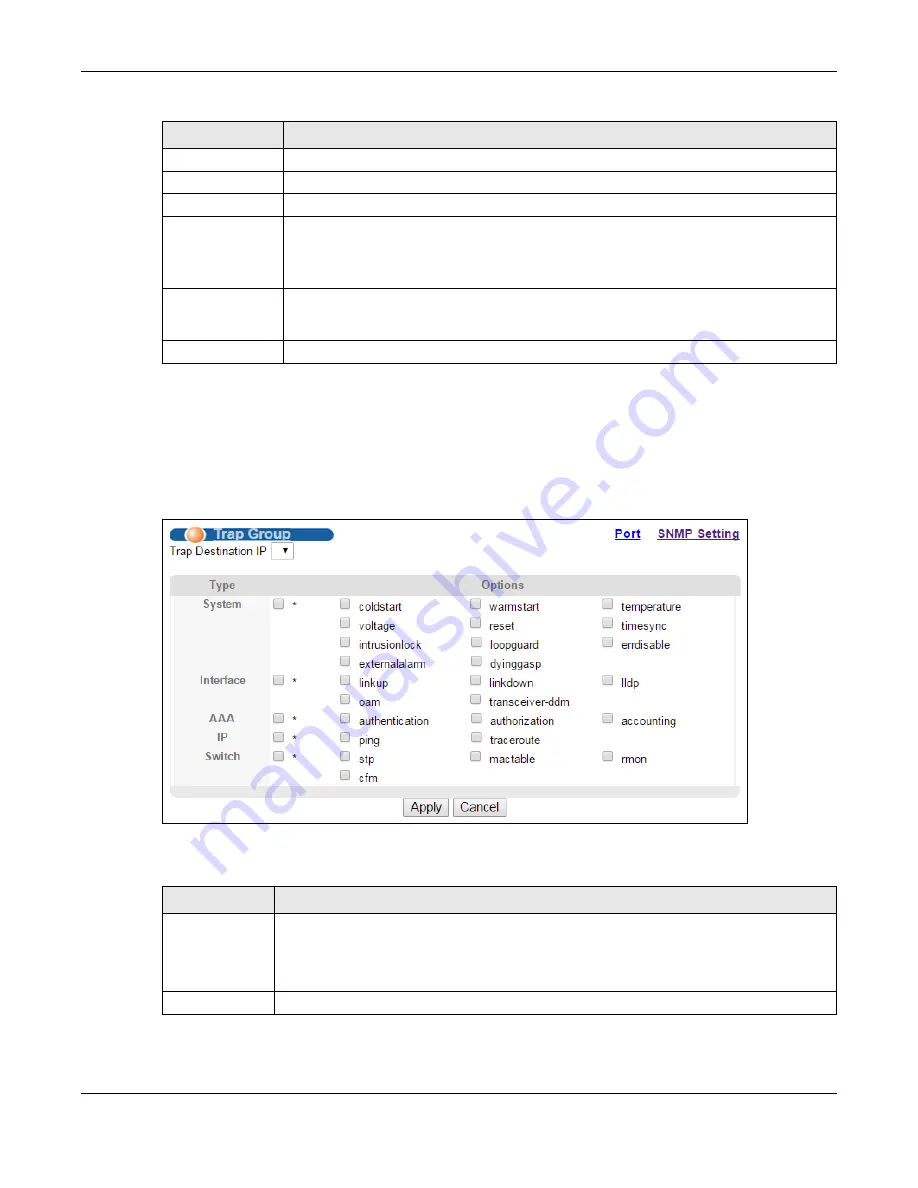
Chapter 42 Access Control
MGS3520 Series User’s Guide
357
42.3.5 Configuring SNMP Trap Group
Click
Management
>
Access Control
>
SNMP
>
Trap Group
to view the screen as shown. Use
the
Trap
Group
screen to specify the types of SNMP traps that should be sent to each SNMP
manager.
Figure 227
Management > Access Control > SNMP > Trap Group
The following table describes the labels in this screen.
Version
Specify the version of the SNMP trap messages.
IP
Enter the IP addresses of up to four managers to send your SNMP traps to.
Port
Enter the port number upon which the manager listens for SNMP traps.
Username
Enter the username to be sent to the SNMP manager along with the SNMP v3 trap.
Note: This username must match an existing account on the Switch (configured in the
Management > Access Control > SNMP > User
screen).
Apply
Click
Apply
to save your changes to the Switch’s run-time memory. The Switch loses
these changes if it is turned off or loses power, so use the
Save
link on the top navigation
panel to save your changes to the non-volatile memory when you are done configuring.
Cancel
Click
Cancel
to begin configuring this screen afresh.
Table 178
Management > Access Control > SNMP (continued)
LABEL
DESCRIPTION
Table 179
Management > Access Control > SNMP > Trap Group
LABEL
DESCRIPTION
Trap Destination
IP
Select one of your configured trap destination IP addresses. These are the IP addresses of
the SNMP managers. You must first configure a trap destination IP address in the
SNMP
Setting
screen.
Use the rest of the screen to select which traps the Switch sends to that SNMP manager.
Type
Select the categories of SNMP traps that the Switch is to send to the SNMP manager.






























