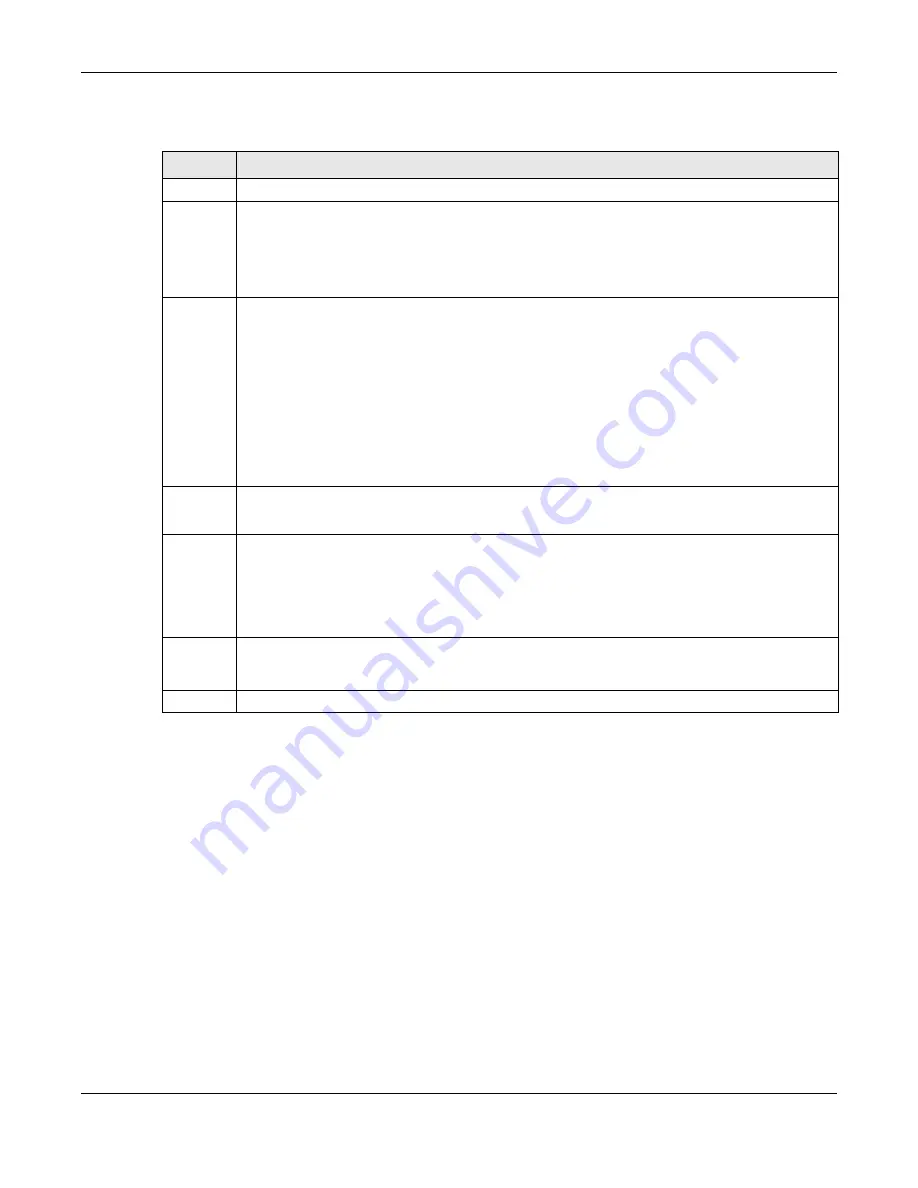
Chapter 23 Queuing Method
MGS3520 Series User’s Guide
192
The following table describes the labels in this screen.
Table 75
Advanced Application > Queuing Method
LABEL
DESCRIPTION
Port
This label shows the port you are configuring.
*
Settings in this row apply to all ports.
Use this row only if you want to make some settings the same for all ports. Use this row first to
set the common settings and then make adjustments on a port-by-port basis.
Note: Changes in this row are copied to all the ports as soon as you make them.
Method Select
SPQ
(Strictly Priority Queuing),
WFQ
(Weighted Fair Queuing) or
WRR
(Weighted Round
Robin).
Strictly Priority services queues based on priority only. When the highest priority queue empties,
traffic on the next highest-priority queue begins. Q7 has the highest priority and Q0 the lowest.
Weighted Fair Queuing is used to guarantee each queue's minimum bandwidth based on their
bandwidth weight (the number you configure in the
Weight
field). Queues with larger weights
get more guaranteed bandwidth than queues with smaller weights.
Weighted Round Robin Scheduling services queues on a rotating basis based on their queue
weight (the number you configure in the queue
Weight
field). Queues with larger weights get
more service than queues with smaller weights.
Weight
Q0-Q7
When you select
WFQ
or
WRR
enter the queue weight here. Bandwidth is divided across the
different traffic queues according to their weights.
Hybrid-
SPQ
Lowest-
Queue
This field is applicable only when you select
WFQ
or
WRR
.
Select a queue (
Q0
to
Q7
) to have the Switch use
SPQ
to service the subsequent queue(s) after
and including the specified queue. For example, if you select
Q5
, the Switch services traffic on
Q5
,
Q6
and
Q7
using
SPQ
.
Select
None
to always use
WFQ
or
WRR
.
Apply
Click
Apply
to save your changes to the Switch’s run-time memory. The Switch loses these
changes if it is turned off or loses power, so use the
Save
link on the top navigation panel to save
your changes to the non-volatile memory when you are done configuring.
Cancel
Click
Cancel
to begin configuring this screen afresh.
















































