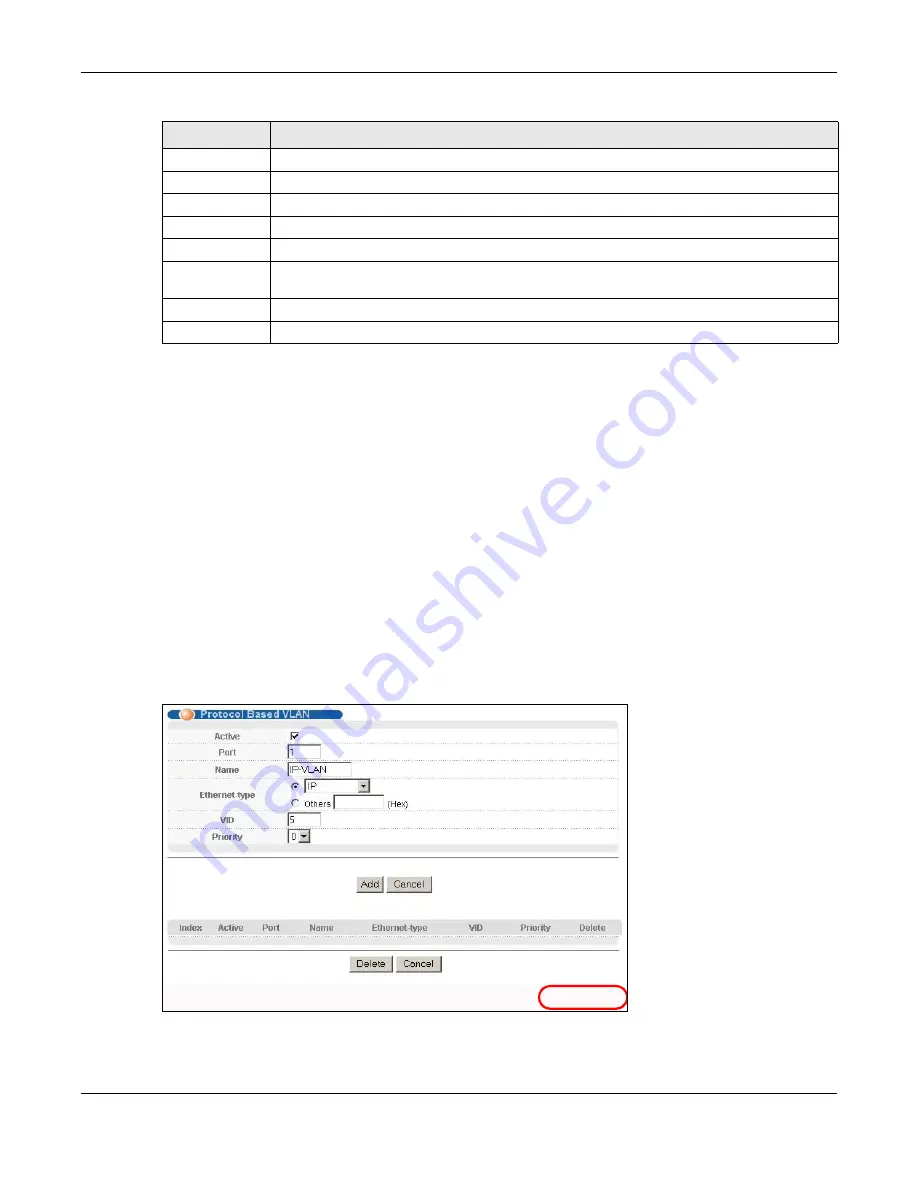
Chapter 9 VLAN
MGS3520 Series User’s Guide
112
9.7.2 Create an IP-based VLAN Example
This example shows you how to create an IP VLAN which includes ports 1, 4 and 8. Follow these
steps using the screen below:
1
Activate this protocol based VLAN.
2
Type the port number you want to include in this protocol based VLAN. Type
1
.
3
Give this protocol-based VLAN a descriptive name. Type
IP-VLAN
.
4
Select the protocol. Leave the default value
IP
.
5
Type the VLAN ID of an existing VLAN. In our example we already created a static VLAN with an ID
of 5. Type
5
.
6
Leave the priority set to
0
and click
Add
.
Figure 54
Protocol Based VLAN Configuration Example
To add more ports to this protocol based VLAN.
Active
This field shows whether the protocol based VLAN is active or not.
Port
This field shows which port belongs to this protocol based VLAN.
Name
This field shows the name the protocol based VLAN.
Ethernet-type
This field shows which Ethernet protocol is part of this protocol based VLAN.
VID
This field shows the VLAN ID of the port.
Priority
This field shows the priority which is assigned to frames belonging to this protocol based
VLAN.
Delete
Click this to delete the protocol based VLANs which you marked for deletion.
Cancel
Click
Cancel
to begin configuring this screen afresh.
Table 32
Advanced Application > VLAN > VLAN Port Setting > Protocol Based VLAN (continued)
LABEL
DESCRIPTION
EXAMPLE
















































