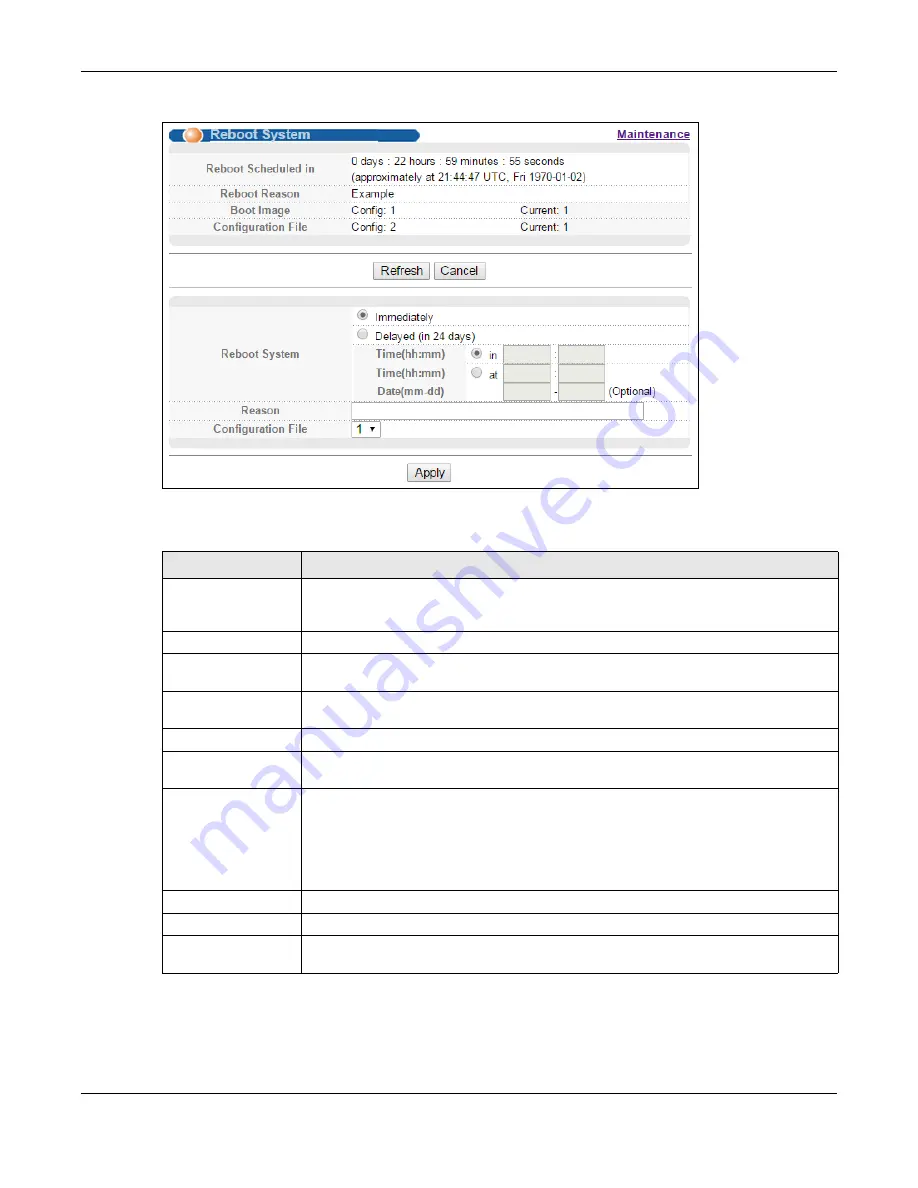
Chapter 41 Maintenance
MGS3520 Series User’s Guide
341
Figure 219
Management > Maintenance > Reboot System
The following table describes the labels in this screen.
Table 167
Management > Maintenance > Reboot System
LABEL
DESCRIPTION
Reboot Scheduled in
This displays the number of days, hours, minutes and/or seconds remaining before the
Switch restarts. It also shows the date and time at which the Switch is scheduled to
restart automatically.
Reboot Reason
This shows the reason for the restart.
Boot Image
This displays which firmware (
1
or
2
) should load when the Switch restarts and which
firmware is currently in use on the Switch (
1
or
2
).
Configuration File
This displays which configuration file (
1
or
2
) should load when the Switch restarts and
which configuration file is currently in use on the Switch (
1
or
2
).
Refresh Click
Refresh
to update the time information in the
Reboot Scheduled in
field.
Cancel
Click
Cancel
to disable the scheduled restart and reset the screen to its default
settings.
Reboot System
Select
Immediately
to have the Switch restart right after you click
Apply
.
Select
Delayed (in 24 days)
to schedule a time for the restart to happen.
•
Select
in
to specify how many hours and minutes remain for the restart.
•
Select
at
to configure a specific time of the day, at which the Switch restarts. You
can also specify a date within 24 days of today’s date.
Reason
Enter a description for the restart.
Configuration File
Select the configuration files you want the Switch to use when it restarts.
Apply
Click
Apply
to save your changes to the Switch’s run-time memory. The Switch loses
these changes if it is turned off or loses power.
















































