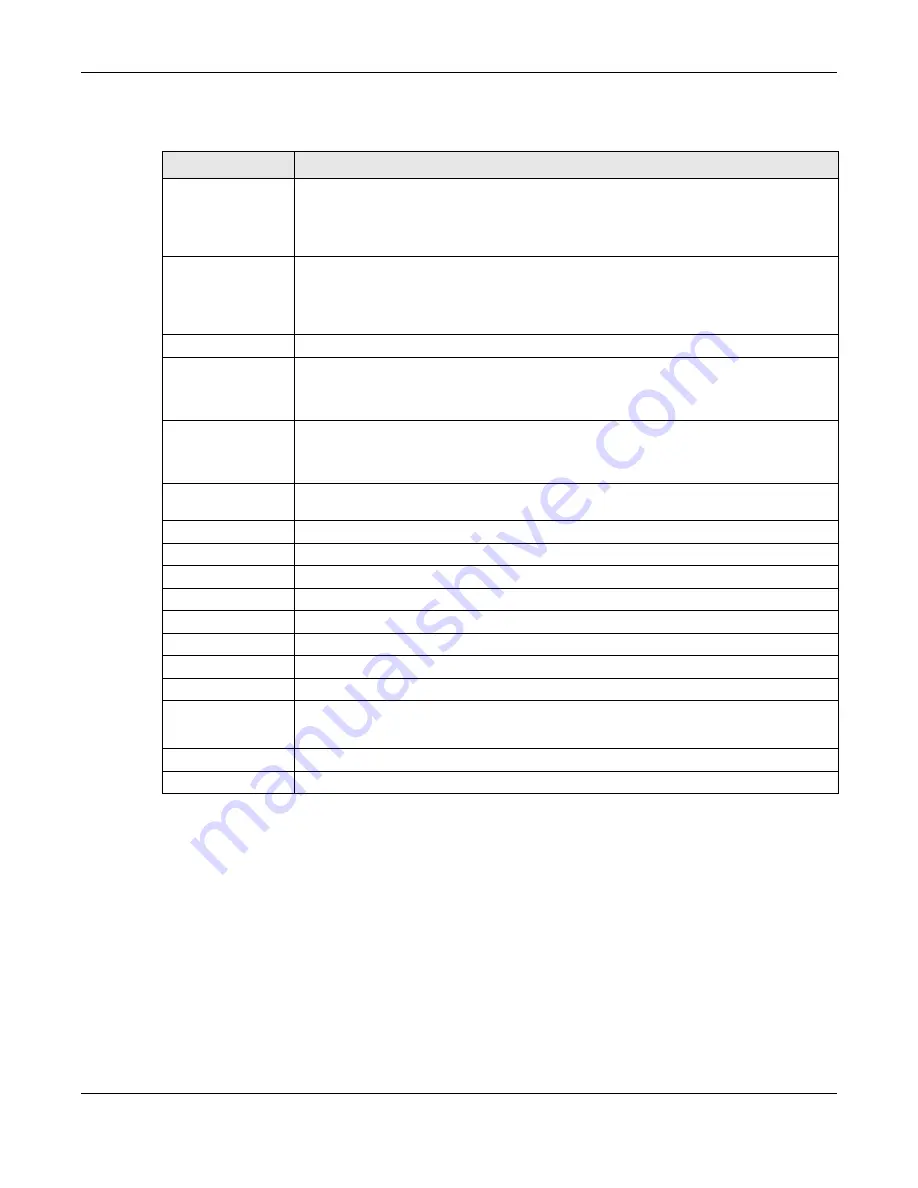
Chapter 11 NAT
LTE3316 Series User’s Guide
98
The following table describes the labels in this screen.
11.3.1 Edit Port Forwarding
This screen lets you edit a port forwarding rule. Click a rule’s
Edit
icon in the
Port Forwarding
screen to
open the following screen.
Table 35 Configuration > Network > NAT > Port Forwarding
LABEL
DESCRIPTION
Service Name
Select a pre-defined service from the drop-down list box. The pre-defined service port
number(s) and protocol will be displayed in the port forwarding summary table.
Otherwise, select
User define
to manually enter the service name and port number(s) and
select the IP protocol.
Service Protocol
Select the transport layer protocol supported by this virtual server. Choices are
TCP
,
UDP
, or
TCP_UDP
.
If you have chosen a pre-defined service in the
Service Name
field, the protocol will be
configured automatically.
WAN Interface
Select the WAN interface on which the matched packets are received.
Port Range
Specify the first and last external port numbers that identify the service.
If you have chosen a pre-defined service in the
Service Name
field, the port number(s) will
be configured automatically.
Translation Port
Range
Specify the first and last internal port numbers that identify the service.
If you have chosen a pre-defined service in the
Service Name
field, the port number(s) will
be configured automatically.
Server IP Address
Enter the inside IP address of the virtual server here and click
Add
to add it in the port
forwarding summary table.
#
This is the number of an individual port forwarding server entry.
Status
This icon is turned on when the rule is enabled.
Name
This field displays a name to identify this rule.
Protocol
This is the transport layer protocol used for the service.
WAN Interface
This field displays the WAN interface on which the matched packets are received.
Port
This field displays the port number(s).
Translation Port
This field displays the internal port number(s) that identifies the service.
Server IP Address
This field displays the inside IP address of the server.
Modify
Click the
Edit
icon to open the edit screen where you can modify an existing rule.
Click the
Delete
icon to remove a rule.
Cancel
Click
Cancel
to begin configuring this screen afresh.
Apply
Click
Apply
to save your changes back to the Zyxel Device.
Summary of Contents for LTE3316-M604
Page 12: ...12 PART I User s Guide...
Page 40: ...40 PART II Technical Reference...






























