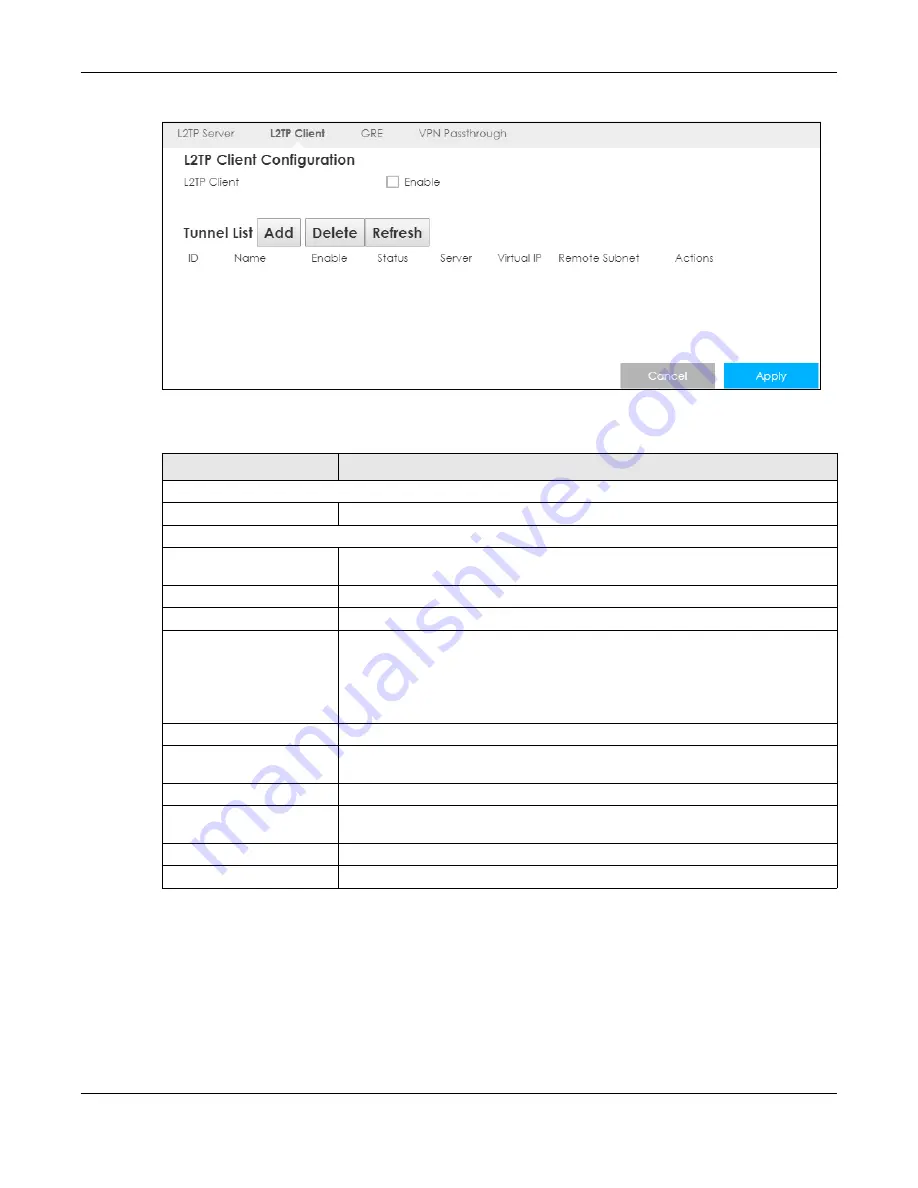
Chapter 18 VPN
LTE3316 Series User’s Guide
124
Figure 69
Configuration > Application> VPN > L2TP Client
The following table describes the labels in this screen.
18.4.1 Add L2TP Client
To add an L2TP client, make sure you enabled
L2TP Client Configuration
, then click
Add
in the
Tunnel List
for the following screen to display.
Table 50 Configuration > Application > VPN > L2TP Client
LABEL
DESCRIPTION
L2TP Client Configuration
L2TP Client
Select
Enable
to configure the L2TP settings for this client.
Tunnel List
ID
This field is a sequential value, and it is not associated with a specific L2TP VPN
session.
Name
This field displays the remote user’s user name.
Enable
Select this to enable/disable this L2TP VPN connection.
Status
This displays the status of the L2TP client VPN connection.
• Connected
- The L2TP client VPN connection is up.
• Disconnected
- The L2TP client VPN connection is down.
• Connecting
- The Zyxel Device is trying to establish an L2TP client VPN
connection.
Server
Enter the WAN IP address of the Zyxel Device.
Virtual IP
This field displays the IP address that the Zyxel Device assigned for the remote user’s
computer to use within the L2TP VPN tunnel.
Remote Subnet
This field displays the network IP address of the network behind the client.
Actions
Click the
Edit
button to modify an L2TP client ‘s configurations. Select it and click
Delete
to remove it.
Cancel
Click
Cancel
to exit this screen without saving.
Apply
Click
Apply
to save your changes back to the Zyxel Device.
Summary of Contents for LTE3316-M604
Page 12: ...12 PART I User s Guide...
Page 40: ...40 PART II Technical Reference...
















































