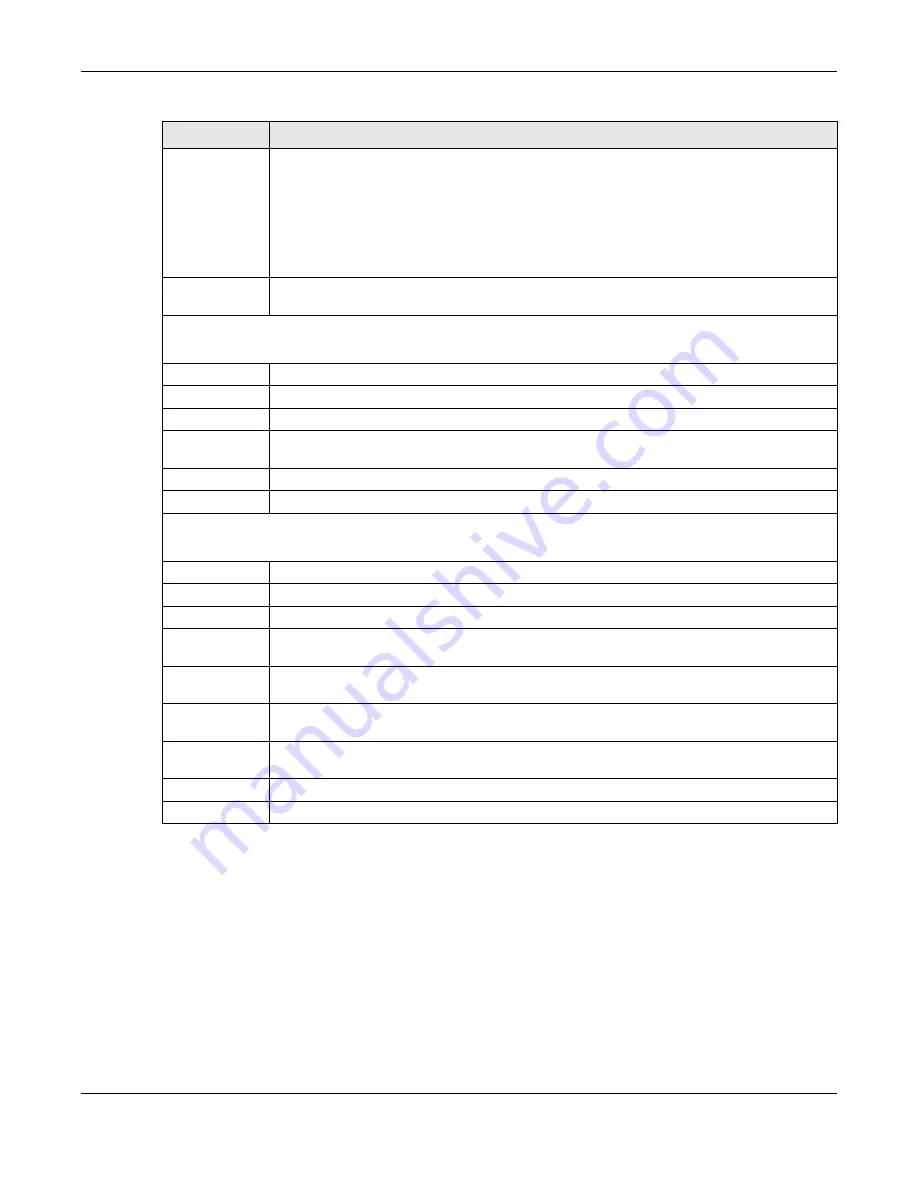
Chapter 18 VPN
LTE3316 Series User’s Guide
123
18.4 L2TP Client
Use the L2TP Client Status screen to view details about L2TP clients. Click
Configuration > Application>
VPN > L2TP Client
to open the following screen.
Authentication
Select
PAP
,
CHAP, MS-CHAP,
and/or
MS-CHAP v2
as your authentication method.
PAP
(Password Authentication Protocol) - The L2TP server will crosscheck the username and
password sent by the client with the database for authentication purposes.
CHAP
(Challenge Handshake Authentication Protocol) - When it’s enabled, MSCHAP and MS-
CHAP-v2 are both supported.
You can’t enable
PAP
and
CHAP
when
MPPE Encryption
is enabled.
MPPE
Encryption
Click the check box to use MPPE, Microsoft Point to Point Encryption. Select whether you will
have
40-bit, 56-bit
or 1
28-bit
session key used to initialize the encryption.
Tunnel List
This displays the Zyxel Device’s current L2TP VPN tunnels.
Refresh
Click
Refresh
to update the Zyxel Device
User Name
This is the user name establishing an L2TP VPN tunnel.
Remote IP
This is the client’s public IP for this VPN connection.
Remote Virtual
IP
This displays the IP address assigned by the L2TP server to the connected client.
Remote Call ID
This displays the call identification the L2TP Server uses to identify its clients.
Actions
Use this to end a connected client’s L2TP tunnel.
VPN Account List
This displays a list of the L2TP user accounts allowed to establish VPN tunnels.
Add
Click
Add
to create a new L2TP user account.
Delete
Click
Delete
to remove a L2TP user account.
ID
This field displays the index number of the L2TP user account.
Enable
Select this to enable this L2TP user account, once it is enabled that client can establish a VPN
tunnel.
User Name
Enter the user name for PPP authentication. It must be consistent with the configuration made
on LNS (L2TP Network Server). Otherwise the L2TP VPN connection will not be established.
Password
Enter the password for PPP authentication. It must be consistent with the configuration made on
LNS (L2TP Network Server). Otherwise the L2TP VPN connection will not be established.
Action
Click
Modify
to change modify an existing L2TP user account, select the check box and click
Delete
to remove it.
Cancel
Click
Cancel
to exit this screen without saving.
Apply
Click
Apply
to save your changes back to the Zyxel Device.
Table 49 Configuration > Application > VPN > L2TP VPN (continued)
LABEL
DESCRIPTION
Summary of Contents for LTE3316-M604
Page 12: ...12 PART I User s Guide...
Page 40: ...40 PART II Technical Reference...






























