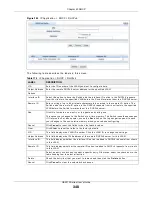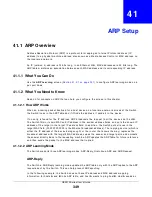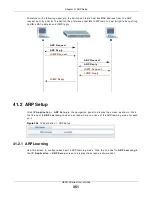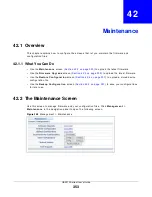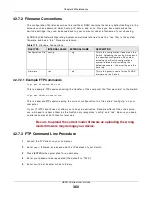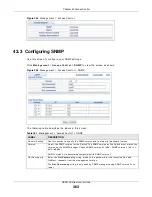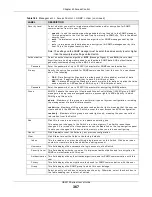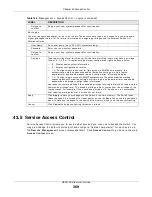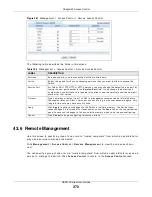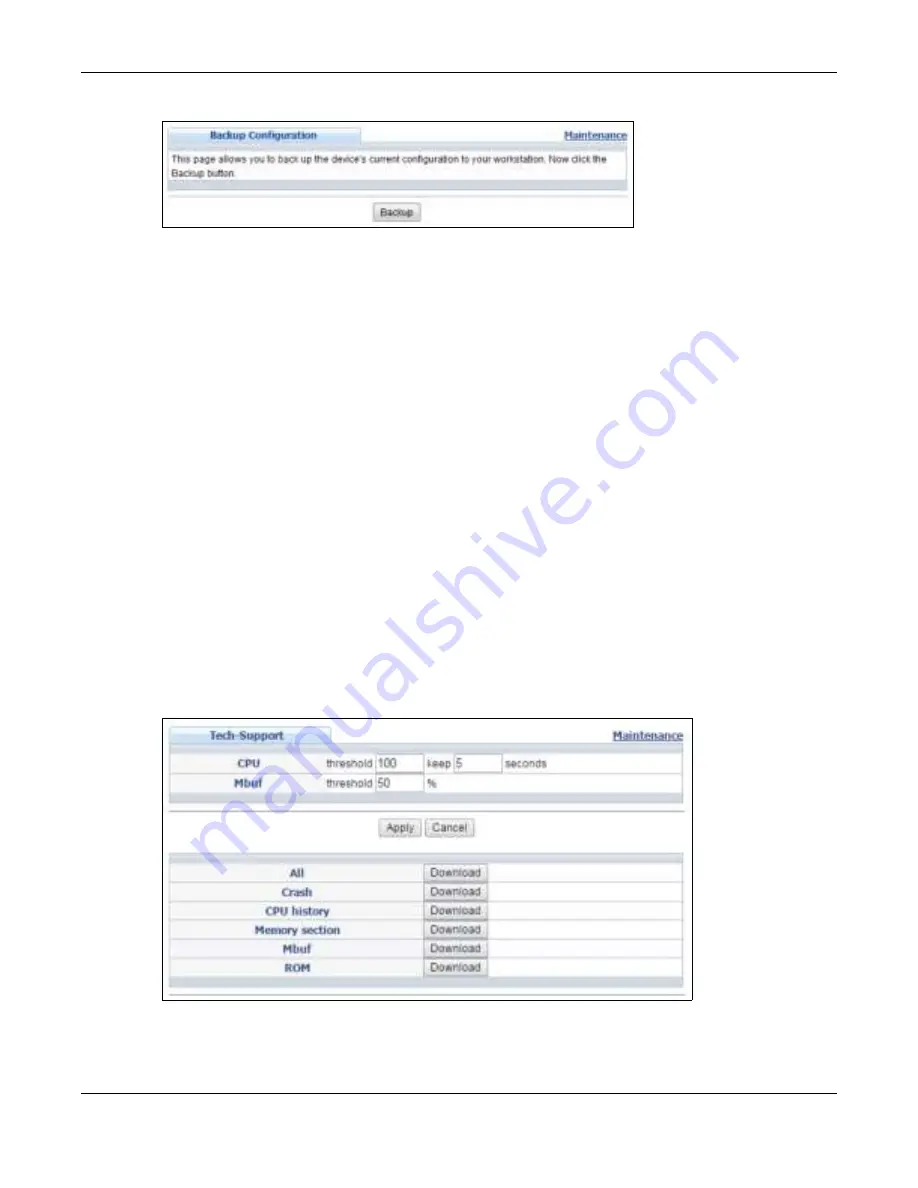
Chapter 42 Maintenance
GS2210 Series User’s Guide
358
Figure 253
Managem ent > Maint enance > Backup Configurat ion
Follow t he st eps below t o back up t he cur r ent Swit ch configurat ion t o your com put er in t his scr een.
1
Click Ba ck u p.
2
I f t he cur r ent configurat ion file is open and/ or dow nloaded t o your com put er aut om at ically, you can
click File > Sa v e As t o save t he file t o a specific place.
I f a dialog box pops up asking w het her you want t o open or save t he file, click Sa ve or Sa ve File t o
dow nload it t o t he default dow nloads folder on your com put er. I f a Sa ve As scr een displays aft er
you click Sa ve or Sa v e File , choose a locat ion t o save t he file on your com put er fr om t he Sa ve in
dr op- down list box and t ype a descr ipt ive nam e for it in t he File n a m e list box. Click Sa v e t o save
t he configurat ion file t o your com put er.
42.6 Tech-Support
The Tech- Suppor t feat ur e is a log enhancem ent t ool t hat logs useful infor m at ion such as CPU
ut ilizat ion hist or y, m em or y and Mbuf ( Mem or y Buffer ) log and crash r epor t s for issue analysis by
cust om er suppor t should you have difficult y w it h your Sw it ch. The Tech Suppor t m enu eases your
effor t in obt aining r epor t s and it is also available in CLI com m and by t y ping “ Show t ech- suppor t ”
com m and.
Click M a n a ge m e n t > M a in t e n a n ce > Te ch - Su ppor t t o see t he follow ing screen.
Figure 254
Managem ent > Maint enance > Tech- Suppor t