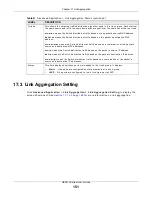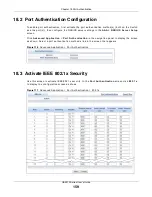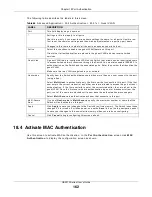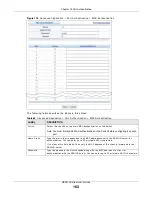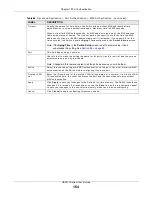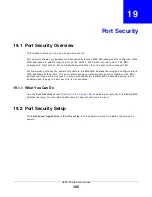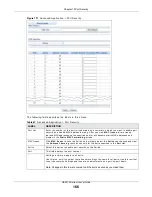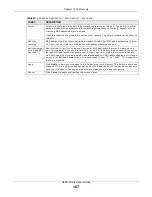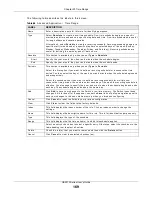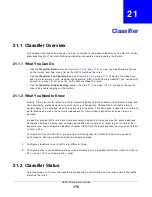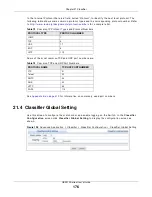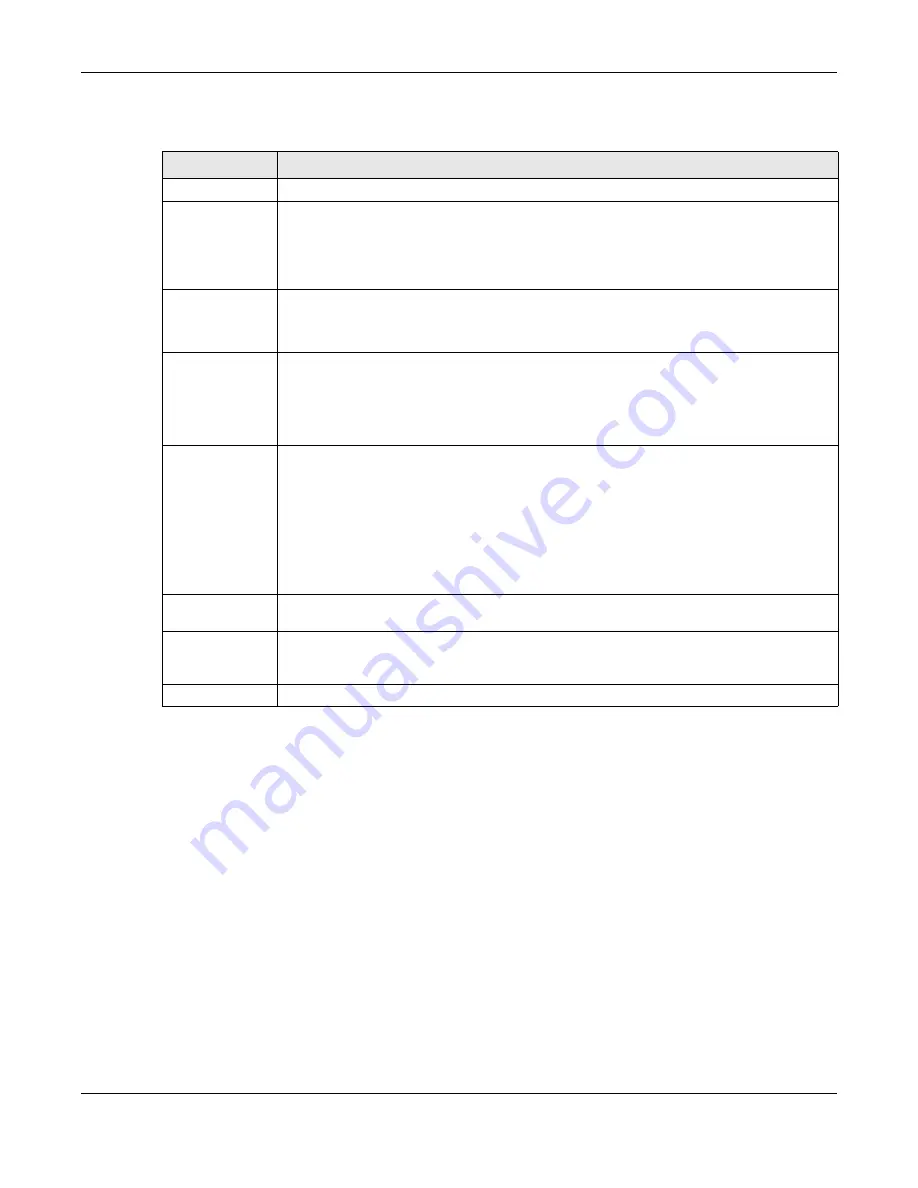
Chapter 18 Port Authentication
GS2210 Series User’s Guide
162
The follow ing t able descr ibes t he labels in t his scr een.
18.4 Activate MAC Authentication
Use t his scr een t o act ivat e MAC aut hent icat ion. I n t he Por t Au t h e n t ica t ion scr een click M AC
Au t h e n t ica t ion t o display t he configurat ion scr een as show n.
Table 65
Advanced Applicat ion > Por t Aut hent icat ion > 802.1x > Guest VLAN
LABEL
DESCRIPTION
Port
This field display s a por t num ber.
*
Set t ings in t his r ow apply t o all por t s.
Use t his r ow only if you want t o m ake som e set t ings t he sam e for all por t s. Use t his r ow
fir st t o set t he com m on set t ings and t hen m ake adj ust m ent s on a por t - by- por t basis.
Changes in t his r ow ar e copied t o all t he por t s as soon as you m ake t hem .
Act ive
Select t his check box t o enable t he guest VLAN feat ur e on t his por t .
Client s t hat fail aut hent icat ion ar e placed in t he guest VLAN and can r eceive lim it ed
ser vices.
Guest Vlan
A guest VLAN is a pr e- configur ed VLAN on t he Sw it ch t hat allow s non- aut hent icat ed user s
t o access lim it ed net w or k r esour ces t hr ough t he Sw it ch. You m ust also enable I EEE 802.1x
aut hent icat ion on t he Sw it ch and t he associat ed por t s. Ent er t he num ber t hat ident ifies t he
guest VLAN.
Make sur e t his is a VLAN r ecognized in your net w or k .
Host - m ode
Specify how t he Sw it ch aut hent icat es users w hen m or e t han one user connect t o t he por t
( using a hub) .
Select M u lt i- H ost t o aut hent icat e only t he fir st user t hat connect s t o t his por t . I f t he fir st
user ent er s t he cor r ect cr edent ial, any ot her user s are allow ed t o access t he por t w it hout
aut hent icat ion. I f t he fir st user fails t o ent er t he cor r ect cr edent ial, t hey ar e all put in t he
guest VLAN. Once t he fir st user w ho did aut hent icat ion logs out or disconnect s fr om t he
por t , r est of t he user s ar e blocked unt il a user does t he aut hent icat ion pr ocess again.
Select M u lt i- Se cu r e t o aut hent icat e each user t hat connect s t o t his por t .
Mult i- Secur e
Num
I f you set H ost - m ode t o M u lt i- Se cu r e , specify t he m ax im um num ber of user s t hat t he
Sw it ch w ill aut hent icat e on t his por t .
Apply
Click Apply t o save your changes t o t he Sw it ch’s run- t im e m em ory. The Sw it ch loses t hese
changes if it is t ur ned off or loses pow er, so use t he Sa v e link on t he t op navigat ion panel
t o save your changes t o t he non- volat ile m em or y w hen you ar e done configur ing.
Cancel
Click Ca n ce l t o begin configur ing t his scr een afr esh.