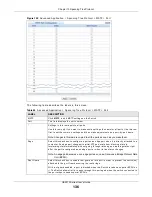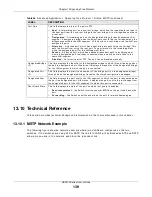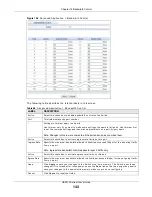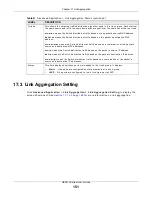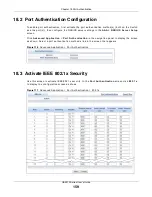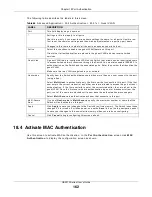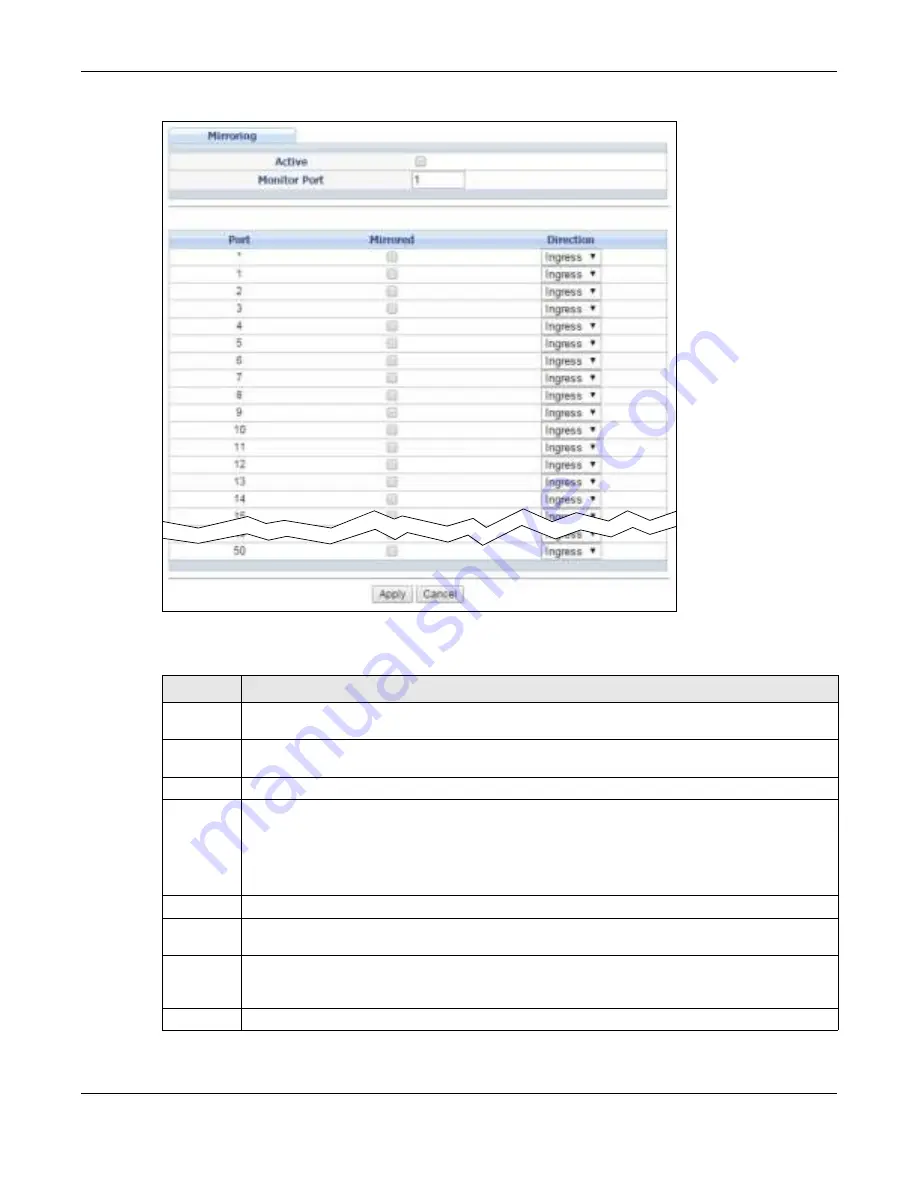
Chapter 16 Mirroring
GS2210 Series User’s Guide
147
Figure 108
Advanced Applicat ion > Mir r or ing
The follow ing t able descr ibes t he labels in t his scr een.
Table 58
Advanced Applicat ion > Mir r or ing
LABEL
DESCRIPTION
Act ive
Select t his check box t o act ivat e por t m ir r or ing on t he Sw it ch. Clear t his check box t o disable t he
feat ur e.
Monit or
Port
The m onit or por t is t he por t you copy t he t raffic t o in order t o ex am ine it in m ore det ail w it hout
int er fer ing w it h t he t raffic flow on t he original por t ( s) . Ent er t he por t num ber of t he m onit or por t .
Port
This field display s t he por t num ber.
*
Set t ings in t his r ow apply t o all por t s.
Use t his r ow only if you want t o m ake som e set t ings t he sam e for all por t s. Use t his r ow fir st t o
set t he com m on set t ings and t hen m ake adj ust m ent s on a por t - by- por t basis.
Note: Changes in this row are copied to all the ports as soon as you make them.
Mir r or ed
Select t his opt ion t o m irr or t he t raffic on a por t .
Dir ect ion
Specify t he dir ect ion of t he t raffic t o m ir r or by select ing fr om t he dr op- dow n list box . Choices ar e
Egr e ss ( out going) , I n g r e ss ( incom ing) and Bot h .
Apply
Click Apply t o save your changes t o t he Sw it ch’s run- t im e m em ory. The Sw it ch loses t hese
changes if it is t ur ned off or loses pow er, so use t he Sa ve link on t he t op nav igat ion panel t o save
your changes t o t he non- volat ile m em or y w hen you ar e done configur ing.
Cancel
Click Ca n ce l t o r eset t he fields.