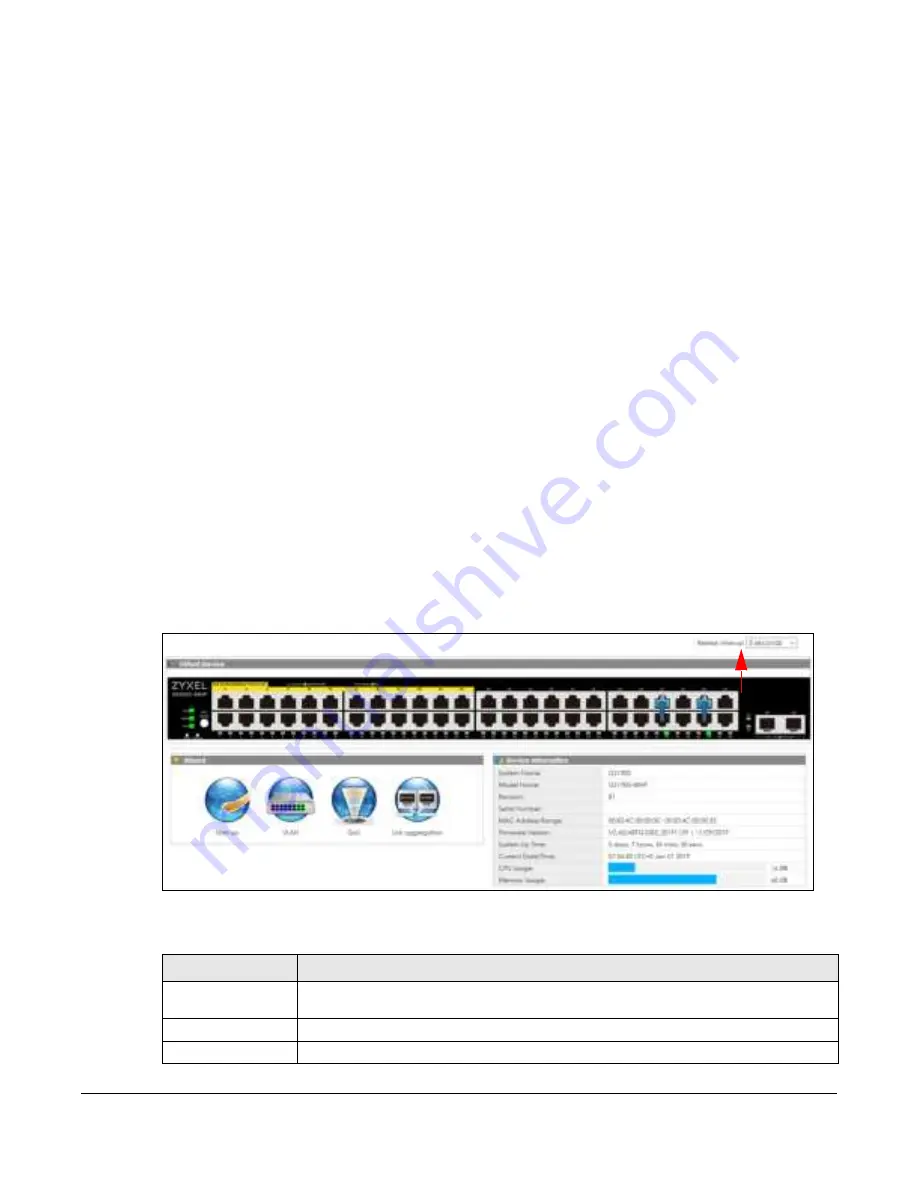
GS1900 Series User’s Guide
54
C
HA PTER
6
G e tting Sta rt
6.1 O ve rvie w
Use the
G e tting Sta rt
screens to check status information about the Switch.
6.1.1 Wha t Yo u C a n Do in this C ha pte r
The main
G e tting Sta rt
screen (
Section 6.2 on page 54
) displays the Switch’s general device information,
system status, system resource usage, and interface status. You can also display other status screens for
more information.
6.2 G e tting Sta rt
This screen is the first thing you see when you log into the Switch. It also appears every time you click the
G e tting Sta rt
icon in the navigation panel. The
G e tting Sta rt
displays general device information, system
status, system resource usage, and interface status in widgets.
Fig ure 55
Getting Start
The following table describes the labels in this screen.
Table 12 Getting Start
LABEL
DESC RIPTIO N
Refresh Interval (A)
Use the drop-box to select: None, 5 seconds, 10 seconds, 15 seconds, 20 seconds, 25
seconds, or 30 seconds.
Virtual Device
Displays an image of the Switch.
Wizard
Displays the following links: Start up, VLAN, QoS, and Link aggregation.
A
Summary of Contents for GS1900 Series
Page 16: ...16 PART I Use r s Guide ...














































