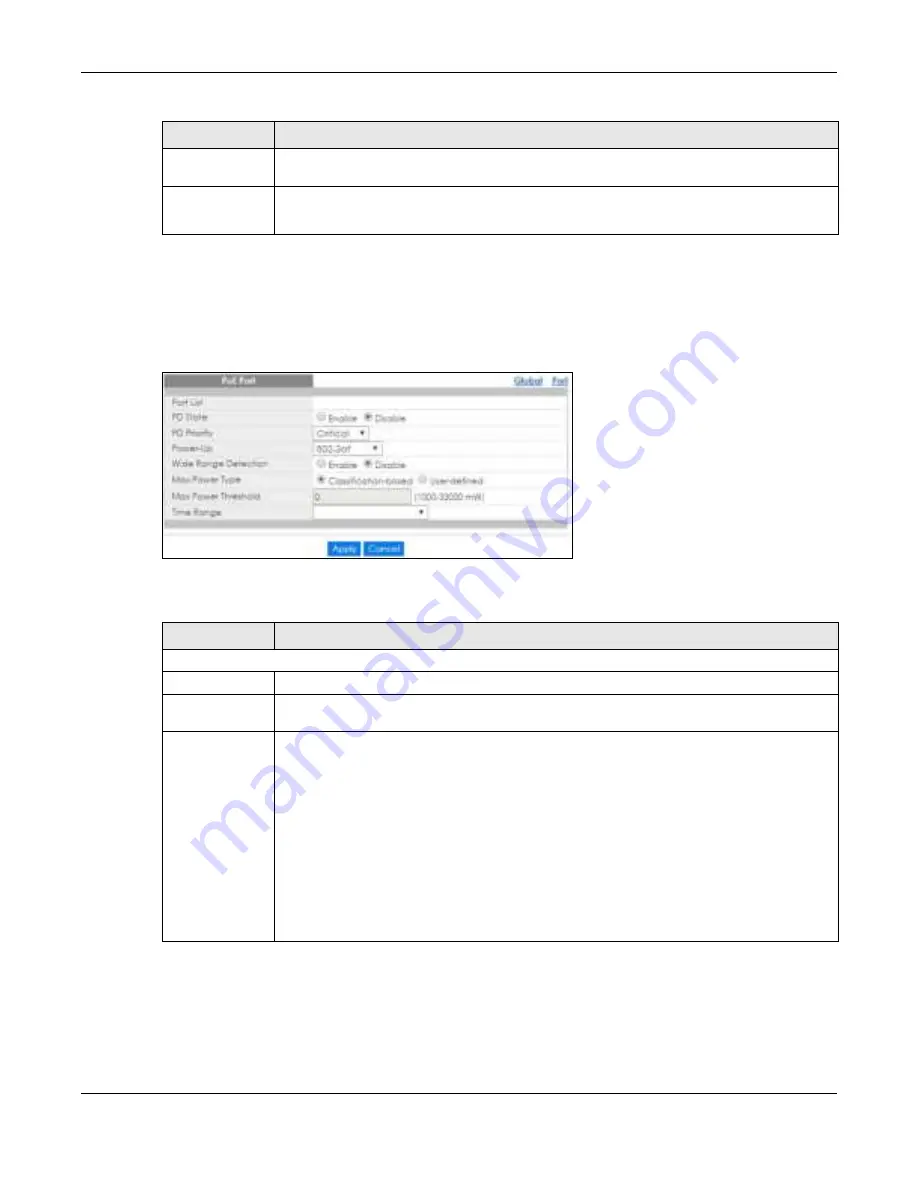
Chapter 19 Configuration: Port
GS1900 Series User’s Guide
122
19.4.3 The Po E Edit Sc re e n
Use this screen to configure Switch port PoE settings. Select a port and click
Edit
in the
C o nfig ura tio n
>
Po rt
>
Po E
>
Po rt
screen to open this screen.
Fig ure 120
Configuration > Port > PoE > Port > Edit
The following table describes the labels in this screen.
Name
This field displays the name of the time range (schedule) rule which is applied to the port. PoE is
enabled at the specified time or date.
Status
This field displays whether the port can receive power from the Switch (
In
) or not (
O ut
) currently.
It shows
-
if there is no schedule applied to the port.
Table 67 Configuration > Port > PoE > Port (continued)
LABEL
DESC RIPTIO N
Table 68 Configuration > Port > PoE > Port > Edit
LABEL
DESC RIPTIO N
PoE Port
Port List
Displays the list of port index numbers that are being configured.
PD State
Select
Ena b le
to provide power to a PD connected to the port or
Disa b le
so the port cannot
receive power from the Switch.
PD Priority
This field is not available for the SFP or SFP+ ports.
When the total power requested by the PDs exceeds the total PoE power budget on the Switch,
you can set the PD priority to allow the Switch to provide power to ports with higher priority.
Select
C ritic a l
to give the PD connected to this port the highest priority.
Select
Hig h
to set the Switch to assign the remaining power to the port after all critical priority
ports are served.
Select
Me d ium
to set the Switch to assign the remaining power to the port after all critical and
high priority ports are served.
Select
Lo w
to set the Switch to assign the remaining power to the port after all critical, high and
medium priority ports are served.
Summary of Contents for GS1900 Series
Page 16: ...16 PART I Use r s Guide ...






























