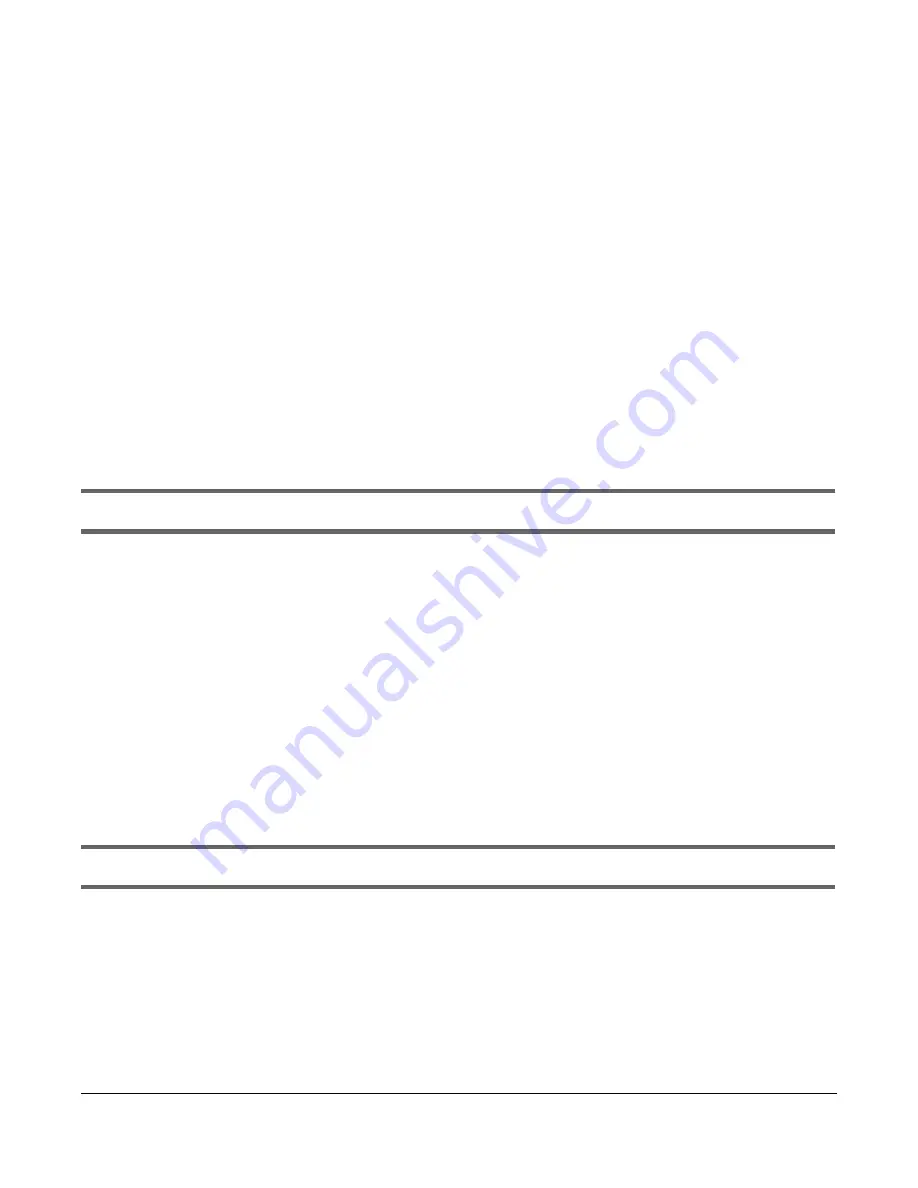
GS1900 Series User’s Guide
243
C
HA PTER
3 4
Tro ub le sho o ting
This chapter offers some suggestions to solve problems you might encounter. The potential problems are
divided into the following categories.
•
Power, Hardware Connections, and LEDs
•
Switch Access and Login
•
Switch Configuration
34.1 Po we r, Ha rdwa re C o nne c tio ns, a nd LEDs
The Switch does not turn on. None of the LEDs turn on.
1
Make sure the Switch is turned on (in DC models or if the DC power supply is connected in AC/DC
models).
2
Make sure you are using the power adapter or cord included with the Switch.
3
Make sure the power adapter or cord is connected to the Switch and plugged in to an appropriate
power source. Make sure the power source is turned on.
4
Turn the Switch off and on (in DC models or if the DC power supply is connected in AC/DC models).
5
Disconnect and re-connect the power adapter or cord to the Switch (in AC models or if the AC power
supply is connected in AC/DC models).
6
If the problem continues, contact the vendor.
One of the LEDs does not behave as expected.
1
Make sure you understand the normal behavior of the LED. See
Section 3.3 on page 37
.
2
Check the hardware connections. See
Chapter 2 on page 22
.
3
Inspect your cables for damage. Contact the vendor to replace any damaged cables.
4
Turn the Switch off and on (in DC models or if the DC power supply is connected in AC/DC models).
5
Disconnect and re-connect the power adapter or cord to the Switch (in AC models or if the AC power
Summary of Contents for GS1900 Series
Page 16: ...16 PART I Use r s Guide ...






























