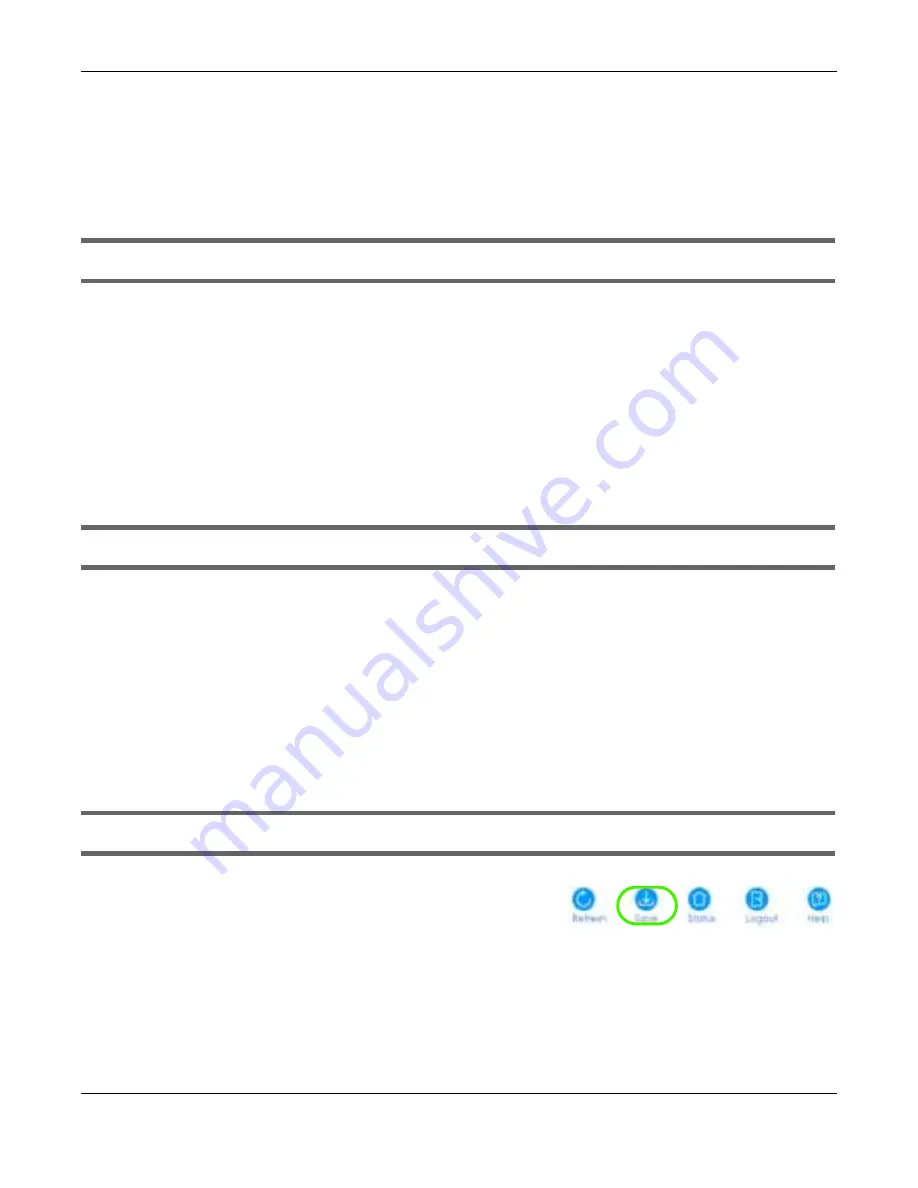
Chapter 34 Troubleshooting
GS1900 Series User’s Guide
245
6
If the problem continues, contact the vendor, or try one of the advanced suggestions.
Adva nc e d Sug g e stio ns
• Try to access the Switch using another service, such as HTTPS. If you can access the Switch, check the
remote management settings to find out why the Switch does not respond to HTTP.
I can see the
Lo g in
screen, but I cannot log in to the Switch.
1
Make sure you have entered the user name and password correctly. The default user name is
a dm in
,
and the default password is
1234
. These fields are case-sensitive, so make sure [Caps Lock] is not on.
2
Check that you have enabled logins for HTTP. If you have configured a secured client IP address, your
computer’s IP address must match it. Refer to the chapter on access control for details.
3
Disconnect and re-connect the cord to the Switch.
4
If this does not work, you have to reset the device to its factory defaults. See
Section 3.4 on page 38
or
Section 33.6 on page 237
.
Pop-up Windows, JavaScripts and Java Permissions
In order to use the Web Configurator you need to allow:
• Web browser pop-up windows from your device.
• JavaScripts (enabled by default).
• Java permissions (enabled by default).
34.3 Switc h C o nfig ura tio n
I lost my configuration settings after I restart the Switch.
Make sure you save your configuration into the Switch’s non-
volatile memory each time you make changes. Click
Sa ve
at
the top right corner of the Web Configurator to save the
configuration permanently. See also
Section 5.3.1 on page 47
for more information about how to save
your configuration.
Summary of Contents for GS1900 Series
Page 16: ...16 PART I Use r s Guide ...






























