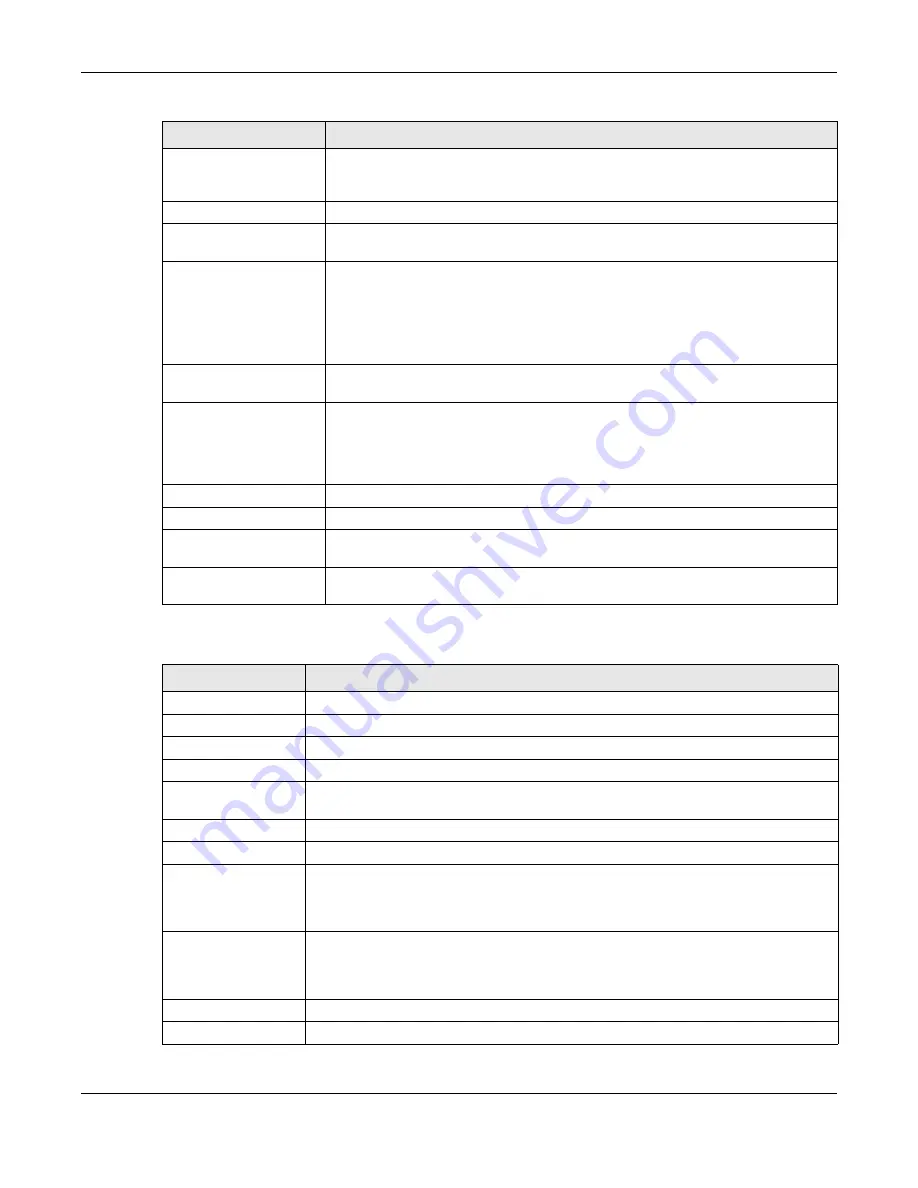
Chapter 4 ZON Utility
GS1900 Series User’s Guide
44
The following table describes the fields in the ZON Utility main screen.
4 Reset Configuration to
Default
If you forget your password or cannot access the Web Configurator, you can use this
icon to reload the factory-default configuration file. This means that you will lose all
configurations that you had previously.
5 Locator LED
Use this icon to locate the selected device by causing its Locator LED to blink.
6 Web GUI
Use this to access the selected device web configurator from your browser. You will
need a username and password to log in.
7 Firmware Upgrade
Use this icon to upgrade new firmware to selected devices of the same model.
O nline upg ra de
: If there’s the latest firmware available, it’ll show in the drop-down
menu. You don’t need to download the firmware first to upgrade firmware.
Lo c a l upg ra de
: Make sure you have downloaded the firmware from the Zyxel website
to your computer and unzipped it in advance.
8 Change Password
Use this icon to change the admin password of the selected device. You must know
the current admin password before changing to a new one.
9 Configure NCC
Discovery
You must have Internet access to use this feature. Use this icon to enable or disable the
Nebula Control Center (NCC) discovery feature on the selected device. If it’s
enabled, the selected device will try to connect to the NCC. Once the selected
device is connected to and has registered in the NCC, it will go into the Nebula cloud
management mode.
10 ZAC
Use this icon to run the Zyxel AP Configurator of the selected AP.
11 Clear and Rescan
Use this icon to clear the list and discover all devices on the connected network again.
12 Save Configuration
Use this icon to save configuration changes to permanent memory on a selected
device.
13 Settings
Use this icon to select a network adapter for the computer on which the ZON utility is
installed, and the utility language.
Table 6 ZON Utility Fields
LABEL
DESC RIPTIO N
Type
This field displays an icon of the kind of device discovered.
Model
This field displays the model name of the discovered device.
Firmware Version
This field displays the firmware version of the discovered device.
MAC Address
This field displays the MAC address of the discovered device.
IP Address
This field displays the IP address of an internal interface on the discovered device that first
received an ZDP discovery request from the ZON utility.
System Name
This field displays the system name of the discovered device.
Location
This field displays where the discovered device is.
Status
This field displays whether changes to the discovered device have been done
successfully. As the Switch does not support
IP C o nfig ura tio n
,
Re ne w IP a ddre ss
and
Lo c a to r LED
, this field displays “Update failed”, “Not support Renew IP address” and “Not
support Flash Locator LED” respectively.
NCC Discovery
This field displays if the discovered device supports the Nebula Control Center (NCC)
discovery feature. If it is enabled, the selected device will try to connect to the NCC.
Once the selected device is connected to and has registered in the NCC, it will go into
the Nebula cloud management mode.
Serial Number
Enter the admin password of the discovered device to display its serial number.
Hardware Version
This field displays the hardware version of the discovered device.
Table 5 ZON Utility Icons
IC O N
DESC RIPTIO N
Summary of Contents for GS1900 Series
Page 16: ...16 PART I Use r s Guide ...















































