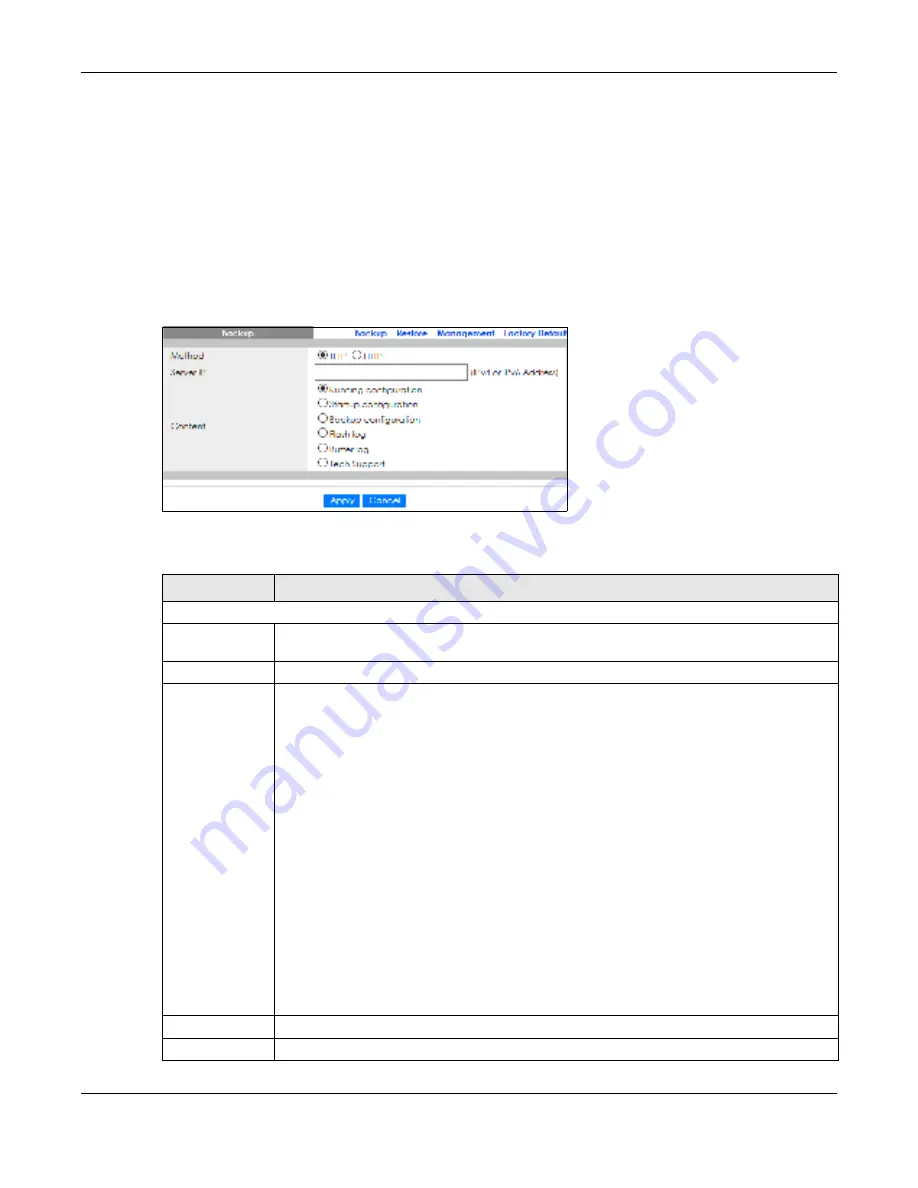
Chapter 33 Maintenance
GS1900 Series User’s Guide
234
33.3 Ba c kup a C o nfig ura tio n File
33.3.1 O ve rvie w
You can save various “snapshots” of your device to the server or your computer and restore them at a
later date, if required.
Click
Ma inte na nc e
>
C o nfig ura tio n
>
Ba c kup
to display the screen as shown next. Use this screen to
back up your current Switch configuration and log files to a server or as local files to your computer.
Fig ure 240
Maintenance > Configuration > Backup
The following table describes the labels under
Ba c kup
.
Table 188 Maintenance > Configuration > Backup
LABEL
DESC RIPTIO N
Backup
Method
Choose
HTTP
to use the Web Configurator to backup the configuration. Alternatively, choose
TFTP
to upload the snapshot to a TFTP server.
Server IP
To upload the backup to a TFTP server, enter the TFTP server IP address.
Content
Choose the type of file for backup. You can back up configuration files (running, startup, or
backup) or log files (flash or buffer).
There are three different types of configuration files:
Ba c kup c o nfig ura tio n
– this is saved in the Switch. If you make changes to the current
configuration, and there are problems, you can revert to the Backup configuration without
having to restore a new file.
Sta rtup c o nfig ura tio n
– this is the configuration used when the Switch is booting up.
Running c o nfig ura tio n
– this is the configuration when the Switch is running.
There are two different types of log files:
Fla sh lo g
: Select this to save logs in the Switch’s flash (permanent) memory.
Buffe r lo g
: Select this to save logs in the Switch’s memory buffer. If the logs are stored in the
Switch’s memory buffer, the logs will be erased when the Switch reboots.
Te c h Suppo rt
: Select this to upload the configuration/log files to the TFTP server. The log files
contain useful information such as CPU utilization, history, memory and Mbuf (Memory Buffer)
log, and crash reports for issue analysis by customer support should you have difficulty with your
Switch.
Apply
Click
Apply
to save the changes.
Cancel
Click
C a nc e l
to discard the changes.
Summary of Contents for GS1900 Series
Page 16: ...16 PART I Use r s Guide ...






























