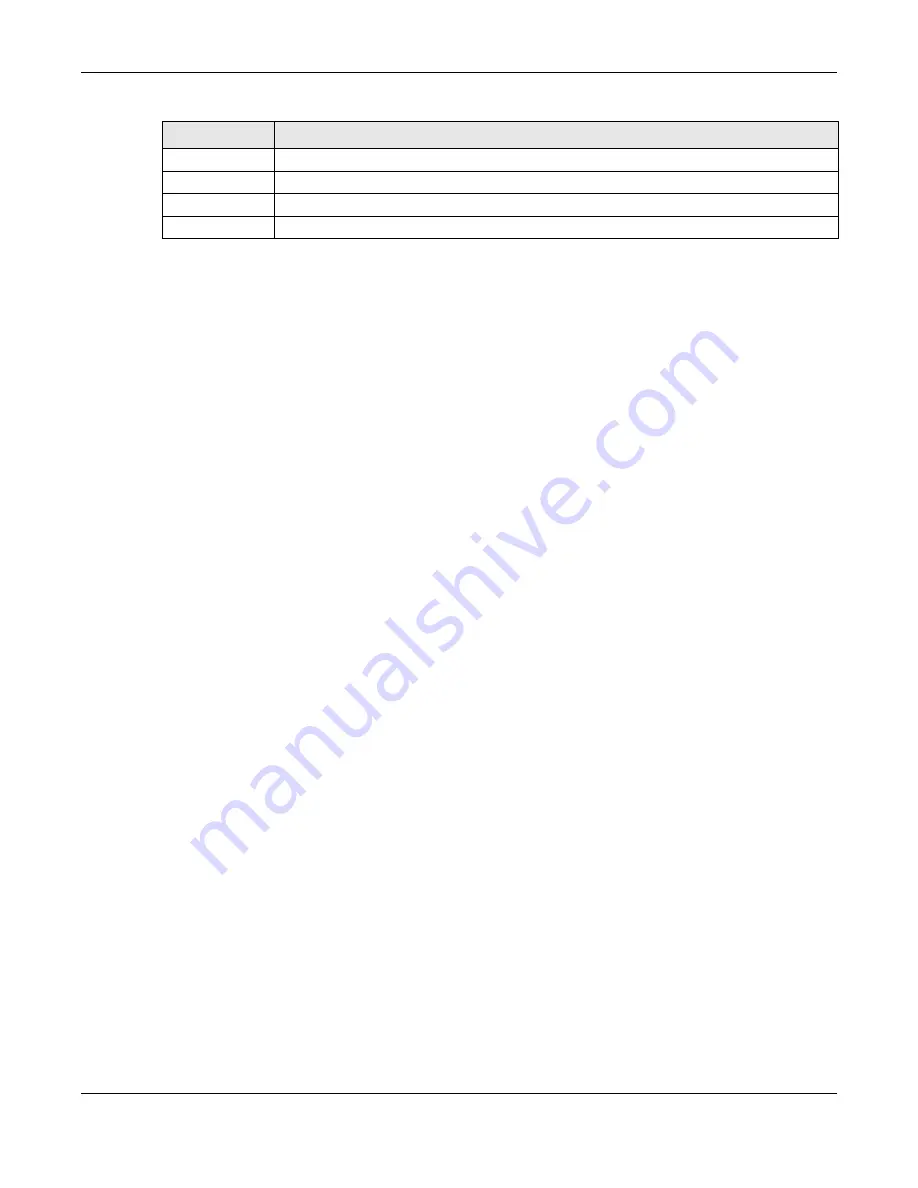
Chapter 33 Maintenance
GS1900 Series User’s Guide
236
33.4.2 Re sto re the c o nfig ura tio n fro m a file o n a se rve r
Follow the steps below to restore the configuration from a server.
1.
In
Me tho d
, choose
TFTP
.
2.
In
Se rve r IP
, enter the TFTP server IP address.
3.
In
File Na m e
, enter the name of the configuration file on the TFTP server.
4.
Click
Apply
to restore to the chosen file as the running configuration.
OR
Click
C a nc e l
to discard the changes.
33.4.3 Re sto re the c o nfig ura tio n fro m a file o n yo ur c o m pute r
Follow the steps below to restore the configuration from a file on your computer.
1.
In
Me tho d
, choose
HTTP
.
2.
In
File Pa th
, click
Bro wse
to display the
C ho o se File
screen from which you can locate the configura-
tion file in the cfg format on your computer.
3.
Click
Apply
to restore to the chosen file as the running configuration.
OR
Click
C a nc e l
to discard the changes.
33.5 Ma na g e C o nfig ura tio n File s
33.5.1 O ve rvie w
The Configuration Management screen provides instant access to the configuration files of your Switch.
You can overwrite the startup and backup configurations with the current running, startup, or backup
configuration file.
Click
Ma inte na nc e
>
C o nfig ura tio n
>
Ma na g e m e nt
to display the screen as shown next. Use this screen
to replace startup and backup configuration files.
File Name
Enter the name of the configuration file on the TFTP server.
File Path
Browse to the path on your computer to upload the configuration you want to restore.
Apply
Click
Apply
to save the changes.
Cancel
Click
C a nc e l
to discard the changes.
Table 189 Maintenance > Configuration > Restore (continued)
LABEL
DESC RIPTIO N
Summary of Contents for GS1900 Series
Page 16: ...16 PART I Use r s Guide ...















































