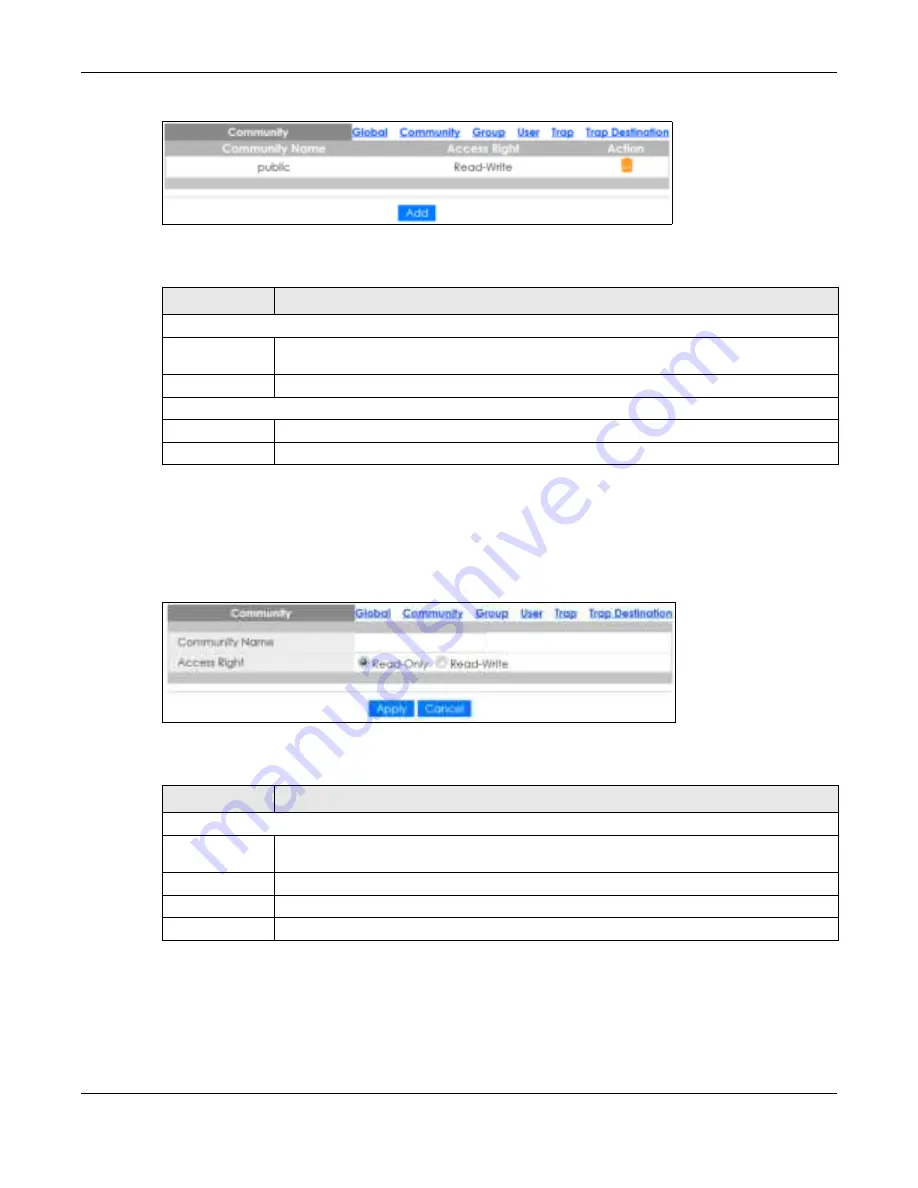
Chapter 32 Configuration: Management
GS1900 Series User’s Guide
218
Fig ure 220
Configuration > Management > SNMP > Community
The following table describes the labels in this screen.
32.3.3 The C o m m unity Add Sc re e n
Use this screen to configure the
C o m m unity
settings. Click
C o nfig ura tio n
>
Ma na g e m e nt
>
SNMP
>
C o m m unity
>
Add
to open this screen.
Fig ure 221
Configuration > Management > SNMP > Community > Add
The following table describes the labels in this screen.
32.3.4 The G ro up Sc re e n
Use this screen to view the
G ro up
settings. Click
C o nfig ura tio n
>
Ma na g e m e nt
>
SNMP
>
G ro up
to open
this screen.
Table 168 Configuration > Management > SNMP > Community
LABEL
DESC RIPTIO N
Community
Community
Name
Displays a string identifying the community name that this entry should belong to. The allowed
string length is 1 to 20, and the allowed content is ASCII characters from
33
to
126
.
Access Right
Displays the access mode for this entry. The possible values are
Re a d- O nly
and
Re a d- Write
.
Action
Delete
Click
De le te
to remove the entry.
Add
Click
A d d
to create a new
SNMP C o m m unity
entry.
Table 169 Configuration > Management > SNMP > Community > Add
LABEL
DESC RIPTIO N
Community
Community
Name
Enter a string identifying the community name that this entry should belong to. The allowed
string length is 1 to 20, and the allowed content is ASCII characters from
33
to
126
.
Access Right
Select the access mode for this entry. The possible values are
Re a d- O nly
and
Re a d- Write
.
Apply
Click
Apply
to save the changes.
Cancel
Click
C a nc e l
to discard the changes.
Summary of Contents for GS1900 Series
Page 16: ...16 PART I Use r s Guide ...






























