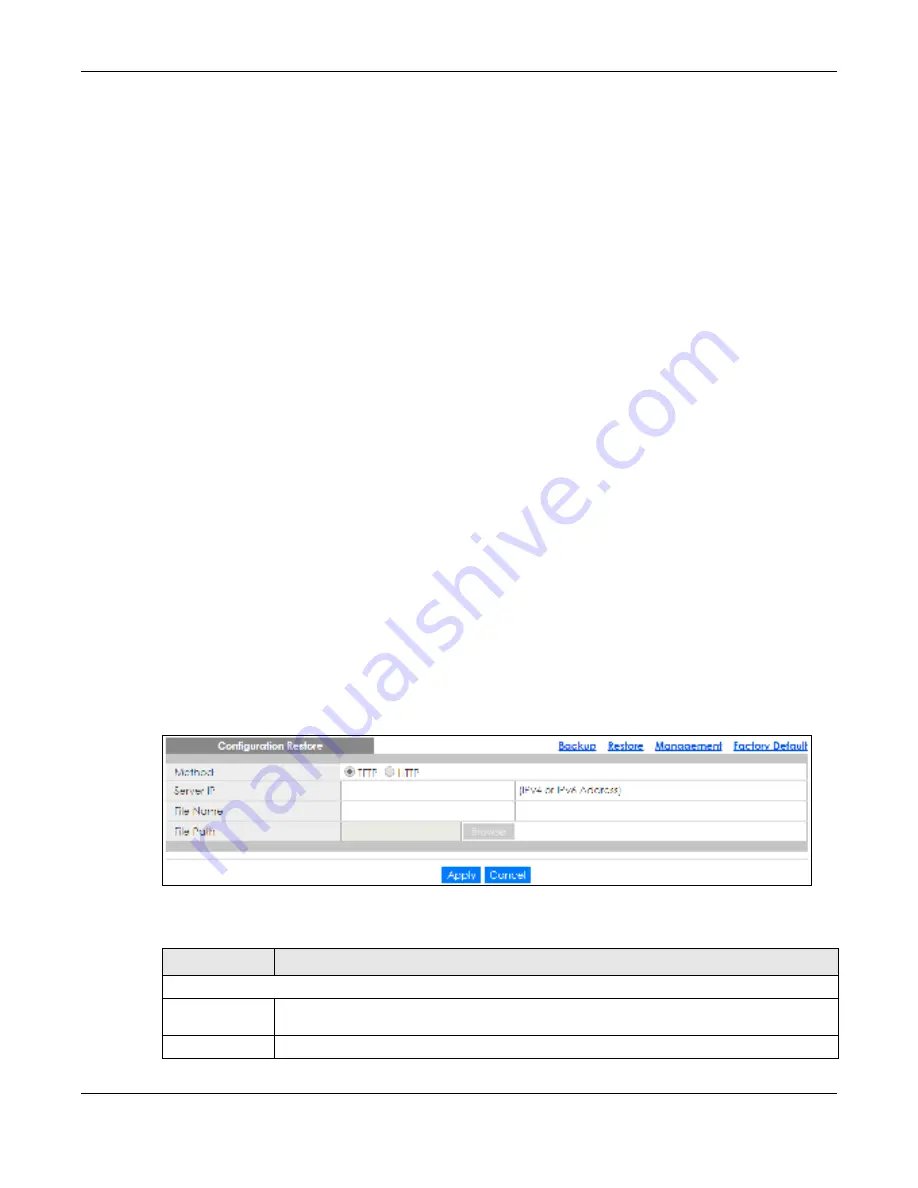
Chapter 33 Maintenance
GS1900 Series User’s Guide
235
33.3.2 Ba c k up c o nfig ura tio n o r lo g file s to a se rve r
Follow the steps below to backup configuration or log files to a TFTP server.
1.
In
Me tho d
, choose
TFTP
.
2.
In
Se rve r IP
, enter the TFTP server IP address.
3.
In
C o nte nt
, choose any one file type.
4.
Click
Apply
to save a snapshot of your current configuration to the TFTP server.
OR
Click
C a nc e l
to discard the changes.
33.3.3 Ba c k up c o nfig ura tio n o r lo g file s to yo ur c o m pute r
Follow the steps below to backup configuration or log files to your computer.
1.
In
Me tho d
, choose
HTTP
.
2.
In
C o nte nt
, choose any one file type.
3.
Click
Apply
to display the
Sa ve File
screen from which you can save the configuration file in the cfg
format or the log file in the log format to your computer.
OR
Click
C a nc e l
to discard the changes.
33.4 Re sto re a C o nfig ura tio n File
33.4.1 O ve rvie w
You can restore a previously saved device configuration from the server or your computer.
Click
Ma inte na nc e
>
C o nfig ura tio n
>
Re sto re
to display the screen as shown next. Use this screen to
restore a previously saved configuration from a server or your computer.
Fig ure 241
Maintenance > Configuration > Restore
The following table describes the labels under
C o nfig ura tio n Re sto re
.
Table 189 Maintenance > Configuration > Restore
LABEL
DESC RIPTIO N
Configuration Restore
Method
Choose
HTTP
to use the Web Configurator for restoring the configuration file. Alternatively,
choose
TFTP
to download the snapshot from a TFTP server.
Server IP
To download from a TFTP server, enter the TFTP server IP address.
Summary of Contents for GS1900 Series
Page 16: ...16 PART I Use r s Guide ...






























