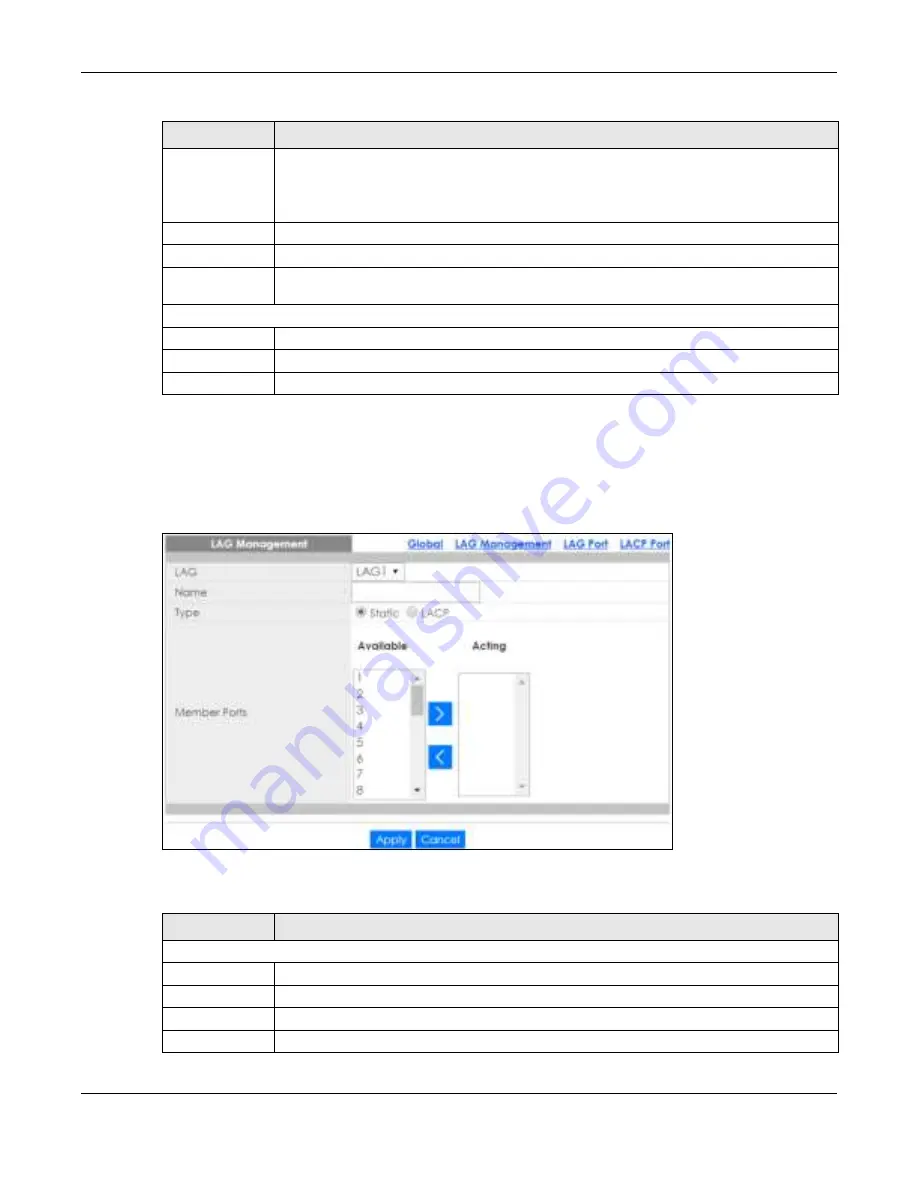
Chapter 22 Configuration: Link Aggregation
GS1900 Series User’s Guide
146
22.2.3 The LAG Add Sc re e n
Use this screen to add a LAG. Click
C o nfig ura tio n
>
Link Ag g re g a tio n
>
LAG Ma na g e m e nt
>
Add
to open
this screen.
Fig ure 146
Configuration > Link Aggregation > LAG Management > Add
The following table describes the labels in this screen.
Type
This field displays how these ports were added to the trunk group. It displays:
Sta tic
– if the ports are configured as static members of a trunk group.
LA C P
– if the ports are configured to join a trunk group through LACP.
Link Status
Displays link status as either
Link up
or
Link do wn
.
Active Member
Displays if this member is an active member of a trunk.
Standby
Member
Displays if this member is an standby member of a trunk.
Action
Edit
Click
Edit
to make changes to the entry.
Delete
Click
De le te
to remove the entry.
Add
Click
A d d
to create a new
LAG Ma na g e m e nt
entry.
Table 92 Configuration > Link Aggregation > LAG Management (continued)
LABEL
DESC RIPTIO N
Table 93 Configuration > Link Aggregation > LAG Management > Add
LABEL
DESC RIPTIO N
LAG Management
LAG
Select the link aggregation group (LAG).
Name
Enter the name of this entry.
Type
Select
Sta tic
or
LAC P
.
Member Ports
Select the member ports to be part of the LAG.
Summary of Contents for GS1900 Series
Page 16: ...16 PART I Use r s Guide ...






























