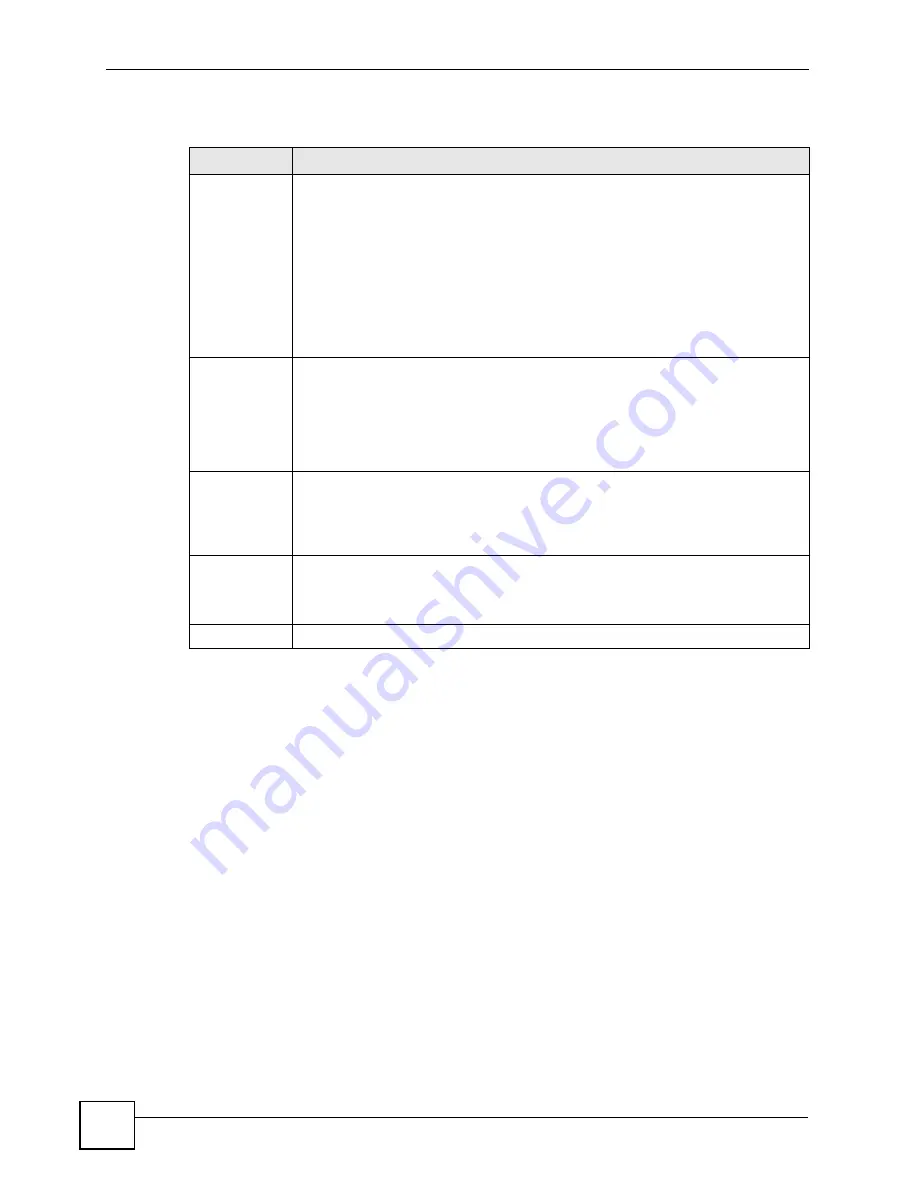
Chapter 8 VLAN
ES-2108 Series User’s Guide
96
The following table describes the labels in this screen.
Table 19
Advanced Application > VLAN: Port Based VLAN Setup
LABEL
DESCRIPTION
Setting Wizard
Choose
All connected
or
Port isolation
.
All connected
means all ports can communicate with each other, that is, there are
no virtual LANs. All incoming and outgoing ports are selected. This option is the most
flexible but also the least secure.
Port isolation
means that each port can only communicate with the CPU
management port and cannot communicate with each other. All incoming ports are
selected while only the CPU outgoing port is selected. This option is the most limiting
but also the most secure.
After you make your selection, click
Apply
(top right of screen) to display the screens
as mentioned above. You can still customize these settings by adding/deleting
incoming or outgoing ports, but you must also click
Apply
at the bottom of the screen.
Incoming
These are the ingress ports; an ingress port is an incoming port, that is, a port
through which a data packet enters. If you wish to allow two subscriber ports to talk to
each other, you must define the ingress port for both ports. The numbers in the top
row denote the incoming port for the corresponding port listed on the left (its outgoing
port).
CPU
refers to the Switch management port. By default it forms a VLAN with all
Ethernet ports. If it does not form a VLAN with a particular port then the Switch cannot
be managed from that port.
Outgoing
These are the egress ports; an egress port is an outgoing port, that is, a port through
which a data packet leaves. If you wish to allow two subscriber ports to talk to each
other, you must define the egress port for both ports.
CPU
refers to the Switch
management port. By default it forms a VLAN with all Ethernet ports. If it does not
form a VLAN with a particular port then the Switch cannot be managed from that port.
Apply
Click
Apply
to save your changes to the Switch’s run-time memory. The Switch loses
these changes if it is turned off or loses power, so use the
Save
link on the top
navigation panel to save your changes to the non-volatile memory when you are
done configuring.
Cancel Click
Cancel
to start configuring the screen again.
Summary of Contents for ES-2108
Page 2: ......
Page 8: ...Safety Warnings ES 2108 Series User s Guide 8...
Page 20: ...Table of Contents ES 2108 Series User s Guide 20...
Page 28: ...List of Tables ES 2108 Series User s Guide 28...
Page 30: ...30...
Page 36: ...Chapter 1 Getting to Know Your Switch ES 2108 Series User s Guide 36...
Page 50: ...50...
Page 60: ...Chapter 4 The Web Configurator ES 2108 Series User s Guide 60...
Page 84: ...Chapter 7 Basic Setting ES 2108 Series User s Guide 84...
Page 86: ...86...
Page 130: ...Chapter 16 Port Authentication ES 2108 Series User s Guide 130...
Page 150: ...Chapter 19 Multicast ES 2108 Series User s Guide 150 Figure 84 MVR Group Configuration Example...
Page 164: ...Chapter 20 Authentication Accounting ES 2108 Series User s Guide 164...
Page 179: ...179 PART IV IP Application Static Route 181 Differentiated Services 185 DHCP 189...
Page 180: ...180...
Page 184: ...Chapter 23 Static Route ES 2108 Series User s Guide 184...
Page 196: ...196...
Page 222: ...Chapter 28 Diagnostic ES 2108 Series User s Guide 222...
Page 226: ...Chapter 29 Syslog ES 2108 Series User s Guide 226...
Page 240: ...240...
Page 248: ...Chapter 34 Troubleshooting ES 2108 Series User s Guide 248...
Page 256: ...Appendix A Product Specifications ES 2108 Series User s Guide 256...
Page 270: ...Appendix C Legal Information ES 2108 Series User s Guide 270...
Page 276: ...Appendix D Customer Support ES 2108 Series User s Guide 276...






























