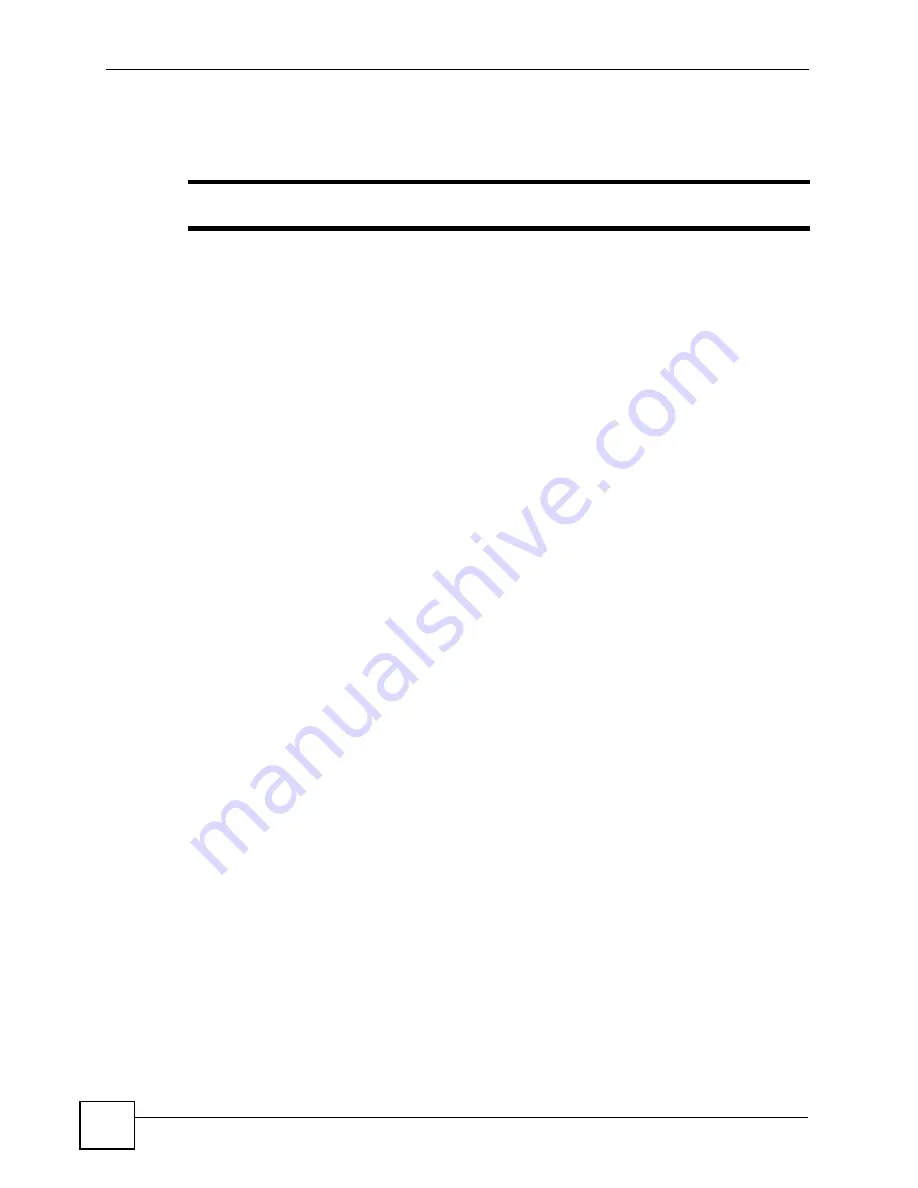
Chapter 4 The Web Configurator
ES-2108 Series User’s Guide
58
5
Assigning minimum bandwidth to the CPU port. If you limit bandwidth to the CPU port,
you may find that the Switch performs sluggishly or not at all.
"
Be careful not to lock yourself and others out of the Switch.
4.6 Resetting the Switch
If you lock yourself (and others) from the Switch or forget the Switch password, you will need
to reload the factory-default configuration file or reset the Switch back to the factory defaults.
4.6.1 Reload the Factory-default Configuration File
Uploading the factory-default configuration file replaces the current configuration file with the
factory-default configuration file. This means that you will lose all previous configurations
and the speed of the console port will be reset to the default of 9600bps with 8 data bit, no
parity, one stop bit and flow control set to none. The password will also be reset to “1234” and
the IP address to 192.168.1.1.
To upload the factory-default configuration file, do the following:
1
Connect to the console port using a computer with terminal emulation software. See
Section 3.1.1 on page 43
for details.
2
Disconnect and reconnect the Switch’s power to begin a session. When you reconnect
the Switch’s power, you will see the initial screen.
3
When you see the message “
Press any key to enter Debug Mode within 3
seconds...
” press any key to enter debug mode.
4
Type
atlc
after the “
Enter Debug Mode
” message.
5
Wait for the “
Starting XMODEM upload
” message before activating XMODEM
upload on your terminal.
6
After the factory-default configuration file upload, type
atgo
to restart the Switch.
Summary of Contents for ES-2108
Page 2: ......
Page 8: ...Safety Warnings ES 2108 Series User s Guide 8...
Page 20: ...Table of Contents ES 2108 Series User s Guide 20...
Page 28: ...List of Tables ES 2108 Series User s Guide 28...
Page 30: ...30...
Page 36: ...Chapter 1 Getting to Know Your Switch ES 2108 Series User s Guide 36...
Page 50: ...50...
Page 60: ...Chapter 4 The Web Configurator ES 2108 Series User s Guide 60...
Page 84: ...Chapter 7 Basic Setting ES 2108 Series User s Guide 84...
Page 86: ...86...
Page 130: ...Chapter 16 Port Authentication ES 2108 Series User s Guide 130...
Page 150: ...Chapter 19 Multicast ES 2108 Series User s Guide 150 Figure 84 MVR Group Configuration Example...
Page 164: ...Chapter 20 Authentication Accounting ES 2108 Series User s Guide 164...
Page 179: ...179 PART IV IP Application Static Route 181 Differentiated Services 185 DHCP 189...
Page 180: ...180...
Page 184: ...Chapter 23 Static Route ES 2108 Series User s Guide 184...
Page 196: ...196...
Page 222: ...Chapter 28 Diagnostic ES 2108 Series User s Guide 222...
Page 226: ...Chapter 29 Syslog ES 2108 Series User s Guide 226...
Page 240: ...240...
Page 248: ...Chapter 34 Troubleshooting ES 2108 Series User s Guide 248...
Page 256: ...Appendix A Product Specifications ES 2108 Series User s Guide 256...
Page 270: ...Appendix C Legal Information ES 2108 Series User s Guide 270...
Page 276: ...Appendix D Customer Support ES 2108 Series User s Guide 276...






























