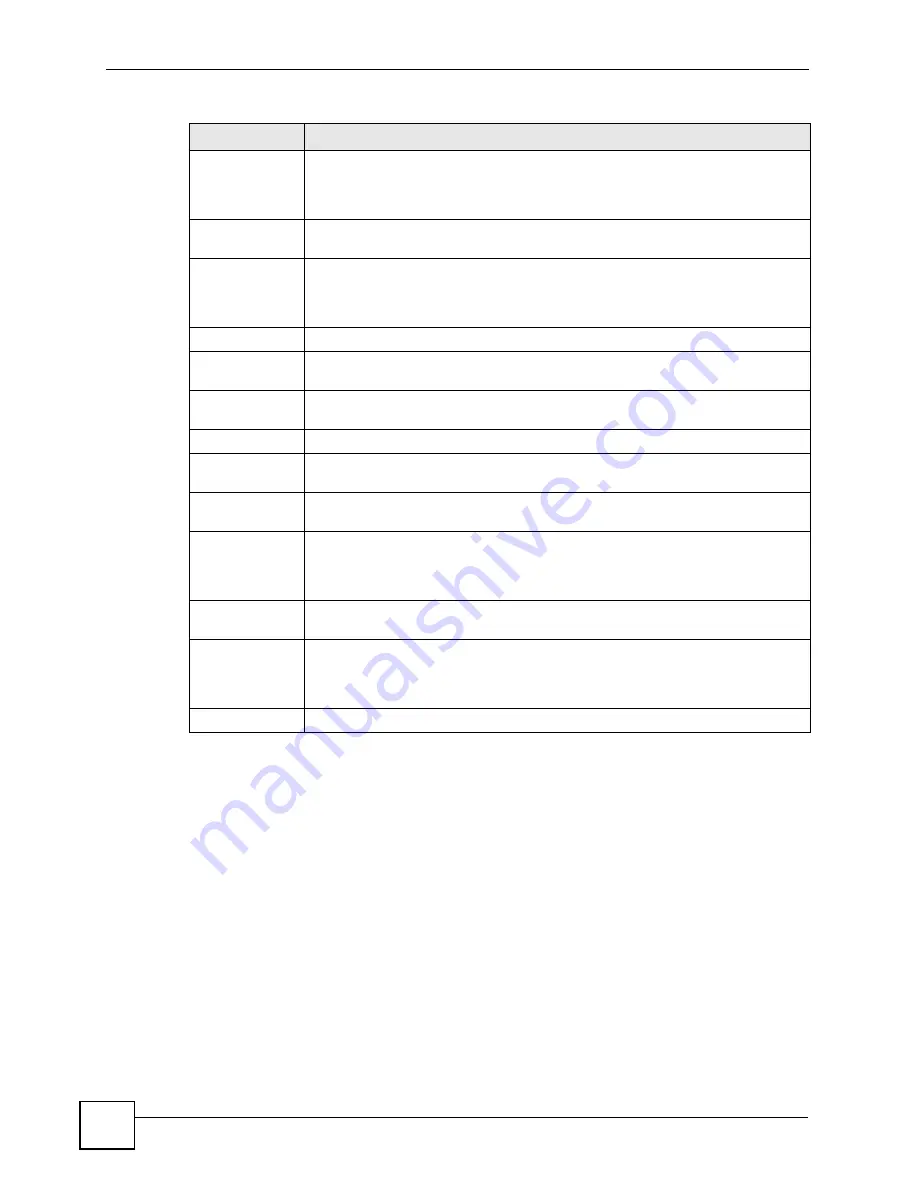
Chapter 20 Authentication & Accounting
ES-2108 Series User’s Guide
156
20.2.3 Authentication and Accounting Setup
Use this screen to configure authentication and accounting settings on the Switch. Click on the
Auth and Acct Setup
link in the
Authentication and Accounting
screen to view the screen
as shown.
Shared Secret
Specify a password (up to 32 alphanumeric characters) as the key to be shared
between the external server and the Switch. This key is not sent over the
network. This key must be the same on the external server and the
Switch.
Delete
Check this box if you want to remove an existing server entry from the
Switch. This entry is deleted when you click
Apply
.
Apply
Click
Apply
to save your changes to the Switch’s run-time memory. The Switch
loses these changes if it is turned off or loses power, so use the
Save
link on the
top navigation panel to save your changes to the non-volatile memory when you
are done configuring.
Cancel
Click
Cancel
to begin configuring this screen afresh.
Accounting
Server
Use this section to configure your accounting settings.
Timeout
Specify the amount of time in seconds that the Switch waits for an accounting
request response from the server.
Index
This is a read-only number representing a accounting server entry.
IP Address
Enter the IP address of an external accounting server in dotted decimal
notation.
TCP Port
The default port of a accounting server is
49
. You need not change this
value unless your network administrator instructs you to do so.
Shared Secret
Specify a password (up to 32 alphanumeric characters) as the key to be shared
between the external accounting server and the Switch. This key is not
sent over the network. This key must be the same on the external
accounting server and the Switch.
Delete
Check this box if you want to remove an existing accounting server entry
from the Switch. This entry is deleted when you click
Apply
.
Apply
Click
Apply
to save your changes to the Switch’s run-time memory. The Switch
loses these changes if it is turned off or loses power, so use the
Save
link on the
top navigation panel to save your changes to the non-volatile memory when you
are done configuring.
Cancel
Click
Cancel
to begin configuring this screen afresh.
Table 50
Advanced Application > Auth and Acct > Server Setup (continued)
LABEL
DESCRIPTION
Summary of Contents for ES-2108
Page 2: ......
Page 8: ...Safety Warnings ES 2108 Series User s Guide 8...
Page 20: ...Table of Contents ES 2108 Series User s Guide 20...
Page 28: ...List of Tables ES 2108 Series User s Guide 28...
Page 30: ...30...
Page 36: ...Chapter 1 Getting to Know Your Switch ES 2108 Series User s Guide 36...
Page 50: ...50...
Page 60: ...Chapter 4 The Web Configurator ES 2108 Series User s Guide 60...
Page 84: ...Chapter 7 Basic Setting ES 2108 Series User s Guide 84...
Page 86: ...86...
Page 130: ...Chapter 16 Port Authentication ES 2108 Series User s Guide 130...
Page 150: ...Chapter 19 Multicast ES 2108 Series User s Guide 150 Figure 84 MVR Group Configuration Example...
Page 164: ...Chapter 20 Authentication Accounting ES 2108 Series User s Guide 164...
Page 179: ...179 PART IV IP Application Static Route 181 Differentiated Services 185 DHCP 189...
Page 180: ...180...
Page 184: ...Chapter 23 Static Route ES 2108 Series User s Guide 184...
Page 196: ...196...
Page 222: ...Chapter 28 Diagnostic ES 2108 Series User s Guide 222...
Page 226: ...Chapter 29 Syslog ES 2108 Series User s Guide 226...
Page 240: ...240...
Page 248: ...Chapter 34 Troubleshooting ES 2108 Series User s Guide 248...
Page 256: ...Appendix A Product Specifications ES 2108 Series User s Guide 256...
Page 270: ...Appendix C Legal Information ES 2108 Series User s Guide 270...
Page 276: ...Appendix D Customer Support ES 2108 Series User s Guide 276...






























