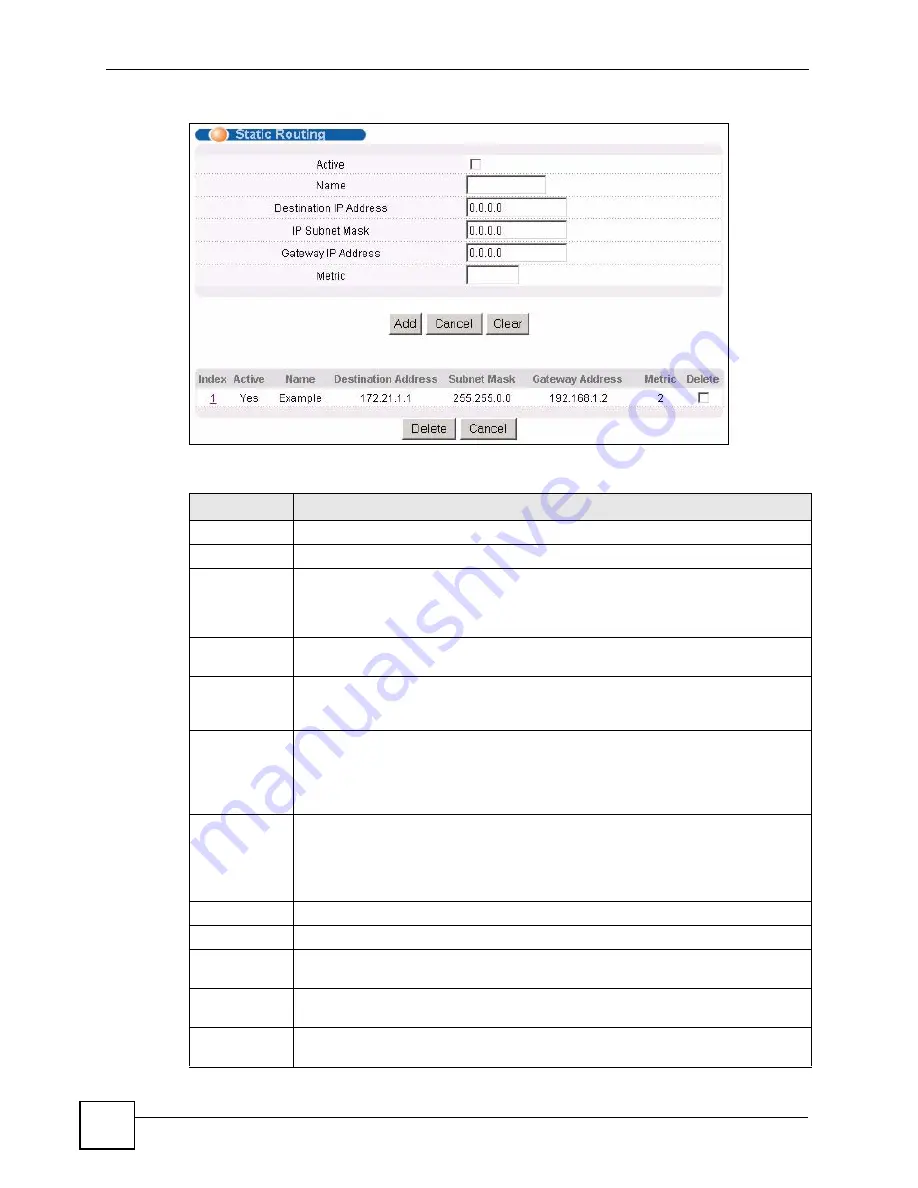
Chapter 23 Static Route
ES-2108 Series User’s Guide
182
Figure 104
IP Application > Static Routing
The following table describes the labels in this screen.
Table 65
IP Application > Static Routing
LABEL
DESCRIPTION
Active
This field allows you to activate/deactivate this static route.
Name
Enter a descriptive name (up to 10 printable characters) for identification purposes.
Destination IP
Address
This parameter specifies the IP network address of the final destination. Routing is
always based on network number. If you need to specify a route to a single host, use
a subnet mask of 255.255.255.255 in the subnet mask field to force the network
number to be identical to the host ID.
IP Subnet
Mask
Enter the subnet mask for this destination.
Gateway IP
Address
Enter the IP address of the gateway. The gateway is an immediate neighbor of your
Switch that will forward the packet to the destination. The gateway must be a router
on the same segment as your Switch.
Metric
The metric represents the “cost” of transmission for routing purposes. IP routing uses
hop count as the measurement of cost, with a minimum of 1 for directly connected
networks. Enter a number that approximates the cost for this link. The number need
not be precise, but it must be between 1 and 15. In practice, 2 or 3 is usually a good
number.
Add
Click
Add
to insert a new static route.
Clicking
Add
saves your changes to the Switch’s run-time memory. The Switch loses
these changes if it is turned off or loses power, so use the
Save
link on the top
navigation panel to save your changes to the non-volatile memory when you are done
configuring.
Cancel
Click
Cancel
to reset the above fields to your previous configuration.
Clear Click
Clear
to set the above fields back to the factory defaults.
Index
This field displays the index number of the route. Click a number to edit the static
route entry.
Active
This field displays
Yes
when the static route is activated and
NO
when it is
deactivated.
Name
This field displays the descriptive name for this route. This is for identification purpose
only.
Summary of Contents for ES-2108
Page 2: ......
Page 8: ...Safety Warnings ES 2108 Series User s Guide 8...
Page 20: ...Table of Contents ES 2108 Series User s Guide 20...
Page 28: ...List of Tables ES 2108 Series User s Guide 28...
Page 30: ...30...
Page 36: ...Chapter 1 Getting to Know Your Switch ES 2108 Series User s Guide 36...
Page 50: ...50...
Page 60: ...Chapter 4 The Web Configurator ES 2108 Series User s Guide 60...
Page 84: ...Chapter 7 Basic Setting ES 2108 Series User s Guide 84...
Page 86: ...86...
Page 130: ...Chapter 16 Port Authentication ES 2108 Series User s Guide 130...
Page 150: ...Chapter 19 Multicast ES 2108 Series User s Guide 150 Figure 84 MVR Group Configuration Example...
Page 164: ...Chapter 20 Authentication Accounting ES 2108 Series User s Guide 164...
Page 179: ...179 PART IV IP Application Static Route 181 Differentiated Services 185 DHCP 189...
Page 180: ...180...
Page 184: ...Chapter 23 Static Route ES 2108 Series User s Guide 184...
Page 196: ...196...
Page 222: ...Chapter 28 Diagnostic ES 2108 Series User s Guide 222...
Page 226: ...Chapter 29 Syslog ES 2108 Series User s Guide 226...
Page 240: ...240...
Page 248: ...Chapter 34 Troubleshooting ES 2108 Series User s Guide 248...
Page 256: ...Appendix A Product Specifications ES 2108 Series User s Guide 256...
Page 270: ...Appendix C Legal Information ES 2108 Series User s Guide 270...
Page 276: ...Appendix D Customer Support ES 2108 Series User s Guide 276...






























