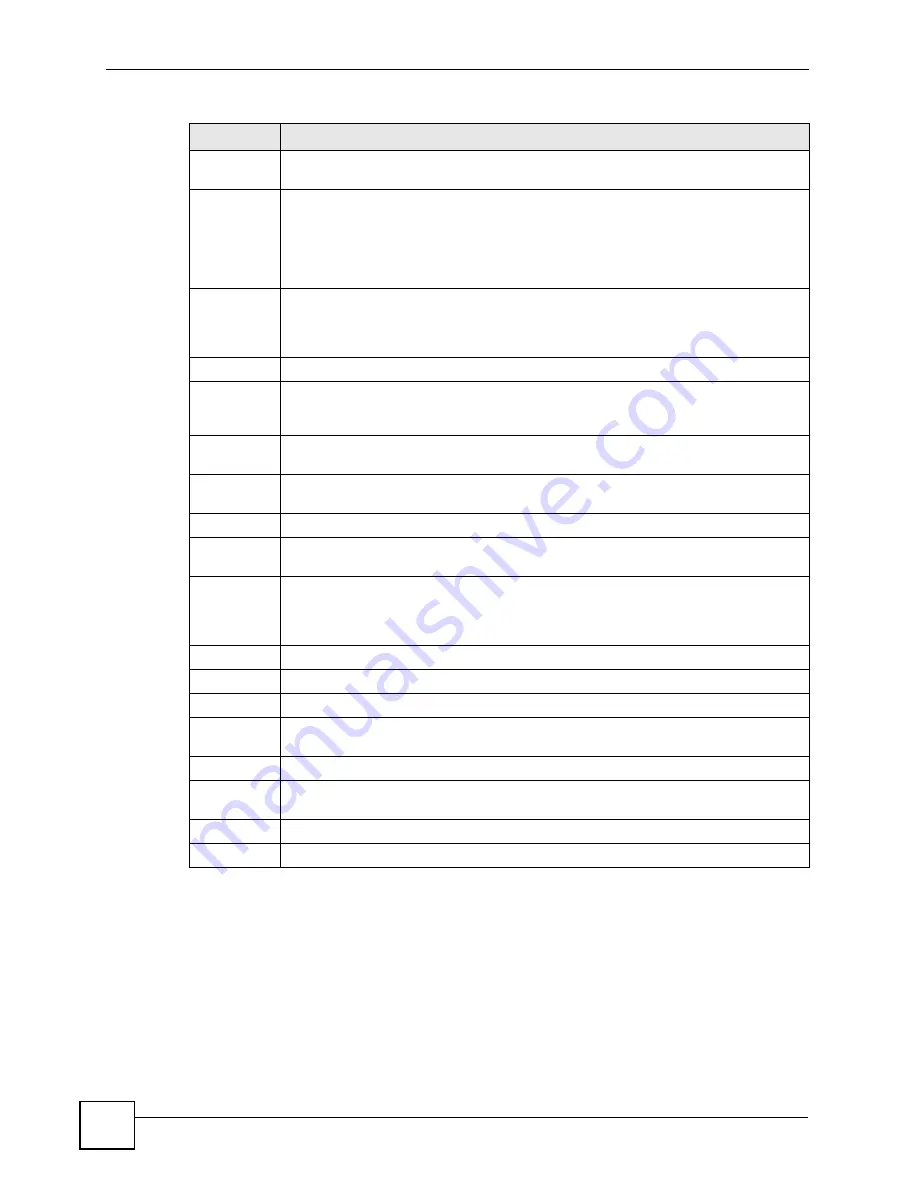
Chapter 7 Basic Setting
ES-2108 Series User’s Guide
80
7.7 Port Setup
Ethernet port connections can be in half-duplex or full-duplex mode. Full-duplex refers to a
device's ability to send and receive simultaneously, while half-duplex indicates that traffic can
flow in only one direction at a time. The Ethernet port must use the same speed or duplex
mode setting as the peer Ethernet port in order to connect.
Default
Gateway
Enter the IP address of the default outgoing gateway in dotted decimal notation, for
example 192.168.0.254
VID
Enter the VLAN identification number associated with the IP address. This is the VLAN
ID of the CPU and is used for management only. The default is "1". All ports, by default,
are fixed members of this "management VLAN" in order to manage the device from any
port. If a port is not a member of this VLAN, then users on that port cannot access the
device. To access the Switch make sure the port that you are connected to is a member
of Management VLAN.
Apply
Click
Apply
to save your changes to the Switch’s run-time memory. The Switch loses
these changes if it is turned off or loses power, so use the
Save
link on the top
navigation panel to save your changes to the non-volatile memory when you are done
configuring.
Cancel
Click
Cancel
to reset the fields to your previous configuration.
Management
IP
Addresses
Configure the fields to set additional management IP address.
IP Address
Enter the IP address for managing the Switch by the members of the VLAN specified in
the
VID
field below.
IP Subnet
Mask
Enter the IP subnet mask in dotted decimal notation. For example, 255.255.255.0.
VID
Enter the VLAN identification number.
Default
Gateway
Enter the IP address of the default outgoing gateway in dotted decimal notation, for
example 192.168.1.254
Add
Click
Add
to save your changes to the Switch’s run-time memory. The Switch loses
these changes if it is turned off or loses power, so use the
Save
link on the top
navigation panel to save your changes to the non-volatile memory when you are done
configuring.
Cancel
Click
Cancel
to reset the fields to your previous configuration.
Index
This field displays the index number of an entry.
IP Address
This field displays the management IP address of the Switch.
IP Subnet
Mask
This field displays the subnet mask of the Switch.
VID
This field displays the VLAN identification number of the network.
Default
Gateway
This field displays the default gateway of the Switch.
Delete
Click
Delete
to remove the selected entry from the summary table.
Cancel Click
Cancel
to clear the
Delete
check boxes.
Table 12
Basic Setting > IP Setup (continued)
LABEL
DESCRIPTION
Summary of Contents for ES-2108
Page 2: ......
Page 8: ...Safety Warnings ES 2108 Series User s Guide 8...
Page 20: ...Table of Contents ES 2108 Series User s Guide 20...
Page 28: ...List of Tables ES 2108 Series User s Guide 28...
Page 30: ...30...
Page 36: ...Chapter 1 Getting to Know Your Switch ES 2108 Series User s Guide 36...
Page 50: ...50...
Page 60: ...Chapter 4 The Web Configurator ES 2108 Series User s Guide 60...
Page 84: ...Chapter 7 Basic Setting ES 2108 Series User s Guide 84...
Page 86: ...86...
Page 130: ...Chapter 16 Port Authentication ES 2108 Series User s Guide 130...
Page 150: ...Chapter 19 Multicast ES 2108 Series User s Guide 150 Figure 84 MVR Group Configuration Example...
Page 164: ...Chapter 20 Authentication Accounting ES 2108 Series User s Guide 164...
Page 179: ...179 PART IV IP Application Static Route 181 Differentiated Services 185 DHCP 189...
Page 180: ...180...
Page 184: ...Chapter 23 Static Route ES 2108 Series User s Guide 184...
Page 196: ...196...
Page 222: ...Chapter 28 Diagnostic ES 2108 Series User s Guide 222...
Page 226: ...Chapter 29 Syslog ES 2108 Series User s Guide 226...
Page 240: ...240...
Page 248: ...Chapter 34 Troubleshooting ES 2108 Series User s Guide 248...
Page 256: ...Appendix A Product Specifications ES 2108 Series User s Guide 256...
Page 270: ...Appendix C Legal Information ES 2108 Series User s Guide 270...
Page 276: ...Appendix D Customer Support ES 2108 Series User s Guide 276...






























