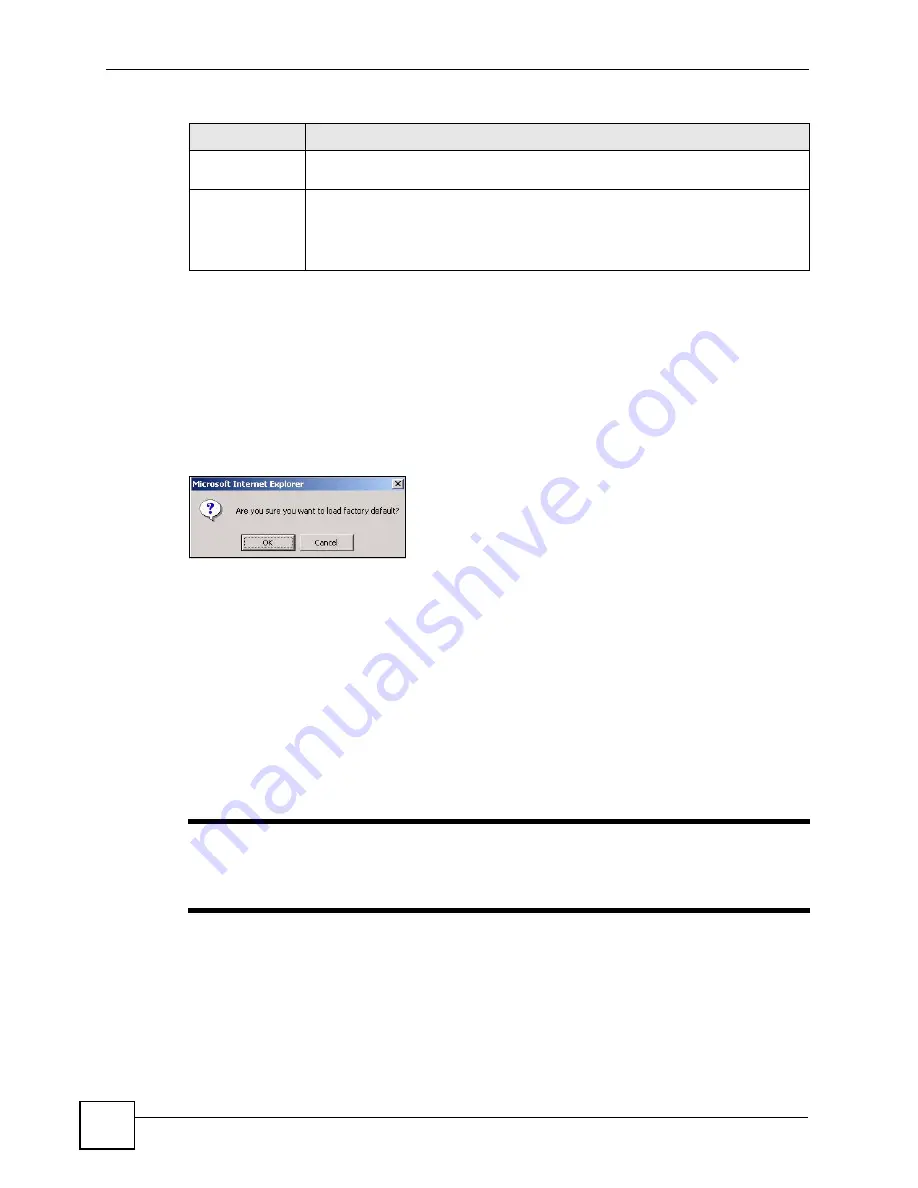
Chapter 26 Maintenance
ES-2108 Series User’s Guide
198
26.2 Load Factory Default
Follow the steps below to reset the Switch back to the factory defaults.
1
In the
Maintenance
screen, click the
Click Here
button next to
Load Factory Default
to clear all Switch configuration information you configured and return to the factory
defaults. The following message appears.
Figure 117
Load Factory Default: Confirmation
2
Click
OK
to begin resetting all Switch configurations to the factory defaults and then
wait for the Switch to restart.
3
In the web configurator, click the
Save
button to make the changes take effect. If you
want to access the Switch web configurator again, you may need to change the IP
address of your computer to be in the same subnet as that of the default Switch IP
address (192.168.1.1).
26.3 Save Configuration
Save Configuration
allows you to save your settings to the Switch’s non-volatile memory.
"
Whenever you make configuration changes to the Switch and hit
Apply
or
Add
, the Switch saves the settings to its run-time memory. These settings are
lost when you restart the Switch.
In the
Maintenance
screen, click the
Config 1
button next to
Save Configuration
to save
your settings to the Switch’s non-volatile memory. These settings are not lost when you restart
the Switch. Alternatively, you can click the
Save
button on the top right corner of the web
configurator to save your settings to the Switch’s non-volatile memory.
Save
Configuration
Click
Config 1
to save the Switch’s current configuration to non-volatile memory.
Reboot System
Click
Config 1
to restart the Switch without physically turning the power off.
Note: Make sure to click the
Save
button in any screen to save your
settings to the current configuration on the Switch.
Table 73
Management >
Maintenance (continued)
LABEL
DESCRIPTION
Summary of Contents for ES-2108
Page 2: ......
Page 8: ...Safety Warnings ES 2108 Series User s Guide 8...
Page 20: ...Table of Contents ES 2108 Series User s Guide 20...
Page 28: ...List of Tables ES 2108 Series User s Guide 28...
Page 30: ...30...
Page 36: ...Chapter 1 Getting to Know Your Switch ES 2108 Series User s Guide 36...
Page 50: ...50...
Page 60: ...Chapter 4 The Web Configurator ES 2108 Series User s Guide 60...
Page 84: ...Chapter 7 Basic Setting ES 2108 Series User s Guide 84...
Page 86: ...86...
Page 130: ...Chapter 16 Port Authentication ES 2108 Series User s Guide 130...
Page 150: ...Chapter 19 Multicast ES 2108 Series User s Guide 150 Figure 84 MVR Group Configuration Example...
Page 164: ...Chapter 20 Authentication Accounting ES 2108 Series User s Guide 164...
Page 179: ...179 PART IV IP Application Static Route 181 Differentiated Services 185 DHCP 189...
Page 180: ...180...
Page 184: ...Chapter 23 Static Route ES 2108 Series User s Guide 184...
Page 196: ...196...
Page 222: ...Chapter 28 Diagnostic ES 2108 Series User s Guide 222...
Page 226: ...Chapter 29 Syslog ES 2108 Series User s Guide 226...
Page 240: ...240...
Page 248: ...Chapter 34 Troubleshooting ES 2108 Series User s Guide 248...
Page 256: ...Appendix A Product Specifications ES 2108 Series User s Guide 256...
Page 270: ...Appendix C Legal Information ES 2108 Series User s Guide 270...
Page 276: ...Appendix D Customer Support ES 2108 Series User s Guide 276...






























