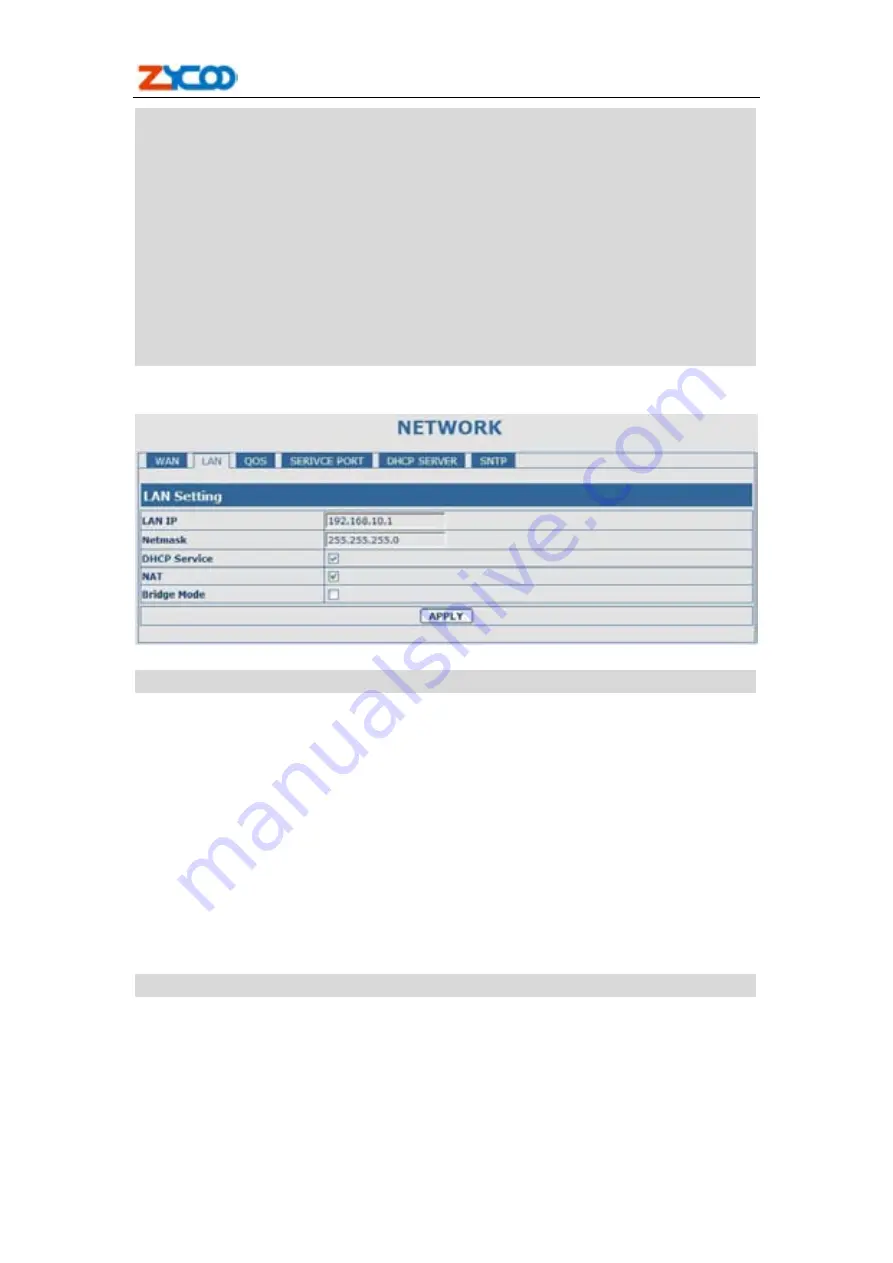
ZP502 User Manual
21
Notice:
1
)
Click “Apply” button after finished your setting, IP Phone will save the setting automatically
and new setting will take effect.
2
)
If you modify the IP address, the web will not response by the old IP address. Your need
input new IP address in the address column to logon in the phone.
3
)
If networks ID which is DHCP server distributed is same as network ID which is used by
LAN of system, system will use the DHCP IP to set WAN, and modify LAN’s networks
ID(for example, system will change LAN IP from 192.168.10.1 to 192.168.11.1) when
system uses DHCP client to get IP in startup; if system uses DHCP client to get IP in
running status and network ID is also same as LAN’s, system will refuse to accept the IP to
configure WAN. So WAN’s active IP will be 0.0.0.0
4.3.2.2. LAN Config
LAN Config
Field name
explanation
LAN IP
Specify LAN static IP.
Netmask
Specify LAN Netmask.
DHCP Service
Select the DHCP server of LAN port or not. After you modify the
LAN IP address, phone will amend and adjust the DHCP Lease
Table and save the result amended automatically according to the
IP address and Netmask. You need restart the phone and the DHCP
server setting will take effect.
NAT
Select NAT or not.
Bridge Mode
Select Bridge Mode or not: If you select Bridge Mode, the phone
will no longer set IP address for LAN physical port
,
LAN and WAN
will join in the same network. Click “Apply”, the phone will
reboot.
Notice: If you choose the bridge mode, the LAN configuration will be disabled.
4.3.2.3. Qos Config
The VOIP phone support 802.1Q/P protocol and DiffServ configuration. VLAN functionality can
use different VLAN IDs by
setting signal/voice VLAN and data VLAN. The VLAN application of
this phone is very flexible.
















































