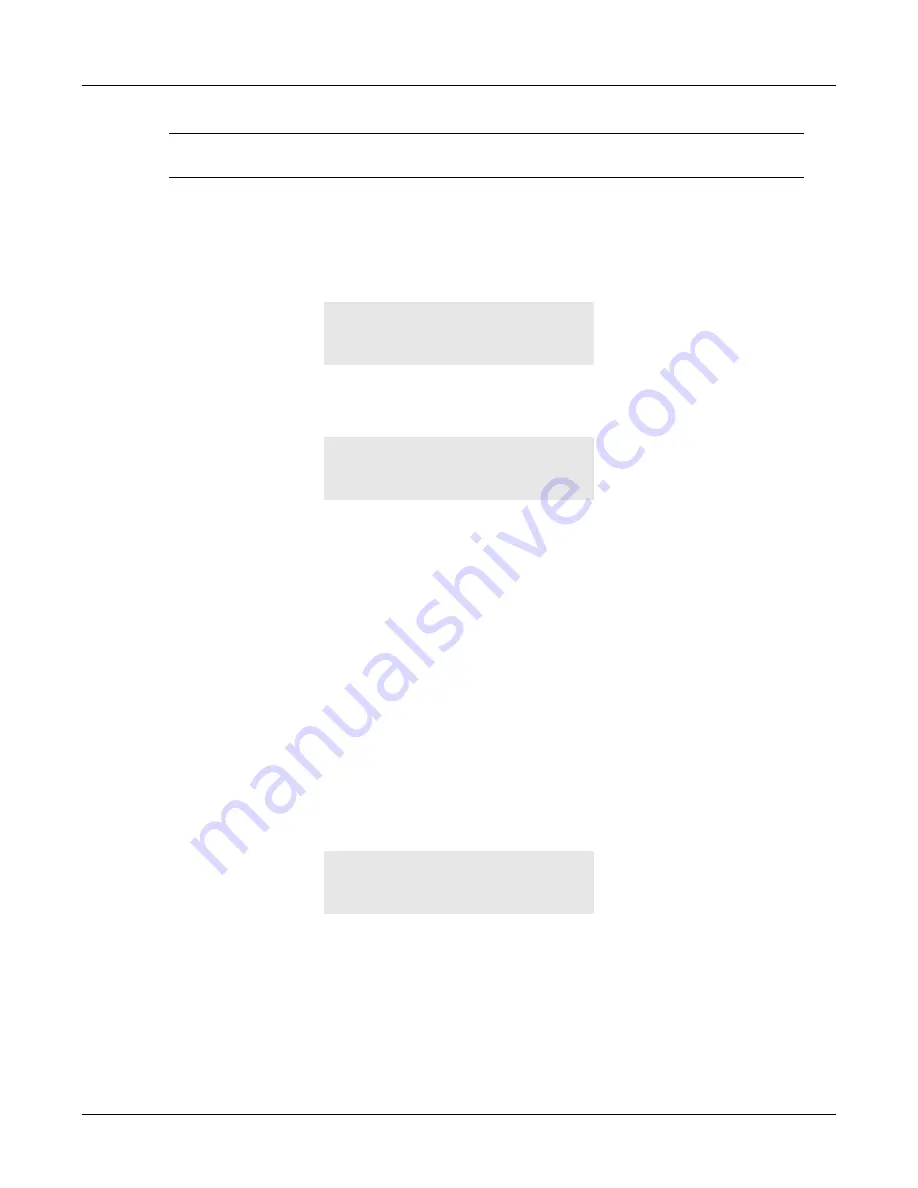
9. The Menu
149
Caution
Remove all cables from the back of the ZIP4x4 before proceeding. You must not
connect the phone to your network with a loop on the Ethernet ports of the phone.
9.7.4
Buttons and Keys
This allows you to test the buttons, keys, handset switch, and headset switch on the phone. When
you select this, the display shows:
The phone waits 10 s for you to press a button or key. If you do not press a button or key in 10 s,
the phone exits this menu selection. Once you press a button or key, the display changes to:
The top row represents the state of the buttons, handset switch, and headset switch. The second
row represents the state of the keys. As you press a button or key, or change the status of a switch,
the phone puts the cursor character on the display. Each position on the display is dedicated to
one button, key, or switch.
There are 17 spaces on the top row – one for each of the 15 buttons and one each for the hook
switch and headset switch. The mapping of the buttons to the positions on the display is left to
right, top to bottom. These are represented by the first 15 positions on the top row.
The 19th position on the top row represents the headset switch. Either insert and remove or
remove and insert the headset for the phone to detect a transition.
The 20th position (right most) on the top row represents the handset switch. Either lift and
replace or replace and lift the handset for the phone to detect a transition.
There are 20 places on the bottom row – one for each key. The mapping of the buttons to the
positions on the display is left to right, top to bottom.
When you have pressed all of the buttons and keys, and lifted and replaced the headset and
handset switches, the display will look like:
If you press a button twice, the cursor changes so that you can easily see which button you are
currently pressing even when most are already pressed.
Test | Buttons, Keys
Press each in turn.
Wait to exit.
•
===
Wait to exit.
•••••••••••••••===••
••••••••••••••••••••
Wait to exit.
Summary of Contents for ZIP4x4
Page 10: ...viii ZIP4x4 User s Manual Index 181...
Page 44: ...34 ZIP4x4 User s Manual...
Page 54: ...44 ZIP4x4 User s Manual...
Page 62: ...52 ZIP4x4 User s Manual...
Page 80: ...70 ZIP4x4 User s Manual...
Page 116: ...106 ZIP4x4 User s Manual...
Page 164: ...154 ZIP4x4 User s Manual...
Page 170: ...160 ZIP4x4 User s Manual...
Page 190: ...180 ZIP4x4 User s Manual VLAN virtual local area network...
Page 194: ...184 ZIP4x4 User s Manual...






























