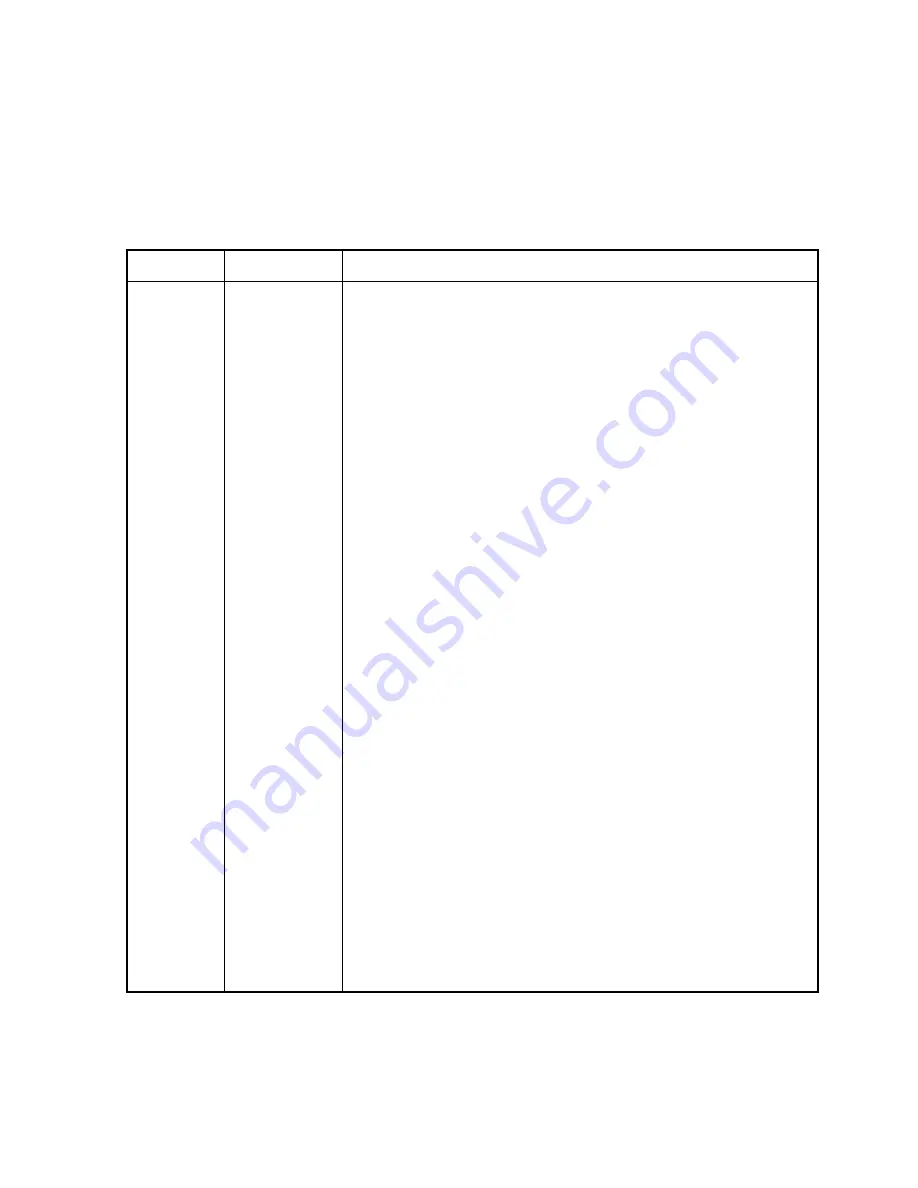
Section 5. Programming
5-31
Table 5.
PROGRAMMING-30
shows the steps required to program a stack containing the
five pages and to set the Alert Tone and Talk time as shown. The Alert and Talk time used
by any given stack is independent of the ones assigned to any individual pagers contained
within that stack.
Table 5. PROGRAMMING-30 Example Programming for Custom Stack
Display Keystrokes
Explanation
#####
Apply power. Display shows Z-number during power up.
2.1
Software Version 2.1
SEtUP
SEtUP means no formats programmed yet. You will see a single
dash if a format has been programmed.
ConFIG
C+CLEAR
keys together
Display momentarily shows ConFiG to indicate that it is entering
programming mode.
diGt =0
A, ENTER
Select the leading digit to identify the format that you are
programming. (We will use “A” in this example.)
dELEtE
PAGE, PAGE,
...
PAGE key steps through the format selection menu . Press PAGE
key until StACH appears in the display.
StACH
ENTER
Select the Custom Stack format.
St
903
Type in 903 for the stack number.
St 903
ENTER
Press ENTER to input the stack number
ALrt 0
4
Type in 4 for a “fast siren” Alert function.
ALrt 4
ENTER
Press ENTER to input the Alert function.
tALH. .0
1
Type in 1 to open an audio channel after the stack pages have
finished.
tALH 1
ENTER
Press ENTER to input the talk setting.
CAP
801
Type in “801” as the first capcode.
801
ENTER
Press ENTER to input the capcode.
CAP
800
Type in “802” as the second capcode. (Yes “800” is a mistake, but
we will fix it in the next example.)
800
ENTER
Press ENTER to input the capcode.
CAP
123
Type in “123” as the third capcode.
123
ENTER
Press ENTER to input the capcode.
CAP
256
Type in “256” as the fourth capcode.
256
ENTER
Press ENTER to input the capcode.
CAP
ENTER
Press ENTER without entering any data to end the stack.
St
Ready to build next stack.






























