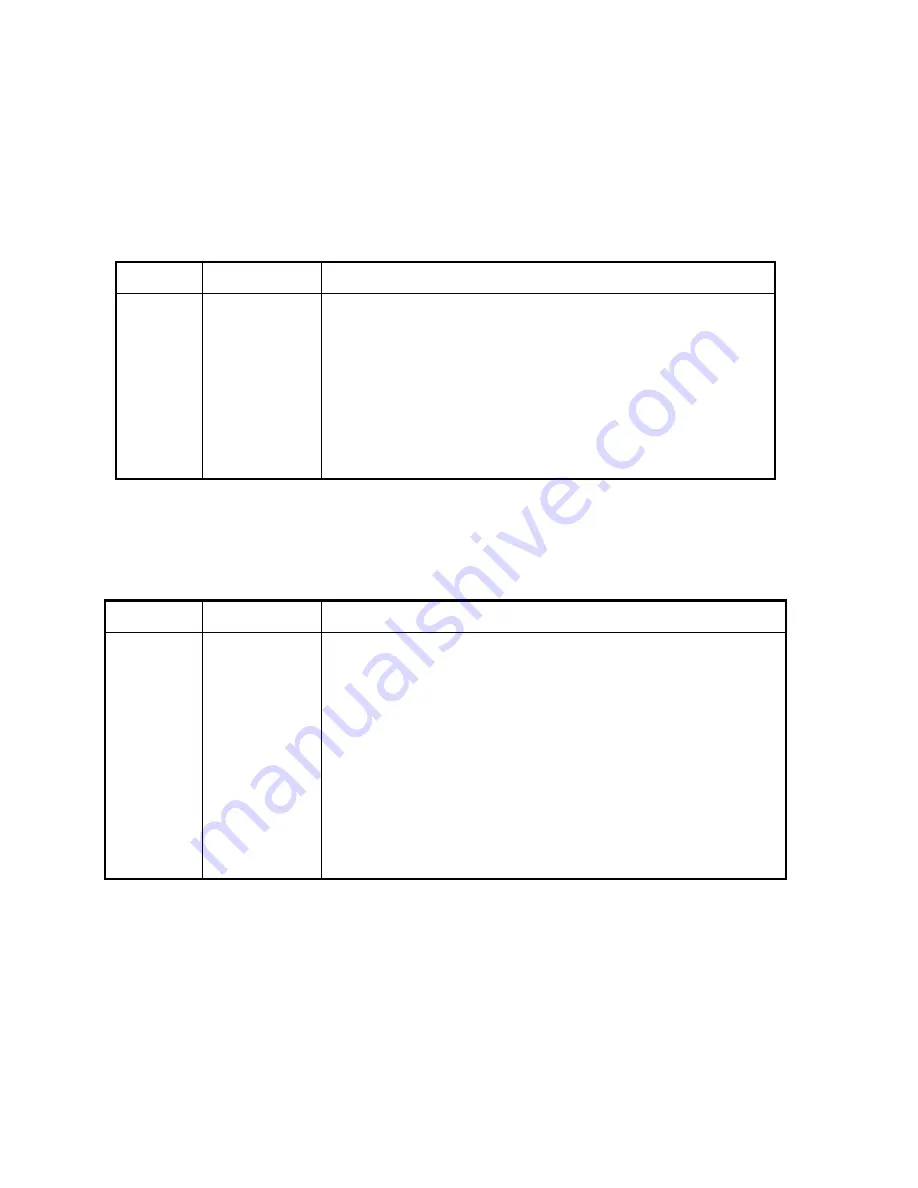
Section 5. Programming
5-26
You have now programmed one capcode and its data and are ready to program the next. The
steps shown in Table 5-25 demonstrate how the encoder utilizes the data from the previous
capcode as default data for the next capcode. Anticipating the next entry should speed the
programming process for large Custom DTMF data bases. Note, to avoid redundancy, some
of the steps performed above will be skipped in this next exercise.
Table 5-25 Custom DTMF Example Page #2
Display Keystrokes Explanation
C 2
2, ENTER
Type in 2 for the next capcode and press ENTER.
dtn.f
893####DD*,
ENTER
Type in 893####DD* for the DTMF string and press ENTER.
On 20
ENTER
Notice that the value 20 has been carried over from the last
capcode and used as the default. Press ENTER to use it.
Off 20
ENTER
Notice that the value 20 has been carried over from the last
capcode for this entry also. Press ENTER to use it.
C
Ready for next capcode.
You have now programmed two distinct capcodes and are ready to program another. The
steps shown in Table 5-26 demonstrate how to edit an existing capcode. You will change the
DTMF data under capcode “2” from 893####DD* to 893####DD4.
Table 5-26 Editing a Custom DTMF Page
Display Keystrokes
Explanation
C
A
Press A (Above) to cycle backwards through the data base. B
(Below) will cycle the opposite direction.
C 2
A
Press A until DTMF capcode “1” appears in the window.
C 1
ENTER
Press ENTER to view the existing data for this DTMF page..
###dd3
893####DD4
Type in the digits: 893####DD4. This will replace the existing data.
###dd4
ENTER
Press ENTER to input the new DTMF digits. (The “893” has
scrolled off the left end of the display.)
On 20
ENTER
Press ENTER to keep the existing “on time” setting.
Off 20
ENTER
Press ENTER to keep the existing “off time” setting
C
Ready to program the next capcode.






























