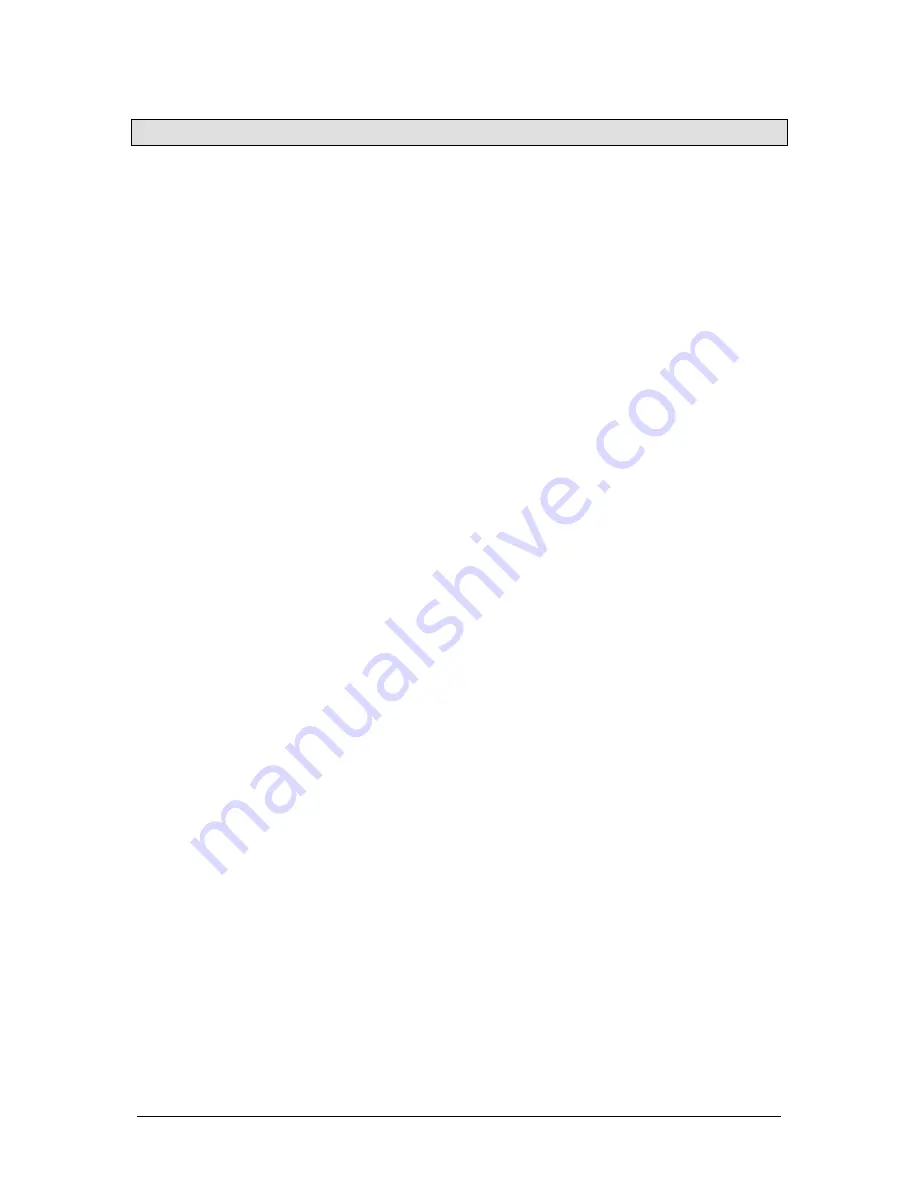
JesterML Operating Manual
Tagging & Untagging
40 of 85
73-406-00 Issue 3.0
Tagging & Untagging
When the desk is operating in Partial Mode (the default Mode, which can be changed
in Setup – Record Options if required), parameters must be ‘tagged’ to be recorded.
Tagging is particularly important when using submasters, to ensure that only the
desired fixtures change when using that submaster.
Tagging is also important when overlaying palettes on each other to build up looks.
For example some palettes may contain commonly used gobo wheels, and other
palettes may contain commonly used gobo rotation speeds. Because both of these
control parameters would normally be in the Beamshape attribute, you need to
ensure that only the desired parameters are tagged when each palette is recorded.
Untagged parameters are not recorded.
Tagging is different to fixture selection, and it is important to understand the
distinctions between the two.
•
Tagging
is indicated by the parameter or fixture name being displayed in inverse
graphics on the LCDs, and shows what will be recorded.
•
Fixture selection
is indicated by the LEDs in the Multi-Function-Keys being lit or
flashing, and shows what will be adjusted with the wheels, home button or
palettes.
Tagging & Untagging by Parameter
Moving a fixture wheel or applying a palette will TAG the parameter for programming.
To UNTAG a parameter from programming, hold down the TAG/UNTAG button and
move the wheel. The Wheel LCD will swap from inverse graphics (blue text on white
background) to normal graphics (white text on a blue background) to indicate that the
parameter is untagged.
Tagging & Untagging by Attribute
Attributes can be tagged & untagged together by holding TAG/UNTAG and pressing
COLOUR, BEAMSHAPE or POSITION. This will untag all of the parameters for the
attribute you pressed.
Tagging & Untagging By Fixture
Fixtures can be tagged & untagged by holding down the fixture’s Multi-Function-Key
when FIXTURES is selected, until the LCD above the Multi-Function-Key indicates
that the tag state for the fixture has changed.
In a similar way as multiple fixture selection, multiple fixtures can be tagged and
untagged by holding down the first fixture button, and then holding down the last
fixture button, until the LCD above the Multi-Function-Keys indicates that the tag
state for the fixtures has changed.
Summary of Contents for JesterML
Page 1: ...OPERATING MANUAL including...






























